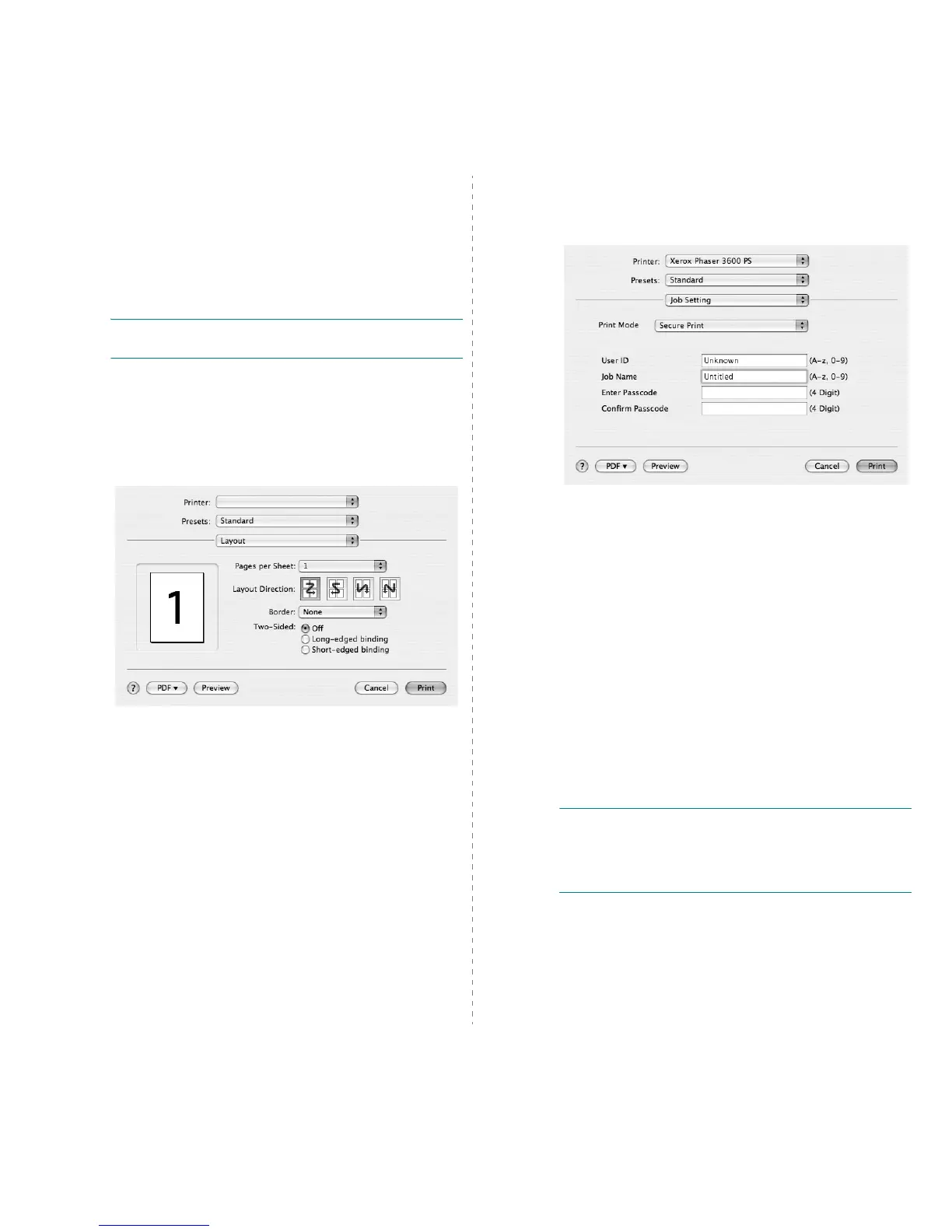Using Your Printer with a Macintosh
35
Changing Printer Settings
You can use advanced printing features when using your
printer.
From your Macintosh application, select
Print
from the
File
menu. The printer name which appears in the printer properties
window may differ depending on the printer in use. Except for
the name, the composition of the printer properties window is
similar.
N
OTES
: The setting options may differ depending on printers
and Macintosh OS version.
Layout
The
Layout
tab provides options to adjust how the document
appears on the printed page. You can print multiple pages on
one sheet of paper. Select
Layout
from the drop-down list to
access the following features. For details, see "Printing Multiple
Pages on One Sheet of Paper" on the next column.
•
Pages per Sheet
: This feature determines how many
pages printed on one page. For details, seePrinting
Multiple Pages on One Sheet of Paper on page 36.
•
Layout Direction
: You can select the printing direction
on a page as like the examples on UI.
▲
Mac OS 10.4
Job Setting
The
Job Setting
tab provides options to select print mode.
Select
Job Setting
from the drop-down list to access the
following features.
•
Secure Print
You can use this feature to print your document with preventing
the other users from accessing it. When you send the document
using
Secure Print
mode, the data will be stored in the
machine without printing directly. You have to go to the
machine in person, then you can print your document using
Secure Print
Menu
on the control panel of the printer. See
"Secure Print menu" on page 2.2.
The Job Properties options are available as below.
-
User ID
:
Enter the user's ID. It can be used when you
print the file at a later time or when find the saved file
using the printer's control panel.
-
Job Name
:
Enter the name of the print job. It can be used
when you print the file at a later time or when find the
saved file using the printer's control panel.
-
Passcode:
Enter the passcode in which will be used for
secure print setting. If you set the passcode a specific file,
you must enter the passcode to print or delete the job.
N
OTES
:
• This feature can be supported on a computer with Mac 10.3
or higher.
• You can use this mode only when the machine have 128 MB
or higher memory.
▲
Mac OS 10.4