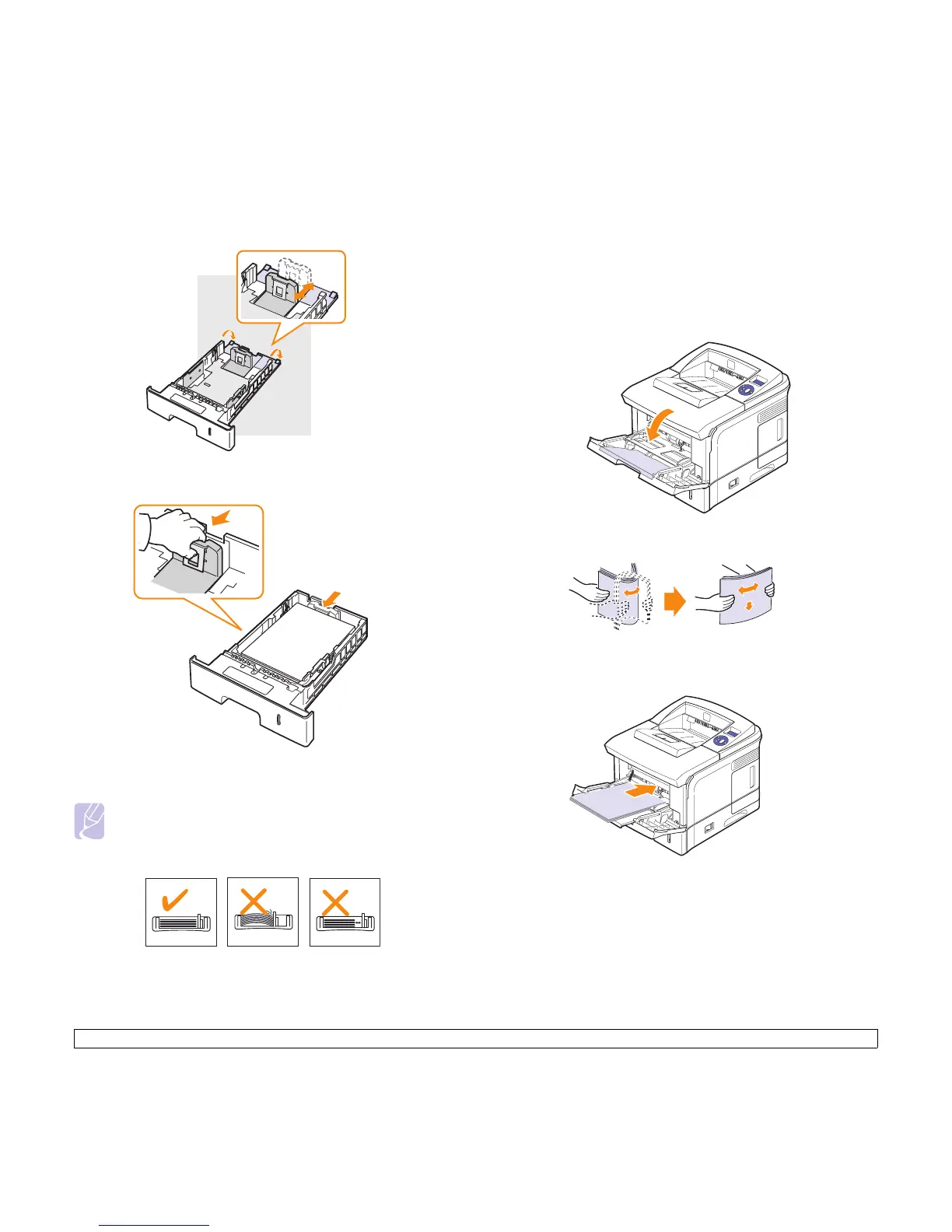5.6 <
Loading print media>
1 Push the back plate of tray outwards completely so that it can
extend the length of tray.
2 After inserting paper into tray, adjust the support guide so that it
lightly touches the paper stack.
3 Squeeze the paper width guides and slide them against the stack of
paper until they lightly touches the side of the stack.
Notes
• Do not push the paper width guide far enough to cause the
material to warp.
• If you do not adjust the paper width guide, it may cause paper
jams.
Using tray1(MPT)
Tray1(MPT) can hold special sizes and types of print material, such as
transparencies, postcards, note cards, and envelopes. It is useful for
single page printing on letterhead or colored paper.
To load paper in multi-purpose tray:
1 Pull tray1(MPT) down towards you and pull tray1(MPT) extension
to hold longer paper.
2 If you are using paper, flex or fan the edge of the paper stack to
separate the pages before loading.
For transparencies, hold them by the edges and avoid touching the
print side. Oils from your fingers can cause print quality problems.
3 Load the paper with the side to be printed on facing up.
Depending on the media type you are using, keep the following
loading guidelines:
• Envelopes: Flap side down and with the stamp area on the top left
side.
• Transparencies: Print side up and the top with the adhesive strip
entering the printer first.
• Labels: Print side up and top short edge entering the printer first.
• Preprinted paper: Design side up with the top edge toward the
printer.