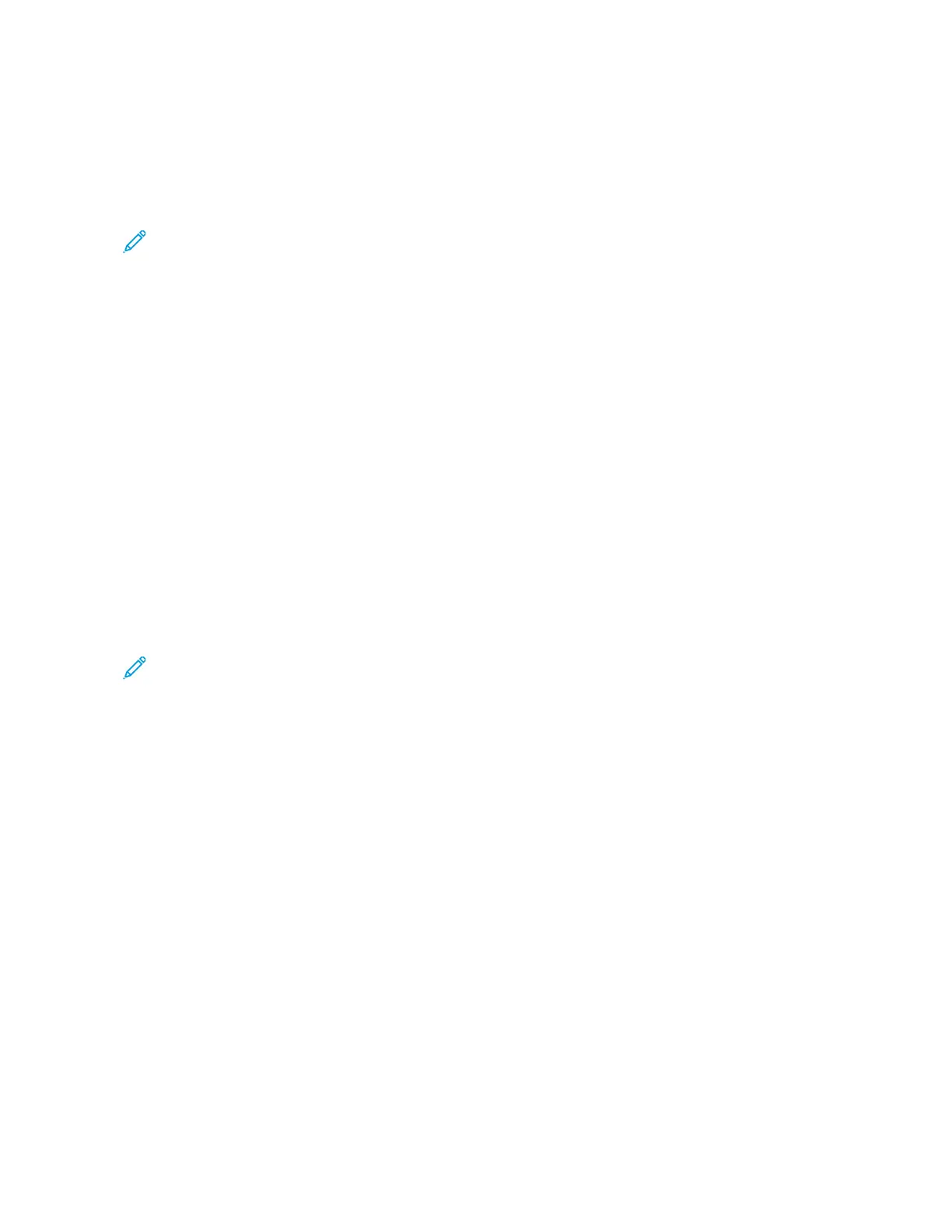Adjusting the Color Balance
1. At the printer control panel, press the HHoommee button.
2. Touch CCooppyy.
3. Touch CCoolloorr BBaallaannccee.
Note: This feature is not available when Output Color is set to Black and White.
4. To adjust the density levels of all four colors:
a. On the Color Balance screen, touch BBaassiicc CCoolloorr.
b. Move the sliders to adjust the level for each color.
5. To adjust the highlight, midtone, and shadow density levels by color:
a. On the Color Balance screen, touch AAddvvaanncceedd CCoolloorr.
b. Touch the color you want to adjust.
c. Move the sliders to adjust the levels for highlights, midtones, and shadows.
d. To adjust more colors, repeat the previous two steps.
6. Touch OOKK.
Adding Color Effects
1. At the printer control panel, press the HHoommee button.
2. Touch CCooppyy.
3. Touch CCoolloorr PPrreesseettss.
Note: This feature is not available when Output Color is set to Black and White.
4. On the Color Presets screen, touch the required preset color effect. The sample images show how the colors are
adjusted.
5. Touch OOKK.
Adjusting the Saturation
1. At the printer control panel, press the HHoommee button.
2. Touch CCooppyy.
3. Touch SSaattuurraattiioonn.
4. To adjust the saturation, move the slider.
5. Touch OOKK.
Erasing the Edges of Copies
You can erase content from the edges of your copies using the Edge Erase feature. You can specify the amount to
erase on the right, left, top, and bottom edges.
To erase the edges of copies:
1. At the printer control panel, press the HHoommee button.
110
Xerox
®
VersaLink
®
C415 Color Multifunction Printer User Guide
Xerox
®
Apps
