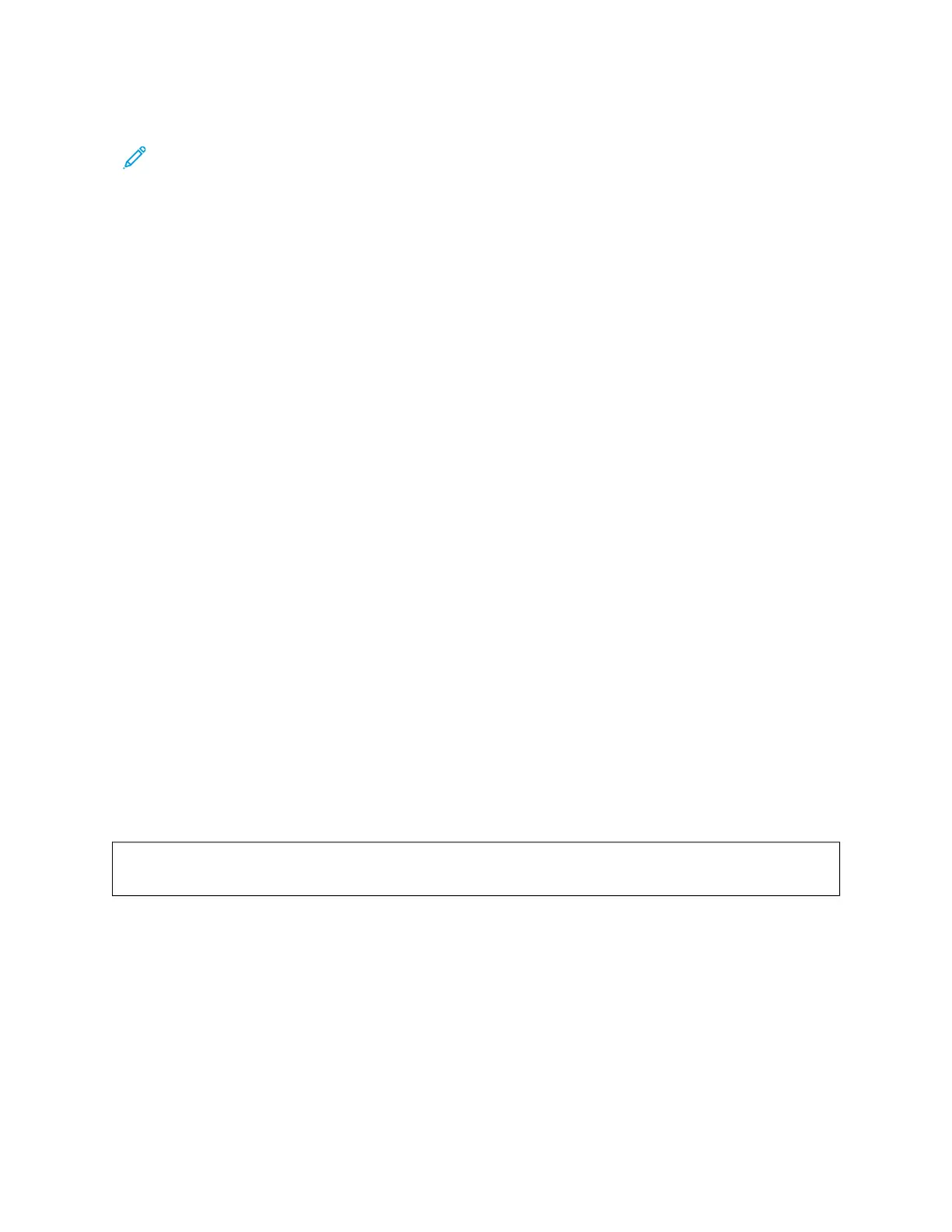8. At the control panel, select the correct paper size, type, and color. Ensure that the paper type is set to Envelope.
Note: To change the paper settings when the tray is set to Dedicated mode, refer to Configuring Dedicated
Paper Trays
9. To confirm the settings, touch CCoonnffiirrmm.
10. To return to the Home screen, press the HHoommee button.
LABELS
You can print labels from the following trays:
• Trays 1–3
• Manual Feeder
• Bypass Tray
Guidelines for Printing Labels
• Use labels designed for laser printing.
• Do not use vinyl labels.
• Do not feed a sheet of labels through the printer more than once.
• Do not use dry gum labels.
• Print only on one side of the sheet of labels. Use full sheet labels only.
• Store unused labels flat in their original packaging. Leave the sheets of labels inside the original packaging until
ready to use. Return any unused sheets of labels to the original packaging and reseal it.
• Do not store labels in extremely dry or humid conditions or extremely hot or cold conditions. Storing them in
extreme conditions can cause print-quality problems or cause them to jam in the printer.
• Rotate stock frequently. Long periods of storage in extreme conditions can cause labels to curl and jam in the
printer.
• In the print driver software, select Label as the paper type.
• Before loading labels, remove all other paper from the tray.
WWaarrnniinngg:: Do not use any sheet where labels are missing, curled, or pulled away from the backing sheet.
It could damage the printer.
Loading Labels
To load labels in Trays 1–3 and Bypass Tray:
216
Xerox
®
VersaLink
®
C415 Color Multifunction Printer User Guide
Paper and Media
