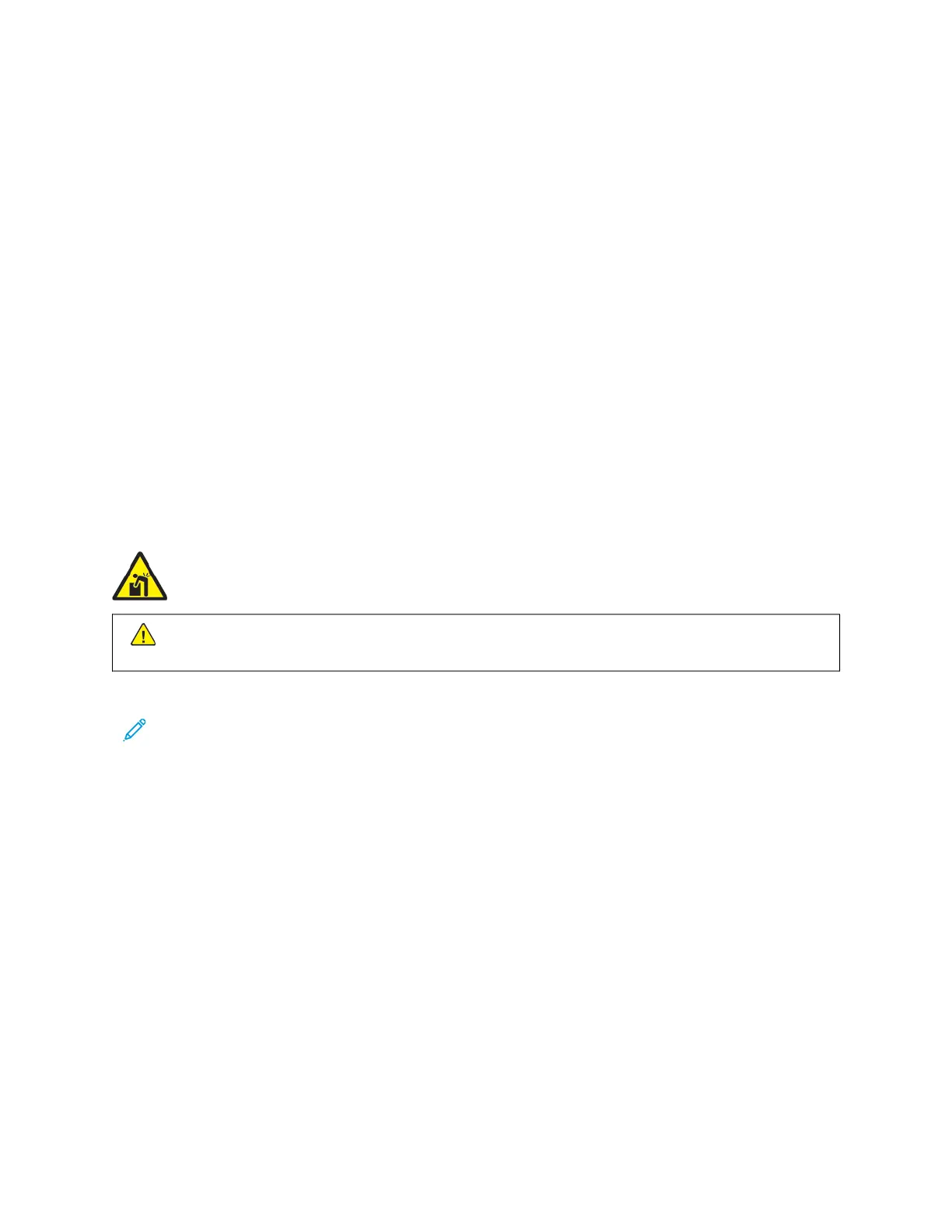Installation and Setup
For reference:
• Installation Guide packaged with your printer
• Online Support Assistant at www.xerox.com/office/VLC415docs
INSTALLATION AND SETUP OVERVIEW
Before you print, ensure that your computer and the printer are plugged in, powered on, and connected. Configure
the initial settings of the printer, then install the print driver software and utilities on your computer.
You can connect to your printer directly from your computer using USB, or connect to a network using an Ethernet
cable or wireless connection. Hardware and cabling requirements vary for the different connection methods.
Routers, network hubs and switches, modems, Ethernet cables, and USB cables are not included with your printer
and must be purchased separately. Xerox recommends an Ethernet connection because it is typically faster than a
USB connection, and it provides access to the Embedded Web Server.
For more information, refer to the System Administrator Guide at www.xerox.com/office/VLC415docs.
SELECTING A LOCATION FOR THE PRINTER
CCaauuttiioonn:: To avoid personal injury and damage to the printer, professional installation of the printer is
required.
1. Select a dust-free area with temperatures from 10°–32° C (50°–90° F), and relative humidity of 15–85 percent.
Note: Sudden temperature fluctuations can affect print quality. Rapid heating of a cold room can cause
condensation inside the printer, which directly interferes with image transfer.
2. Place the printer on a level, solid, non-vibrating surface with adequate strength to hold the weight of the
printer. Ensure that the printer is horizontal and that all four feet are in solid contact with the surface.
To find the weight for your printer configuration, refer to Physical Specifications.
3. Select a location with adequate clearance to access supplies and to provide proper ventilation.
To find the clearance requirements for your printer, refer to Clearance Requirements.
4. After you position the printer, you are ready to connect it to the power source and computer or network.
UPDATING THE PRINTER SYSTEM SOFTWARE
Before installing print driver, verify that the printer has the latest version of system software loaded. When Xerox
releases a new version of printer system software or firmware, you can update your device. To ensure a successful
software update, follow the steps provided with the software files. Printer system software is downloaded from
www.xerox.com/office/VLC415support.
Before you download and install new software, determine the current software version installed on your device.
Print a configuration report to compare the system software version with the version available for download. For
Xerox
®
VersaLink
®
C415 Color Multifunction Printer User Guide 53
Getting Started
