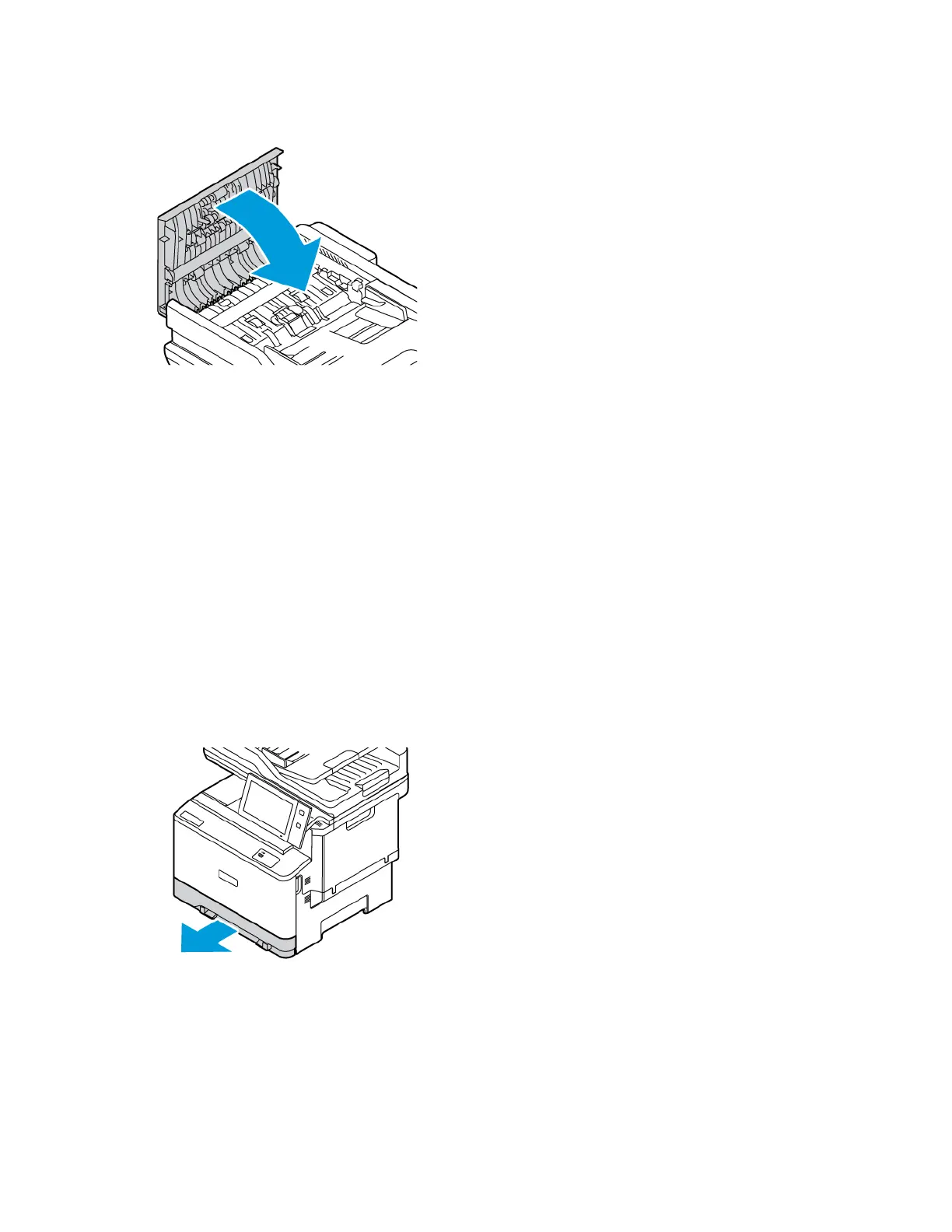3. Close the document feeder top cover, Cover C.
Paper Tray Jams
If a jam occurs in the paper tray areas, a message appears to indicate the areas or paper tray that requires clearing.
To clear the jam, follow the instructions on the touch screen to locate the jammed paper, then clear the jam. When
removing jammed paper from the device, remove the paper in the direction it was feeding, and take care not to
leave any remnants of paper in the device.
After the paper tray jam has been cleared, the device continues printing the job from where the job stopped.
If further paper tray jams are experienced, try to load fresh paper in the paper tray. The paper could have excessive
curl, excessive moisture, or be damaged.
For more information about paper jam causes and potential solutions, refer to Paper Misfeeds and Paper Size Jams.
Clearing Jams at Trays 1–3
To clear the paper jams at Trays 1–3:
1. Pull out the tray until it stops.
Xerox
®
VersaLink
®
C415 Color Multifunction Printer User Guide 259
Troubleshooting
