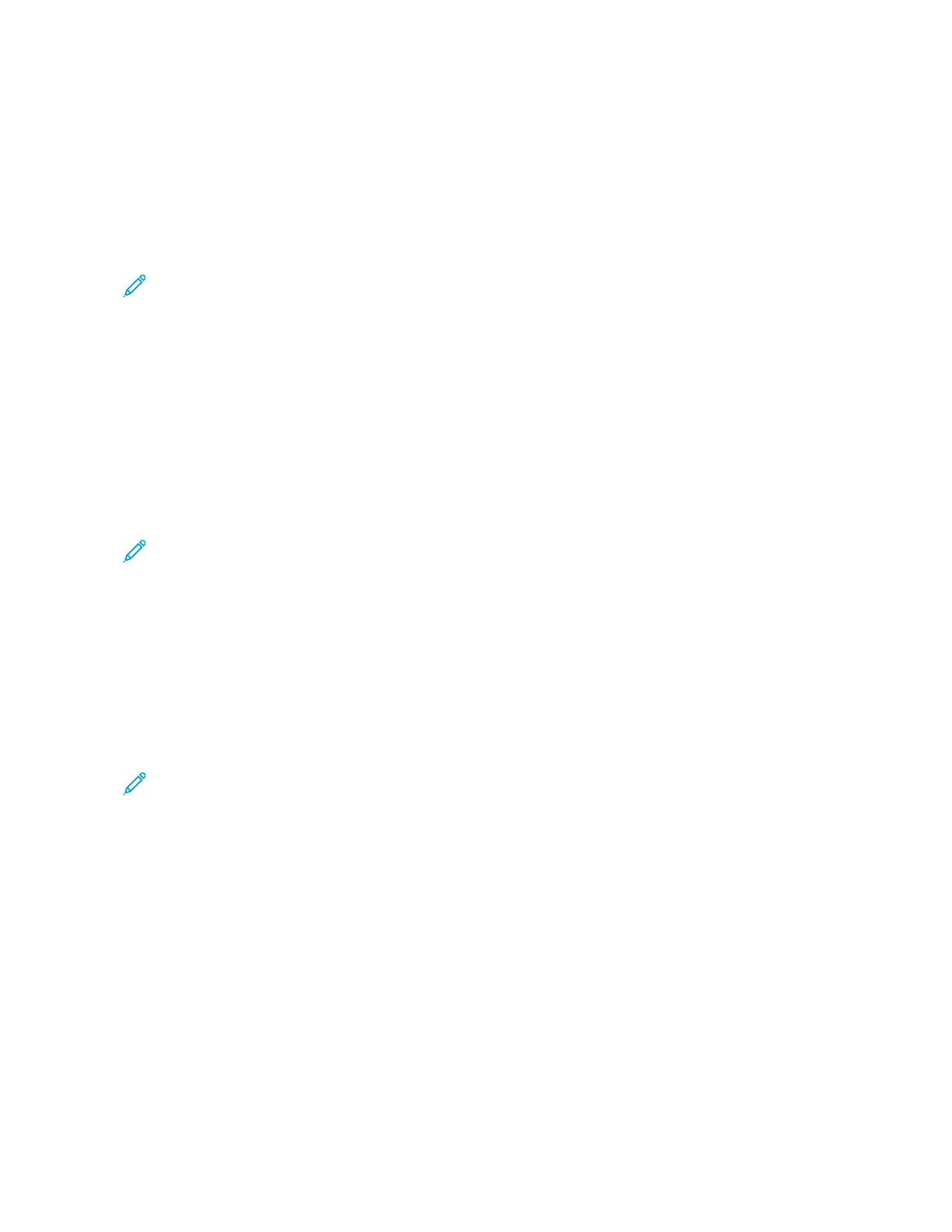5. Under Action, select an option, then click GGoo.
• DDoowwnnllooaadd saves a copy of the file to your computer. When prompted, click SSaavvee, then navigate to the
location on your computer to save the file. Open the file or close the dialog box.
• RReepprriinntt prints the file without saving a copy of the file to your computer.
• DDeelleettee removes the file from the mailbox. When prompted, click OOKK to delete the file or CCaanncceell to cancel
the operation.
Note: You can also print a mailbox file using the Print From App. For details, refer to Print From.
Scanning to a User Home Folder
Scan to Home allows you to scan documents to a home directory on an external server. The home directory is
distinct for each authenticated user. The directory path is established through LDAP.
The Scan to Home feature is available as the Home workflow in the Workflow Scanning App.
To enable the Home workflow:
• Ensure that LDAP Network Authentication is configured.
• Ensure that Home folder locations are defined for each user in the LDAP directory.
Note: When a user logs in to the printer using network credentials, the Home workflow appears on the Pick a
Workflow screen.
To use the Home workflow:
1. Load your original documents.
2. To log in to the printer, touch LLoogg IInn, then log in with your network credentials.
3. At the printer control panel, press the HHoommee button.
4. Touch WWoorrkkffllooww SSccaannnniinngg.
5. From the Pick a Workflow screen, touch the HHoommee workflow.
Note:
• If the Pick a Workflow screen is not automatically displayed, to display it, touch CChhaannggee WWoorrkkffllooww.
• If the Home workflow is not displayed, check that you have logged in with the required credentials.
6. To add a file destination, touch AAdddd FFiillee DDeessttiinnaattiioonnss, then select a file destination from the list.
7. Adjust the workflow scanning settings as needed.
• To save the scanned document as a specific file name, touch the attachment file name, enter a new name,
then touch OOKK.
• To save the scanned document as a specific file format, touch the attachment file format, then select the
required format.
• If you are using the document glass, to combine pages into a single scan file, enable BBuuiilldd JJoobb.
• If you are scanning from 2-sided original documents, touch 22--SSiiddeedd SSccaannnniinngg, then select an option.
For details about available features, refer to Apps Features.
132
Xerox
®
VersaLink
®
C415 Color Multifunction Printer User Guide
Xerox
®
Apps
