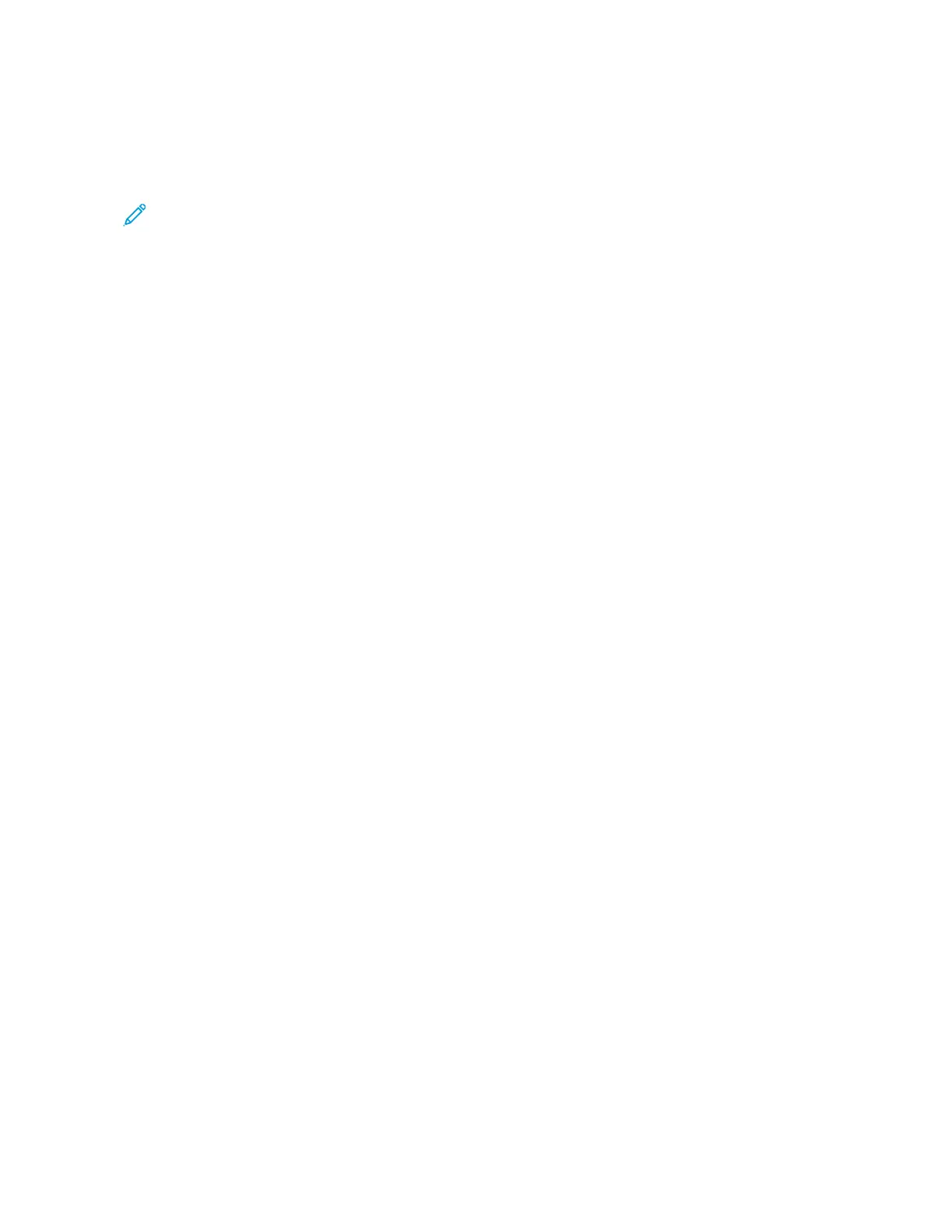SCANNING TO THE LOGGED-IN USER
You can use the Add Me function to scan a document and send the scanned file to the email address associated
with a logged-in user.
Note: Only users authenticated through an LDAP server can have an associated email address.
Before scanning to a logged-in user, ensure that LDAP user authentication is configured. For details, refer to the
System Administrator Guide at www.xerox.com/office/VLC415docs.
The Scan To App produces scans in ..jjppgg, ..ppddff, ..ppddff ((aa)), ..xxppss, and ..ttiiff file formats.
To scan an image and send it to the email address of the logged-in user:
1. Load the original document on the document glass or into the automatic document feeder.
2. At the control panel, touch HHoommee.
3. Touch SSccaann TToo.
4. If the Scan To destination window does not appear, touch AAdddd DDeessttiinnaattiioonn.
5. Touch AAdddd MMee.
6. If you are not logged in, a login screen appears. Enter your LDAP network user name and password, then touch
DDoonnee.
7. To add another Scan To destination, touch AAdddd DDeessttiinnaattiioonn, then select the required destination.
8. To save the scanned document with a specific file name, touch the attachment file name, then enter a new
name using the touch screen keypad. Touch EEnntteerr.
9. To save the scanned document as a specific file format, touch the attachment file format, then select the
required format.
10. Adjust scanning options as needed.
11. To scan multiple pages using the document glass, or to change settings for different sections of the job, touch
BBuuiilldd JJoobb.
12. To begin the scan, touch SSccaann.
13. If Build Job is enabled, when prompted, do these steps.
• To change settings for the next segment of the document, touch PPrrooggrraamm SSeeggmmeenntt.
• To scan another page, load the new document onto the document glass, then touch SSccaann SSeeggmmeenntt.
• To finish, touch SSuubbmmiitt.
14. To return to the Home screen, press the HHoommee button.
SCANNING TO REMOTE DESTINATIONS
You can scan to the following remote destinations:
• Cloud Services: Dropbox, Google Drive, and Microsoft OneDrive
• FTP and SFTP
• SMB
138
Xerox
®
VersaLink
®
C415 Color Multifunction Printer User Guide
Xerox
®
Apps
