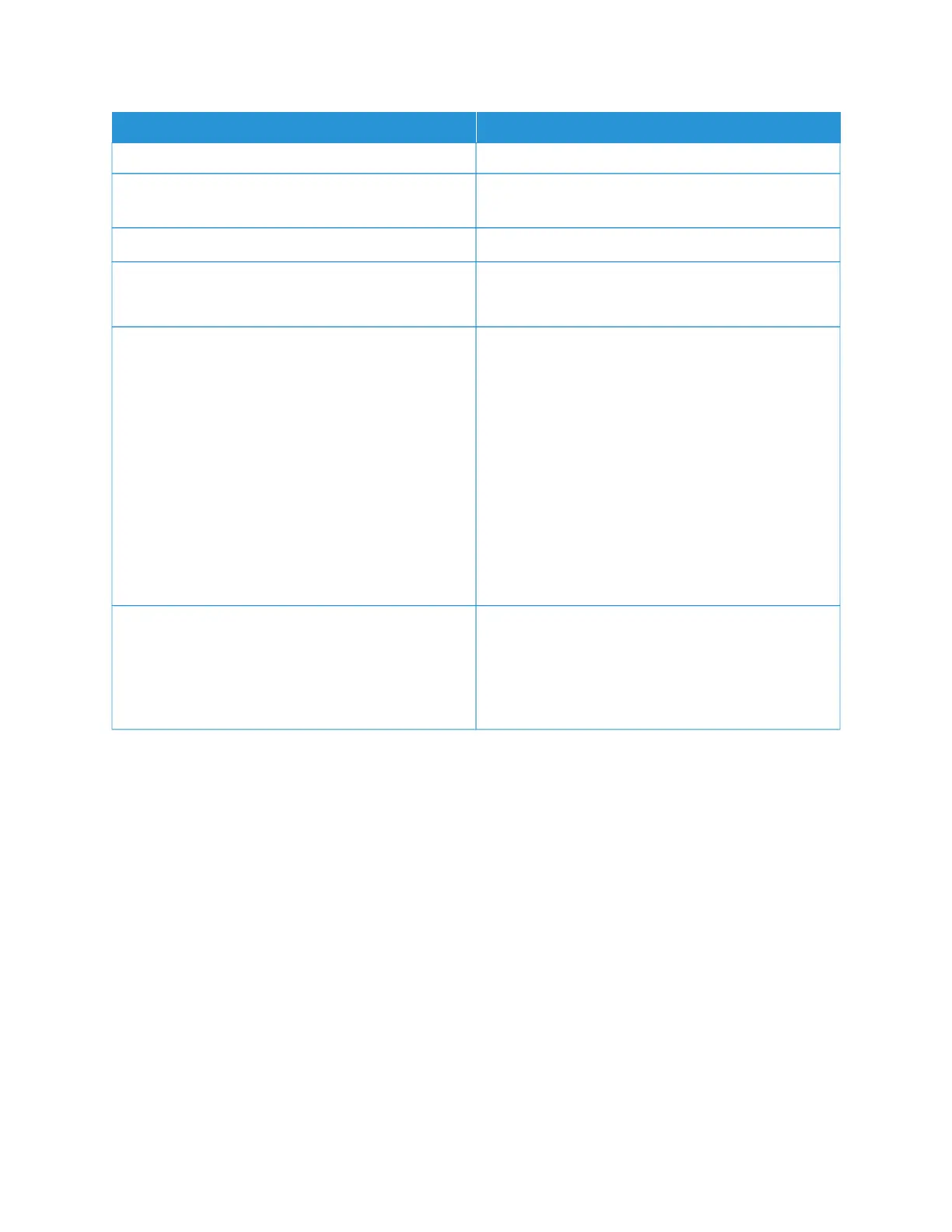SSYYMMPPTTOOMMSS SSOOLLUUTTIIOONNSS
surfaces with a lint-free cloth.
The reverse side of the original document shows on the
copy or scan.
Enable Background Suppression.
The image is too light or too dark. Adjust the Lighten/Darken or Contrast settings.
Colors are inaccurate. Copy: Adjust the Color Balance settings.
Scan: Verify that the correct Original Type is set.
Other print-quality problems related to toner and
calibration.
If automatic calibration is disabled, perform the TToonneerr
PPaattcchh SSeennssoorr routine, periodically:
1 At the printer control panel, touch DDeevviiccee >> TToooollss.
2 Touch TTrroouubblleesshhoooottiinngg >> CCaalliibbrraattiioonn >> TToonneerr
PPaattcchh SSeennssoorr.
3 At the Toner Sensor Calibration page, make
adjustments as required to the automatic
calibration Frequency.
4 To perform an immediate calibration, touch
CCaalliibbrraattee NNooww.
Unless disabled to save toner, the printer performs
Toner Patch Sensor calibration automatically.
Toner Darkness Control Perform the TToonneerr DDaarrkknneessss CCoonnttrrooll routine:
1 At the printer control panel, touch DDeevviiccee >> TToooollss.
2 Touch DDeevviiccee SSeettttiinnggss >> GGeenneerraall >> TToonneerr
DDaarrkknneessss CCoonnttrrooll.
3 Select NNoorrmmaall or DDaarrkk mode as required.
If the problem persists, for online support information, go to www.xerox.com/office/VLC415support.
Performing Scanner Manual Registration
When the scanned output on physical or digital copies are not centered, perform Scanner Manual Registration.
276
Xerox
®
VersaLink
®
C415 Color Multifunction Printer User Guide
Troubleshooting
