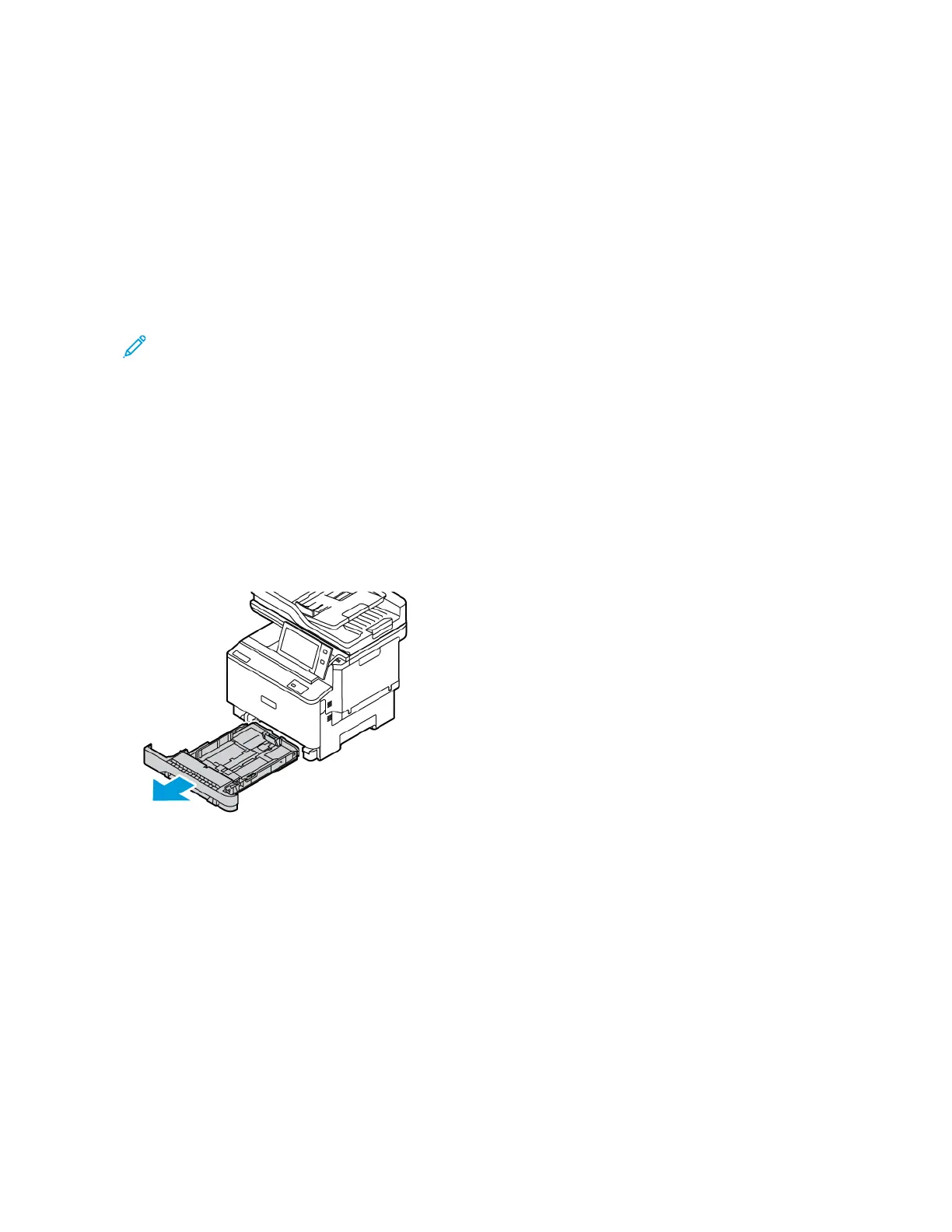LOADING PAPER IN TRAYS 1–3
The system administrator can set Trays 1–3 to Fully Adjustable mode or Dedicated mode. Each time when a tray is
opened and closed, the paper settings appear on the control panel.
When a paper tray is set to Fully Adjustable mode, you can change paper settings each time that you load the tray.
When a paper tray is set to Dedicated mode, the control panel prompts you to load a specific paper size, type, and
color.
• When trays are configured as Fully Adjustable, you can confirm or change the media settings.
• When trays are configured as Dedicated, the control panel displays the media settings for the tray.
Note: Only the system administrator can change the media settings for a dedicated tray. For details on how
to configure tray settings, refer to Configuring Paper Tray Settings.
When a tray is empty, a notification appears at the bottom of the control panel.
Do the following to load paper in Trays 1–3, where:
• Tray 1: Standard 250-sheet Tray
• Trays 2: Optional 550-sheet Tray with an integrated 100-sheet Bypass Tray. For more information to load paper
in the Bypass Tray, refer to Loading Paper in the Bypass Tray
• Tray 3: Optional 550-sheet Tray
1. Pull out the tray until it stops.
2. Remove any paper that is a different size or type.
Xerox
®
VersaLink
®
C415 Color Multifunction Printer User Guide 203
Paper and Media
