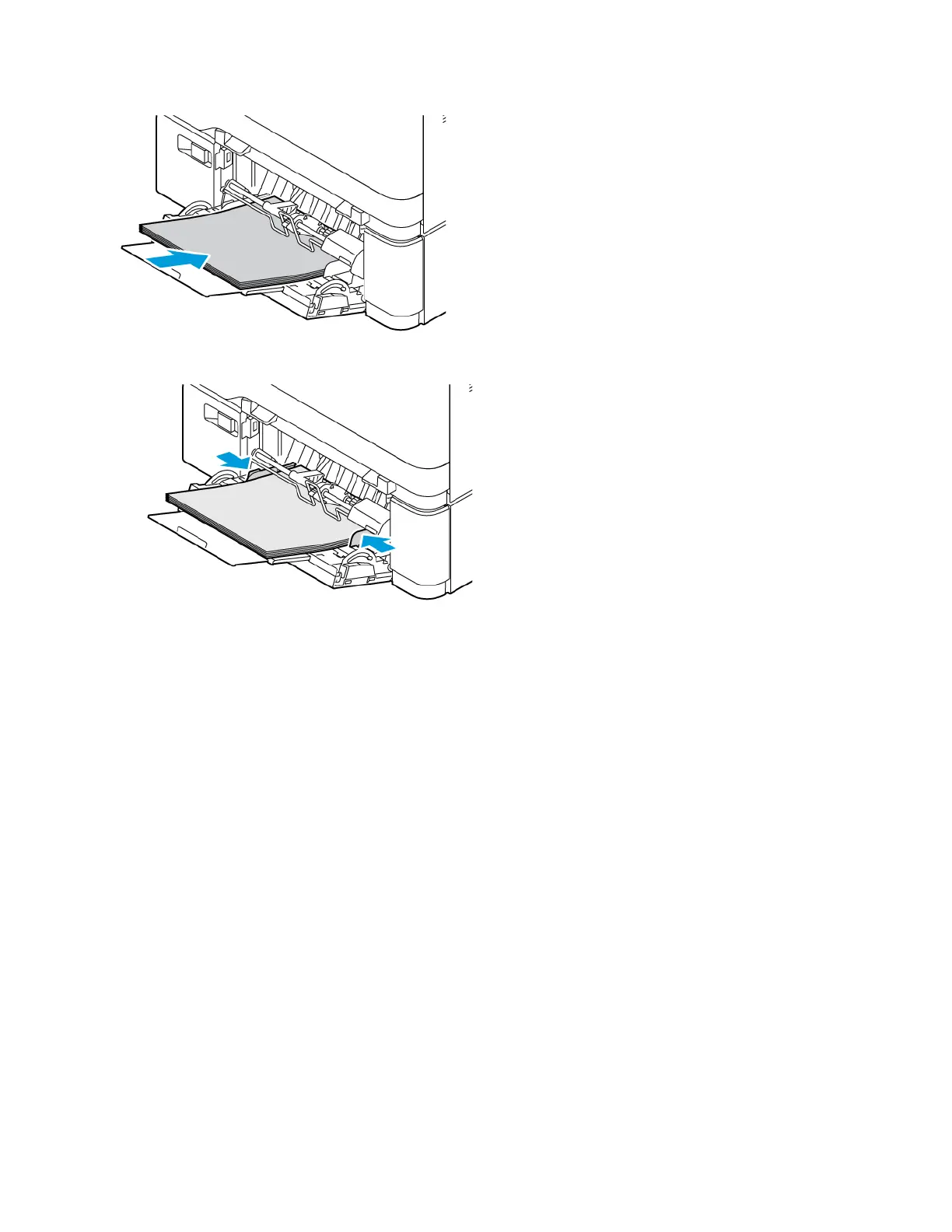5. Adjust the width guides until they touch the edges of the paper.
6. At the control panel, select the correct paper size, type, and color.
7. To confirm the settings, touch CCoonnffiirrmm.
Adjusting the Paper Guides in the Adjustable Trays
You can adjust the paper guides in Trays 1–3 to accommodate standard or custom paper sizes. The adjustable
Trays 1–3, consists of:
• Tray 1: 250-sheet Tray
• Trays 2 and 3: 550-sheet Tray
In the standard position, the guides move into the supported standard paper settings. You can use the Paper Size
Preference feature to set the preferred paper size to inches or metric. Paper size options that use the selected units
setting appear at the top of the Paper Selection list on the Print tab and User Interface.
• IInncchheess: This option sets the paper-size preference to display Imperial sizes first.
• MMeettrriicc: This option sets the paper-size preference to display Metric sizes first.
The Measurement Units can be set to Inches or Metric. To set a custom size in the control panel, you can select
from the following options for different measurement units:
• 0.1 in., if the measurement unit is set to Inches or
• 1 mm, if the measurement unit is set to Metric
To move the paper guides from the standard to the custom paper-size position:
Xerox
®
VersaLink
®
C415 Color Multifunction Printer User Guide 207
Paper and Media
