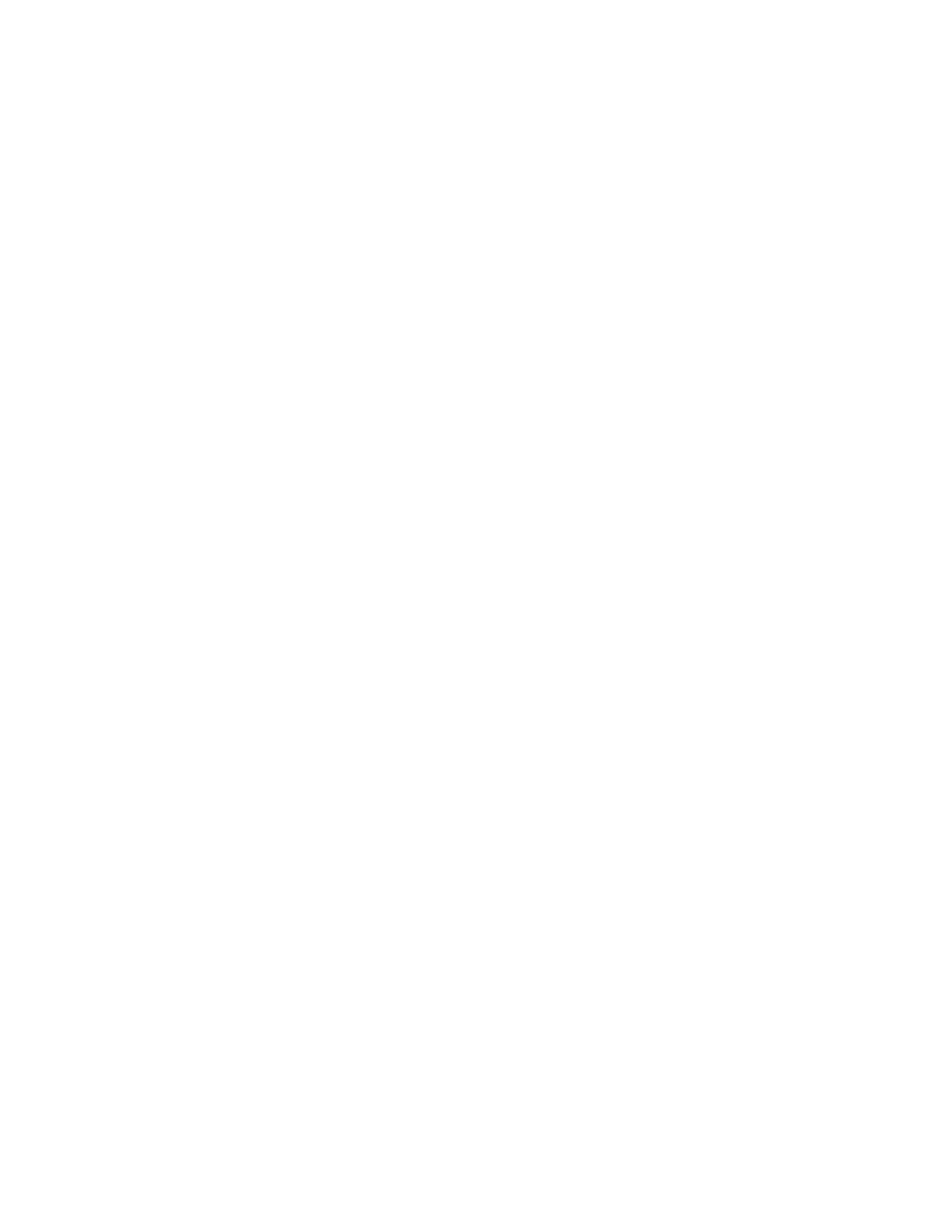4. Install the print driver.
For more information, refer to Installing the Print Driver Software.
CONNECTING TO A WIRED NETWORK
Use a Category 5 or better Ethernet cable to connect the printer to the network. An Ethernet network is used for
one or more computers and supports many printers and systems simultaneously. An Ethernet connection provides
direct access to printer settings using the Embedded Web Server.
To connect the printer:
1. Connect the power cord to the printer, then plug the cord into an electrical outlet.
2. Connect one end of a Category 5 or better Ethernet cable to the Ethernet port on the back of the printer.
Connect the other end of the cable to a correctly-configured network port.
3. Power on the printer.
For details on configuring connection settings, refer to the System Administrator Guide at www.xerox.com/office/
VLC415docs.
WIRELESS NETWORK ADAPTER
The Xerox
®
Wireless Network Adapter enables you to use the Wireless Wizard to connect to a wireless network. The
compatibility of the Wireless Network Adapter is dependent on the device model and software version.
The Xerox
®
Wireless Network Adapter supports the following:
• Wi-Fi Bands: Dual Band 2.4 GHz and 5 GHz
• Network Standards:
– 802.11ac
– 802.11n
– 802.11b/a/g
• Wi-Fi Direct
For more information on the Wireless Network Adapter, refer to the System Administrator Guide at www.xerox.com/
office/VLC415docs.
Connecting to a Wireless Network
If you have purchased the Xerox
®
Wireless Network Adapter, you can use the Wireless Wizard to connect the device
to a wireless network. If the device is connected to a wired network, you can configure wireless settings using the
Embedded Web Server or at the control panel touch screen using the Wireless Install Wizard.
Xerox
®
VersaLink
®
C415 Color Multifunction Printer User Guide 57
Getting Started
