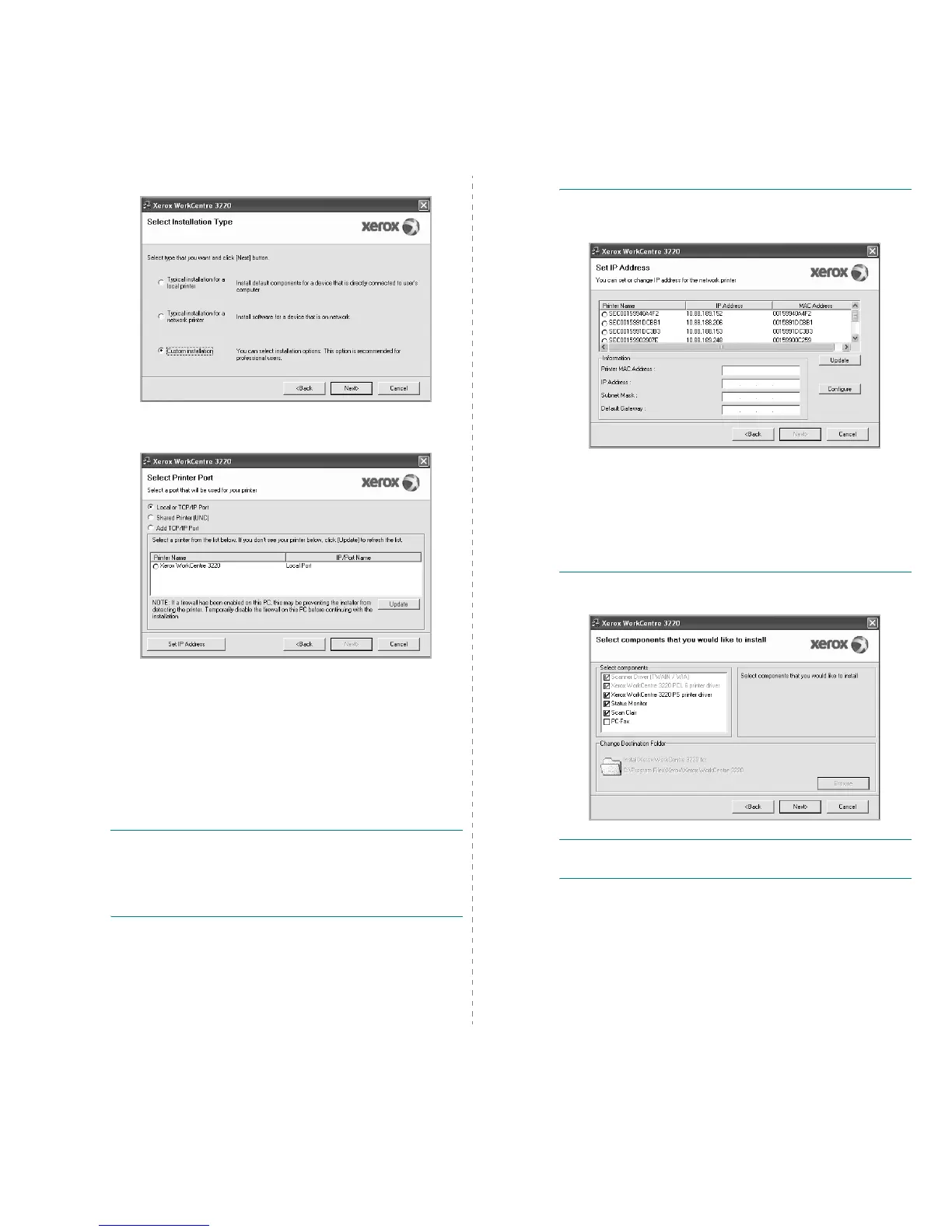Installing Printer Software in Windows
8
4
Select
Custom installation
. Click
Next
.
5
The list of printers available on the network appears. Select the
printer you want to install from the list and then click
Next
.
• If you do not see your printer on the list, click
Update
to refresh
the list, or select
Add TCP/IP Port
to add your printer to the
network. To add the printer to the network, enter the port name
and the IP address for the printer.
To verify your printer’s IP address or the MAC address, print a
Network Configuration page.
• To find a shared network printer (UNC Path), select
Shared
Printer [UNC]
and enter the shared name manually or find a
shared printer by clicking the
Browse
button.
N
OTE
: If you cannot find your machine in network, please turn off the
firewall and click
Update
.
For Windows operating system,
Start
→
Control Panel
and start
windows firewall, and set this option unactivated. For other operating
system, refer to its on-line guide.
T
IP
: If you want to set a specific IP address on a specific network
printer, click the
Set IP Address
button. The Set IP Address window
appears. Do as follows:
a. Select a printer to be set with a specific IP address from the list.
b. Configure an IP address, subnet mask, and gateway for the printer
manually and click
Configure
to set the specific IP address for the
network printer.
c. Click
Next
.
• You can also set the network printer via CentreWare IS, an
embedded web server. Click
Launch SWS
on
Set IP Address
window. Your machine’s embedded website opens.
6
Select the components to be installed and click
Next
.
N
OTE
: You can change the desired installation folder by clicking
[
Browse
].
