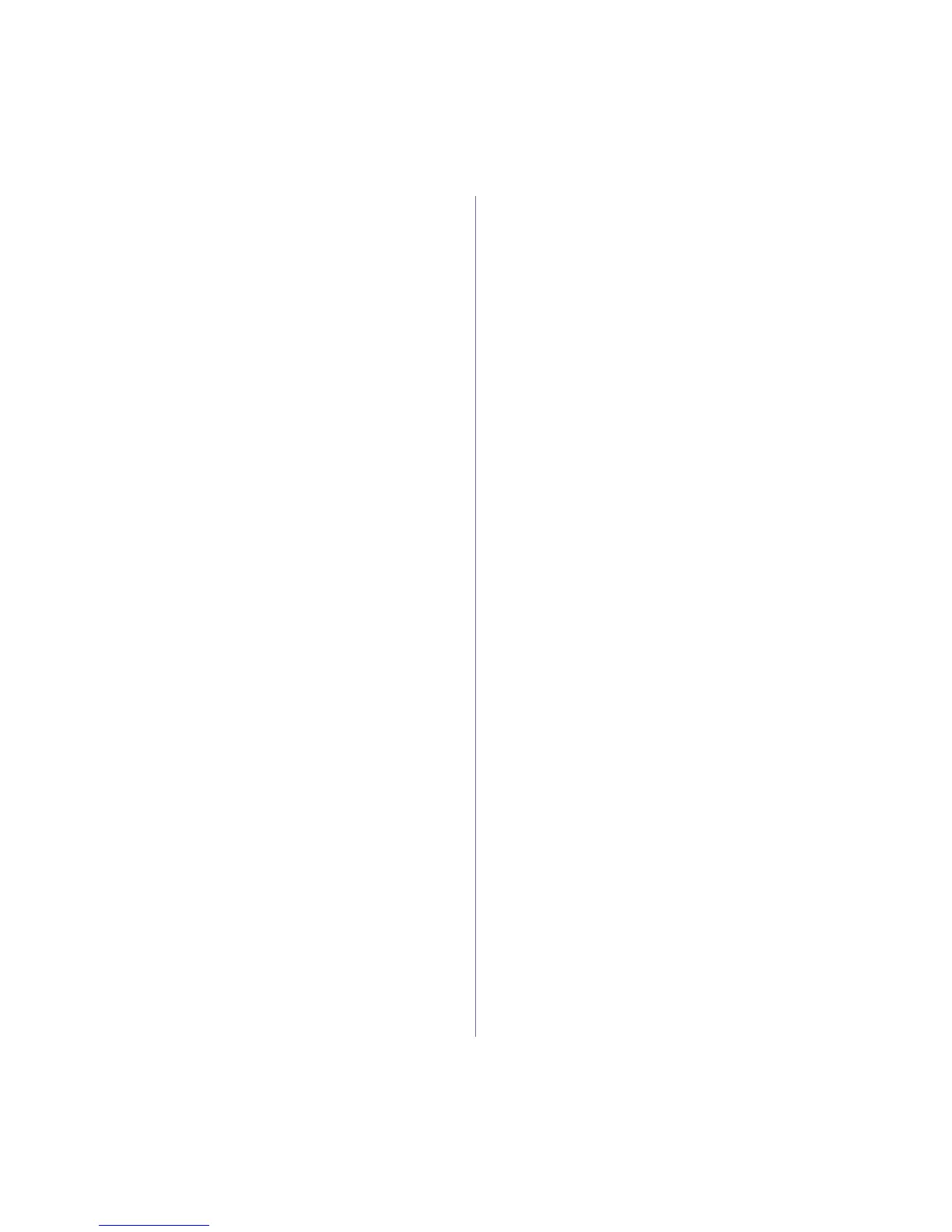Installing accessories_85
Activating the added memory in the PS printer
properties
After installing the memory module, you need to select it in the printer
properties of the PostScript printer driver in order to use it.
1. Make sure that the PostScript printer driver is installed on your
computer. For details about installing the PS printer driver, see Software
secion.
2. Click the Windows Start menu.
3. For Windows 2000, select Settings and then Printers.
For Windows XP/2003, select Printers and Faxes.
For Windows Vista, select Control Panel > Hardware and Sound >
Printers.
4. Select the Xerox WorkCentre 3220 PS printer.
5. Click the right mouse button on the printer icon and select Properties.
6. For Windows 2000/XP/2003/Vista, select Device Settings.
7. Select the amount of memory you installed from
Printer Memory
in the
Installable Options
section.
8. Click OK.
