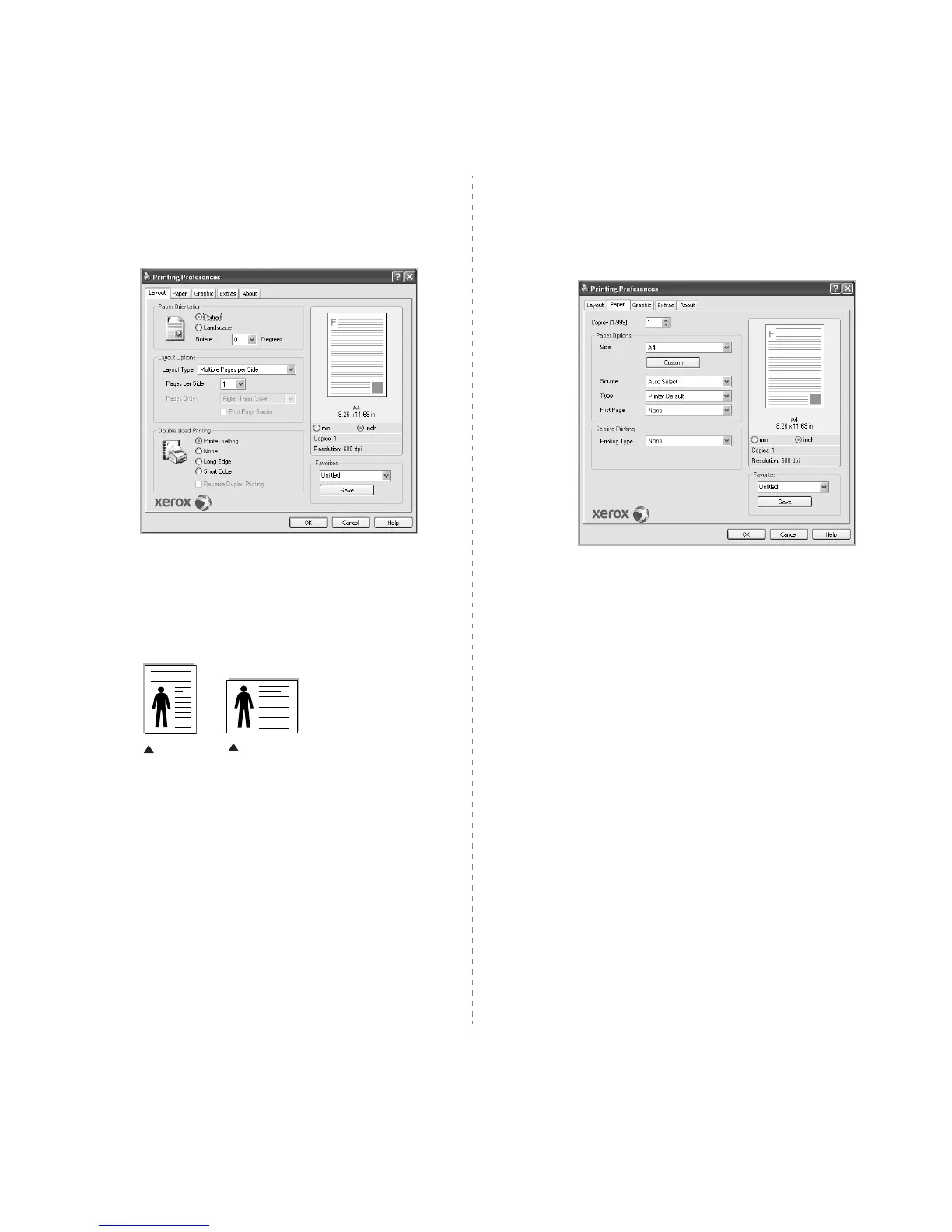Basic Printing
15
Layout Tab
The
Layout
tab provides options to adjust how the document appears
on the printed page. The
Layout Options
includes
Multiple Pages per
Side
,
Poster Printing
and
Booklet Printing
. See “Printing a Document”
on page 13 for more information on accessing printer properties.
Paper Orientation
Paper Orientation
allows you to select the direction in which
information is printed on a page.
•
Portrait
prints across the width of the page, letter style.
•
Landscape
prints across the length of the page, spreadsheet
style.
•
Rotate
allows you to rotate the page the selected degrees
Layout Options
Layout Options
allows you to select advanced printing options. You
can choose
Multiple Pages per Side
and Poster Printing.
•
For details, see
“Printing Multiple Pages on One Sheet of Paper
(N-Up Printing)” on page 19.
•
For details, see
“Printing Posters” on page 20
•
For details, see
“Printing Booklets” on page 20
Double-sided Printing
Double-sided Printing
allows you to print on both sides of paper.
If
this option does not appear, your printer does not have this
feature.
•
For details, see
“Printing on Both Sides of Paper” on page 21.
Landscape
Portrait
Paper Tab
Use the following options to set the basic paper handling specifications
when you access the printer properties. See “Printing a Document” on
page 13 for more information on accessing printer properties.
Click the
Paper
tab to access various paper properties.
Copies
Copies
allows you to choose the number of copies to be printed.
You can select 1 to 999 copies.
Paper Options
Size
Size
allows you to set the size of paper you loaded in the tray.
If the required size is not listed in the
Size
box, click
Custom
. When
the Custom Paper Setting window appears, set the paper size and
click
OK
. The setting appears in the list so that you can select it.
Source
Make sure that Source is set to the corresponding paper tray.
Use Manual Feeder when printing on special materials like
envelopes and transparencies. You have to load one sheet at a time
into the Manual Tray or Multi-Purpose Tray.
If the paper source is set to Auto Selection, the printer
automatically picks up print material in the following tray order:
Manual Tray or Multi-Purpose Tray, Tray n.
Type
Set
Type
to correspond to the paper loaded in the tray from which
you want to print. This will let you get the best quality printout. If not,
print quality may not be achieved as you want.
Thick Paper
: 24 lb to 28 lb (90~105 g/m
2
) thick paper.
Thin Paper
: 16 lb to 19 lb (60~70 g/m
2
) thin paper.
Cotton
: 20 lb to 24 lb (75~90 g/m
2
) cotton paper such as Gilbert
25% and Gilbert 100%.
