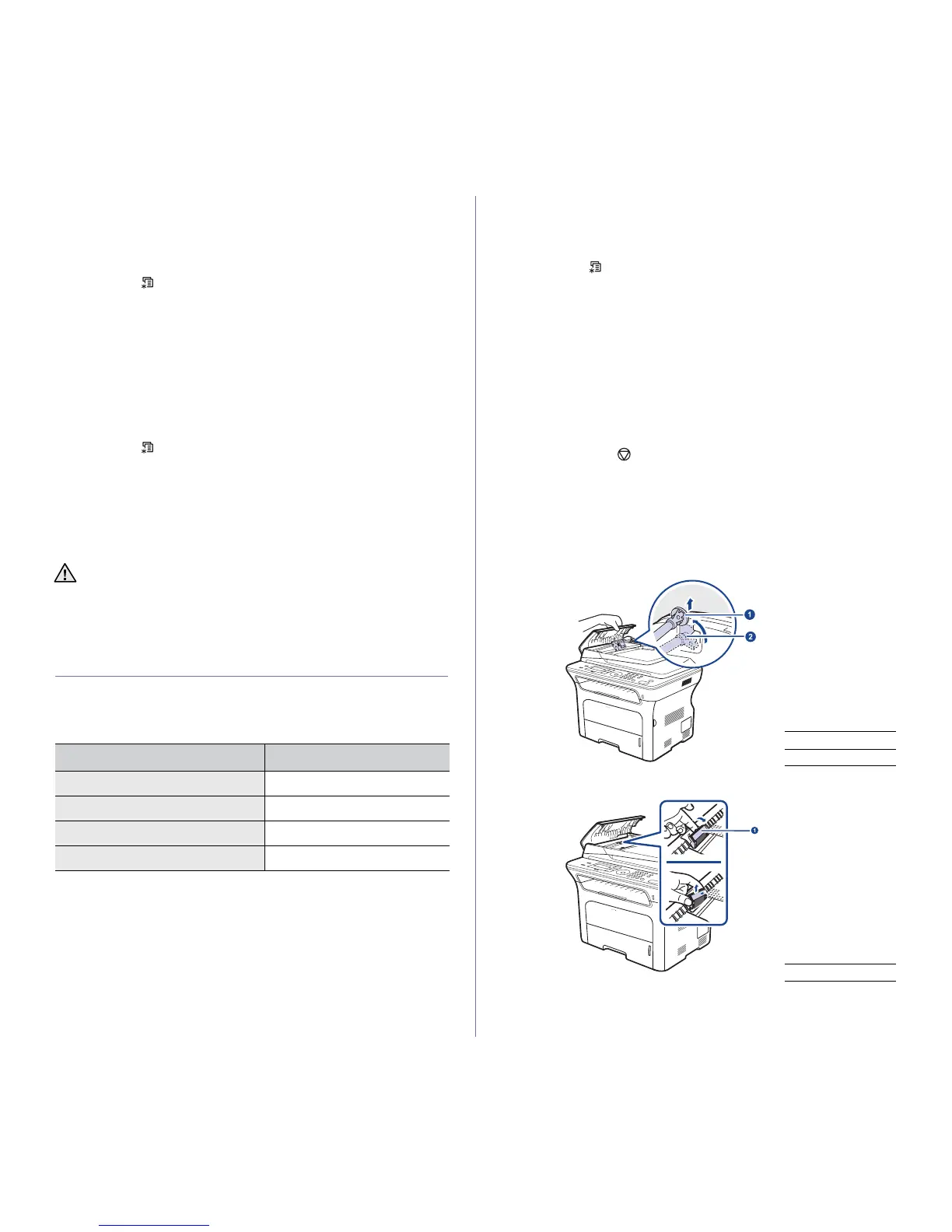66 _Maintenance
Cleaning the drum
If there are streaks or spots on your print, the OPC drum of the print
cartridge may require cleaning.
1. Before starting the cleaning procedure, make sure that paper is loaded
in the machine.
2. Press Menu until System Setup appears on the bottom line of the
display and press OK.
3. Press the left/right arrow until Maintenance appears and press OK.
4. Press OK when Clean Drum appears.
The machine prints out a cleaning page. Toner particles on the drum
surface are affixed to the paper.
If the problem remains, repeat steps 1 through 4.
Clearing the Toner Empty message
When the Toner Empty message appears you can configure not to see this
message again not to disturb you.
1. Press Menu until System Setup appears on the bottom line of the
display and press OK.
2. Press the left/right arrow until Maintenance appears and press OK.
3. Press the left/right arrow until CLR Empty Msg. appears and press OK.
4. Select On and press OK.
5. Now the Toner Empty message does not appear but the Replace
Toner message will remain for reminding you that the new cartridge
needs to be installed for quality.
MAINTENANCE PARTS
To avoid print quality and paper feed problems resulting from worn parts,
and to maintain your machine in top working condition the following
condition, the following items will need to be replaced after the specified
number of pages, or when the life span of each item has expired.
We highly recommend that this maintenance be performed by an authorized
service provider, dealer or the retailer where you bought the machine. The
warranty does not cover the replacement of the maintenance parts after
their lifespan.
Checking replaceables
If you experience frequent paper jams or printing problems, check the
number of pages the machine has printed or scanned. Replace the
corresponding parts, if necessary.
1. Press Menu until System Setup appears on the bottom line of the
display and press OK.
2. Press the left/right arrow until Maintenance appears and press OK.
3. Press the left/right arrow until Supplies Life appears and press OK.
4. Press the left/right arrow until the item you want appears and press OK.
• Supplies Info: Prints the supply information page.
•Total:Displays the total number of pages printed.
• ADF Scan: Displays the number of pages scanned using the ADF.
• Platen Scan: Displays the number of pages scanned using the
scanner glass.
• Transfer Belt: Displays the number of pages printed each item.
5. If you selected to print a supply information page, press OK to confirm.
6. Press Stop/Clear to return to ready mode.
Replacing the ADF rubber pad
You will need to replace the ADF rubber pad when there seems to be a
consistent problem with paper pickup or when its specified yield is reached.
1. Open the ADF cover.
2. Rotate the bushing on the right end of the ADF roller toward the ADF
and remove the roller from the slot.
3. Remove the ADF rubber pad from the ADF, as shown.
4. Insert a new ADF rubber pad into place.
• Once you have selected On, this setting will be permanently
written to the memory of the print cartridge, and this menu will be
disappeared from the Maintenance menu.
• You can keep printing but the quality cannot be guaranteed, and
the product support is no longer provided.
ITEMS YIELD (AVERAGE)
ADF rubber pad Approx. 20,000 pages
ADF feed roller Approx. 20,000 pages
Pick-up roller Approx. 50,000 pages
Transfer roller Approx. 50,000 pages
1 Bushing
2 ADF roller
1 ADF rubber pad
