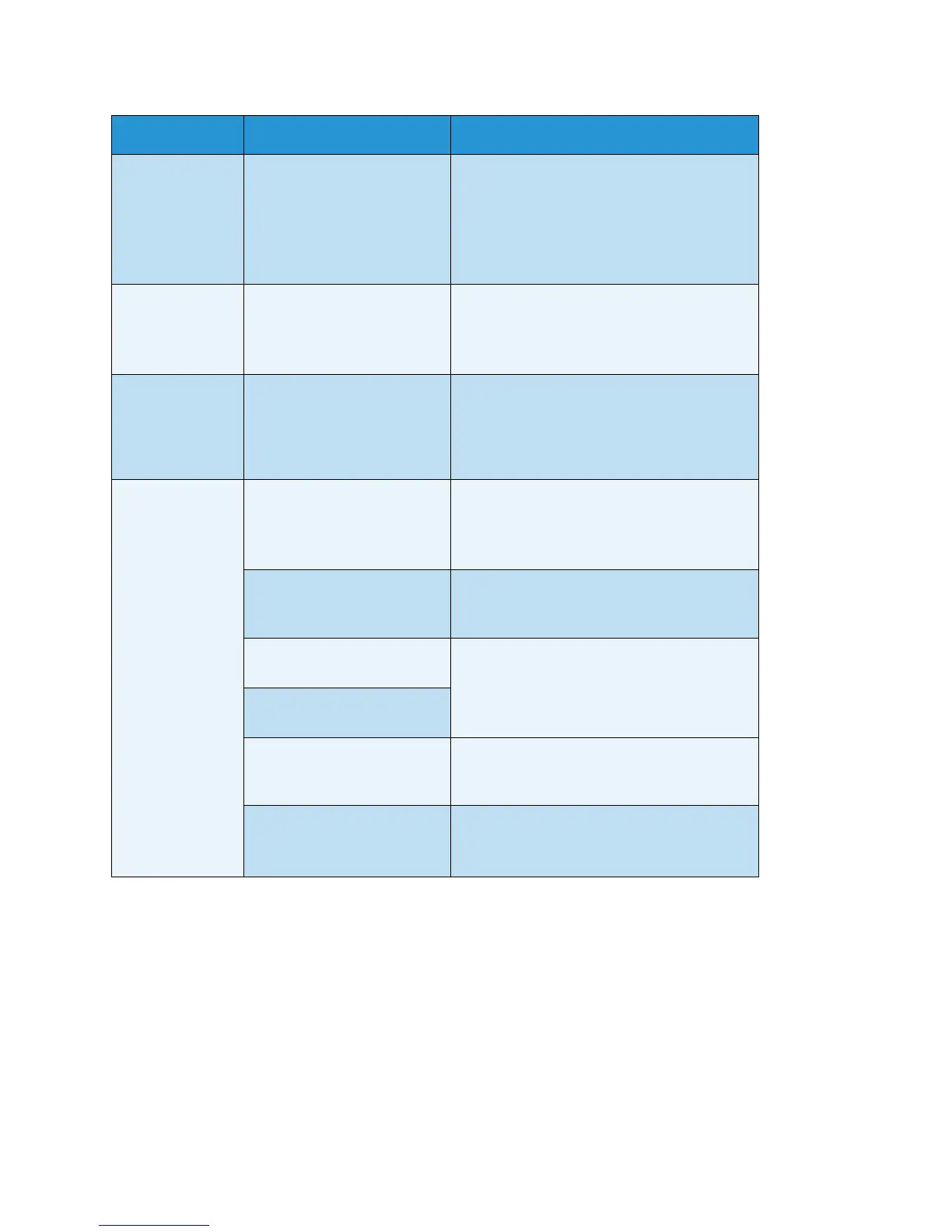Problem solving
WorkCentre 5019/5021
User Guide
11-3
Unable to print
although a print
job is instructed
to Bypass tray.
Is the specified paper size
loaded in the tray?
Follow the instructions in the displayed error
code to place paper of the correct size, and
then try again.
Refer to Error codes on page 11-21.
Refer to Loading paper in the Bypass tray on
page 4-9.
The print quality
is poor.
An image quality problem
may have occurred.
Take the required action described in Image
quality problems.
Refer to Image quality problems on page 11-
6.
Unable to insert
or remove a tray.
Did you open a cover or
switch the machine off
during printing?
Do not forcibly insert or remove the tray.
Switch off the power. In a few seconds,
switch on the power. When the machine is
ready to receive data, insert or remove the
tray.
Unable to copy
with the
specified size.
Is the document glass or the
document cover dirty?
Clean the document glass or document
cover.
Refer to Cleaning the document cover and
document glass on page 10-9.
Is the document a
transparency or highly
translucent medium?
Use the document glass to copy the
document, placing a sheet of white paper on
top of it.
Is the document in the
correct position?
Place the document correctly.
Refer to Placing the document on page 5-1.
Is the document loaded
correctly?
Are the document guides on
the document feeder set in
the correct positions?
Align the document guides correctly.
Refer to Placing the document on page 5-1.
Is the document folded? Smooth out the document and place it again
correctly.
Refer to Placing the document on page 5-1.
Symptom Possible cause Remedy