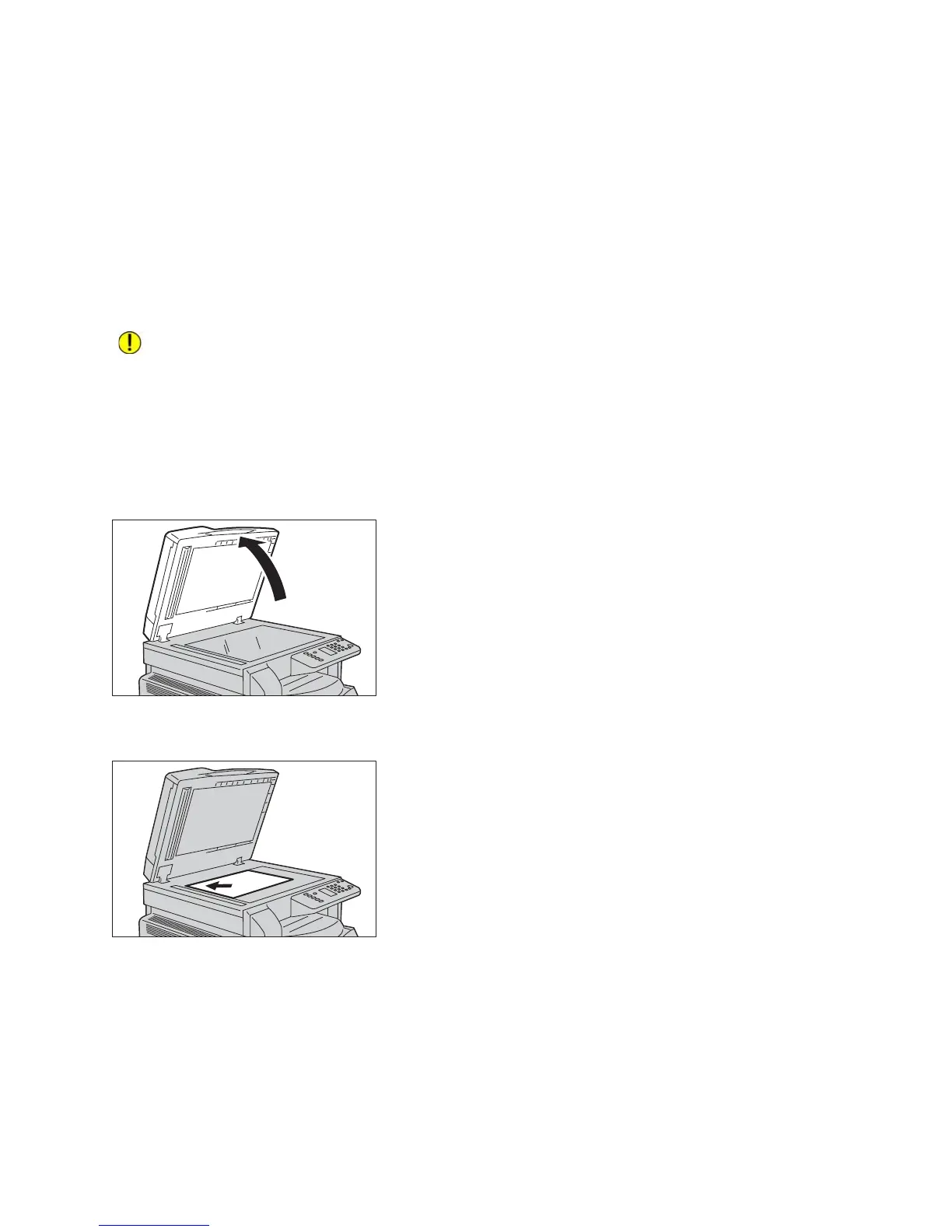Scan
WorkCentre 5019/5021
User Guide
6-4
Document Glass
Supported document sizes
The maximum size is 297 × 432 mm.
Selectable document sizes in the scan driver
A3 (297 × 420 mm), A4 (210 × 297 mm), A5 (148 × 210 mm), B4 (257 × 364 mm), B5 (182 × 257 mm),
8.5 × 11", 8.5 × 14", 11 × 17", 7.25 × 10.5", and Custom.
CAUTION: Do not apply excessive force to hold thick document on the document glass. It may
break the glass and cause injuries.
Follow the steps below to place a single sheet document, or bound document such as book, on the
document glass.
1. Open the document cover.
Note When using the document glass, make sure to close the document cover after finishing your
scan job.
2. Place the document face down, and align it against the top left corner of the document glass.