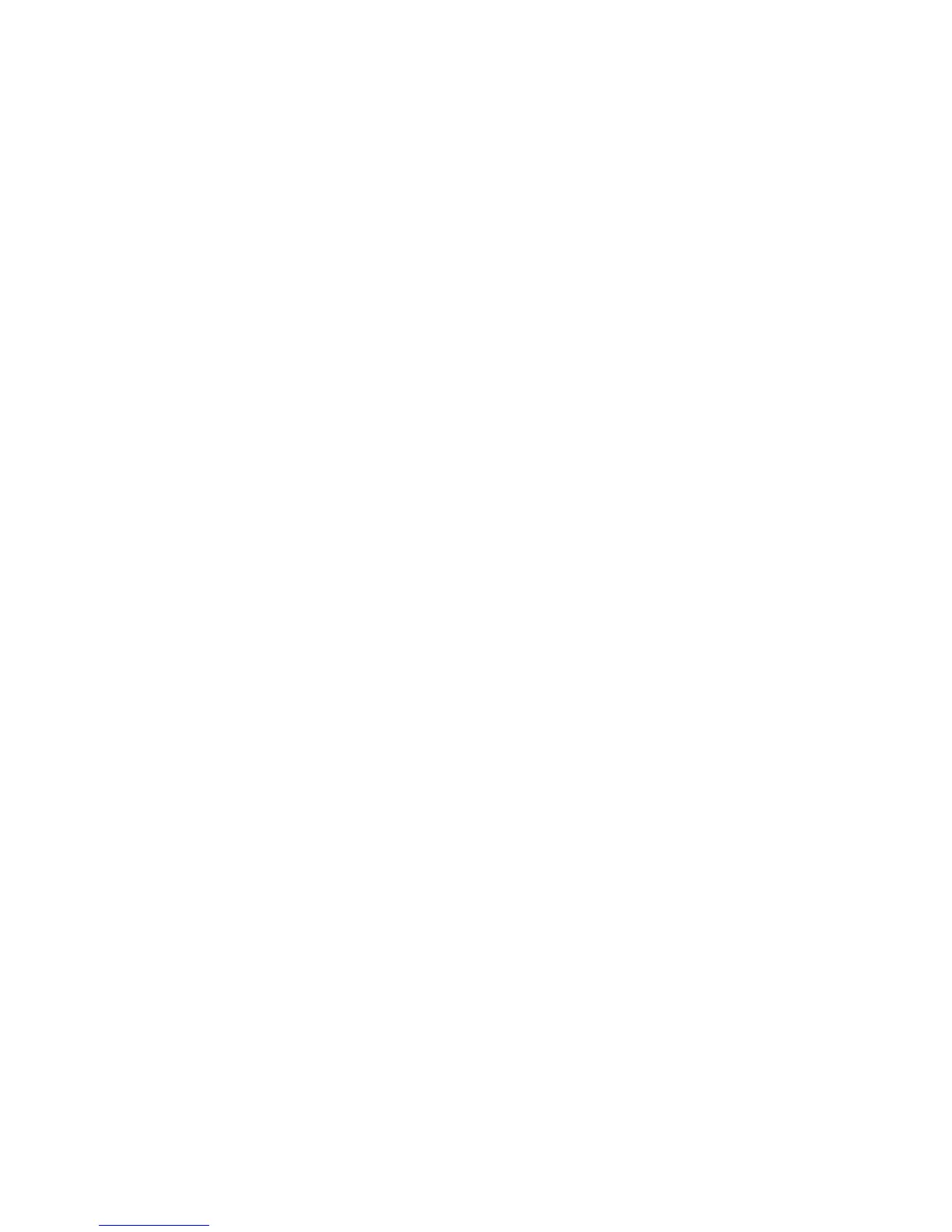Scanning
WorkCentre 5300 Series Multifunction Printer
User Guide
119
9. On the Retrieve Files from Folder page, click the link to the selected file.
10. Click Save, select the desired storage location, then click Save.
11. If a stored file is no longer needed:
a. Select the desired file.
b. In the upper right corner of the page, click Delete.
c. When prompted, click OK.
Additional File Retrieve Options
The following options are available when retrieving a stored file:
1. To retrieve a single page of a multiple-page document, select Retrieve Page Enabled. In the Page
Number field, type the page number.
2. To add a thumbnail view when using XPS format, select the Add Thumbnail Enabled check box.
3. To apply MRC High Compression to PDF and XPS format files, select the MRC High Compression
Enabled check box. Select the desired quality from the Quality drop-down list.
4. To create a searchable-text PDF or XPS file:
a. Select Searchable Text Enabled.
b. From the Language of the Original drop-down list, select the language.
c. To apply Text Compression, from the Text Compression drop-down list, select Enabled.
Creating a Folder
To create a folder using the printer touch screen:
1. On the control panel, press the Machine Status button.
2. Touch the Tools tab, then under Features, touch Create Folder.
3. Touch an <Available> folder.
4. To assign a password to the folder:
a. Under Check Folder Passcode, touch On.
b. Using the alphanumeric keypad, enter the password.
c. Touch Save.
5. Assign folder attributes:
•Touch Folder Name. Using the touch screen keyboard, enter the name, then touch Save.
•Touch Delete Files After Retrieval, touch Yes or No, then touch Save.
•Touch Delete Expired Files, touch Yes or No, then touch Save.
•Touch Link Job Flow Sheets to folder, then touch Cut Link or Create Change Link.
To create a folder using CentreWare Internet Services:
1. At your computer, launch your Web browser.
2. Type the printer’s IP address into the Web browser’s address bar, then press Enter to open
CentreWare Internet Services.
Note: If you don’t know the printer’s IP address, see Finding The Printer’s IP Address on page 47.
3. Click the Scan tab.
