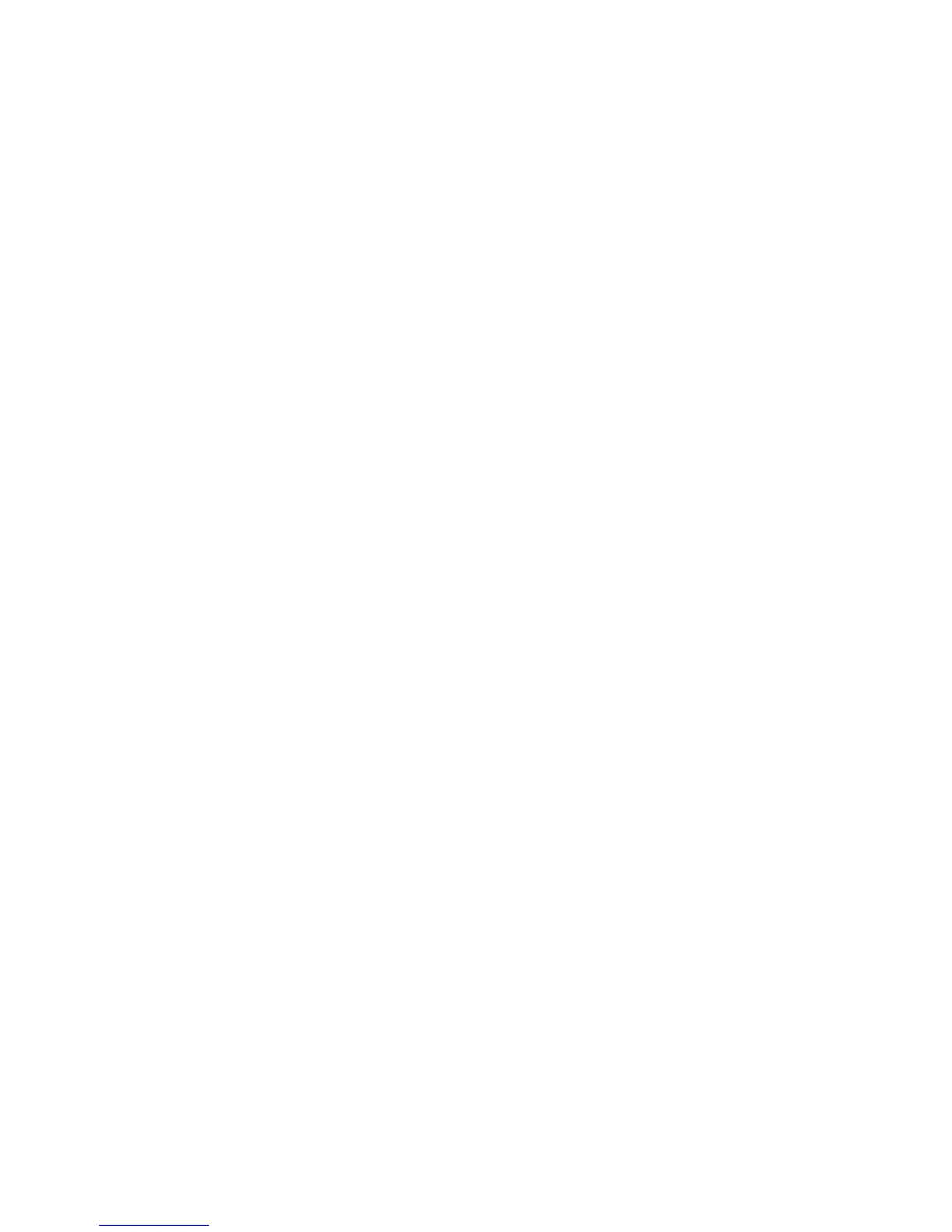Features
WorkCentre 5300 Series Multifunction Printer
User Guide
20
Before Using the Printer
Xerox Welcome Center
If you need assistance during or after product installation, visit the Xerox website for online solutions
and support.
www.xerox.com/office/worldcontacts
If you require further assistance, contact our experts at the Xerox Welcome Center. A local
representative telephone number may have been provided when the product was installed. For
convenience and future reference, please record the telephone number in the space below.
Welcome Center or local representative telephone number:
#______________________________________
Xerox US Welcome Center: 1-800-821-2797
Xerox Canada Welcome Center: 1-800-93-XEROX (1-800-939-3769)
If you need any additional help using your printer:
1. Refer to this User Guide.
2. Contact the Key Operator.
3. Visit our Customer Website at www.xerox.com/office/WC53XXsupport or contact the Xerox
Welcome Center.
Please have your printer’s serial number when contacting Xerox.
The Welcome Center will want to know the following information: The nature of the problem, the serial
number of the printer, the fault code (if any), as well as the name and location of your company. Follow
the steps below to look up the serial number of the printer.
1. On the control panel, press Machine Status.
2. The Machine Information tab appears. The serial number is displayed on the left side of the
touch screen.
If the serial number cannot be read from the printer touch screen, it can also be found inside the
printer. Open Cover A on the left side of the printer. The serial number is located on the left hand side.
Initialization USB Flash Drive
When installing your printer, a Xerox representative initializes the printer using a USB Flash drive that
contains configuration software. After installation, the representative stores the drive in a holder inside
of Tray 1.
