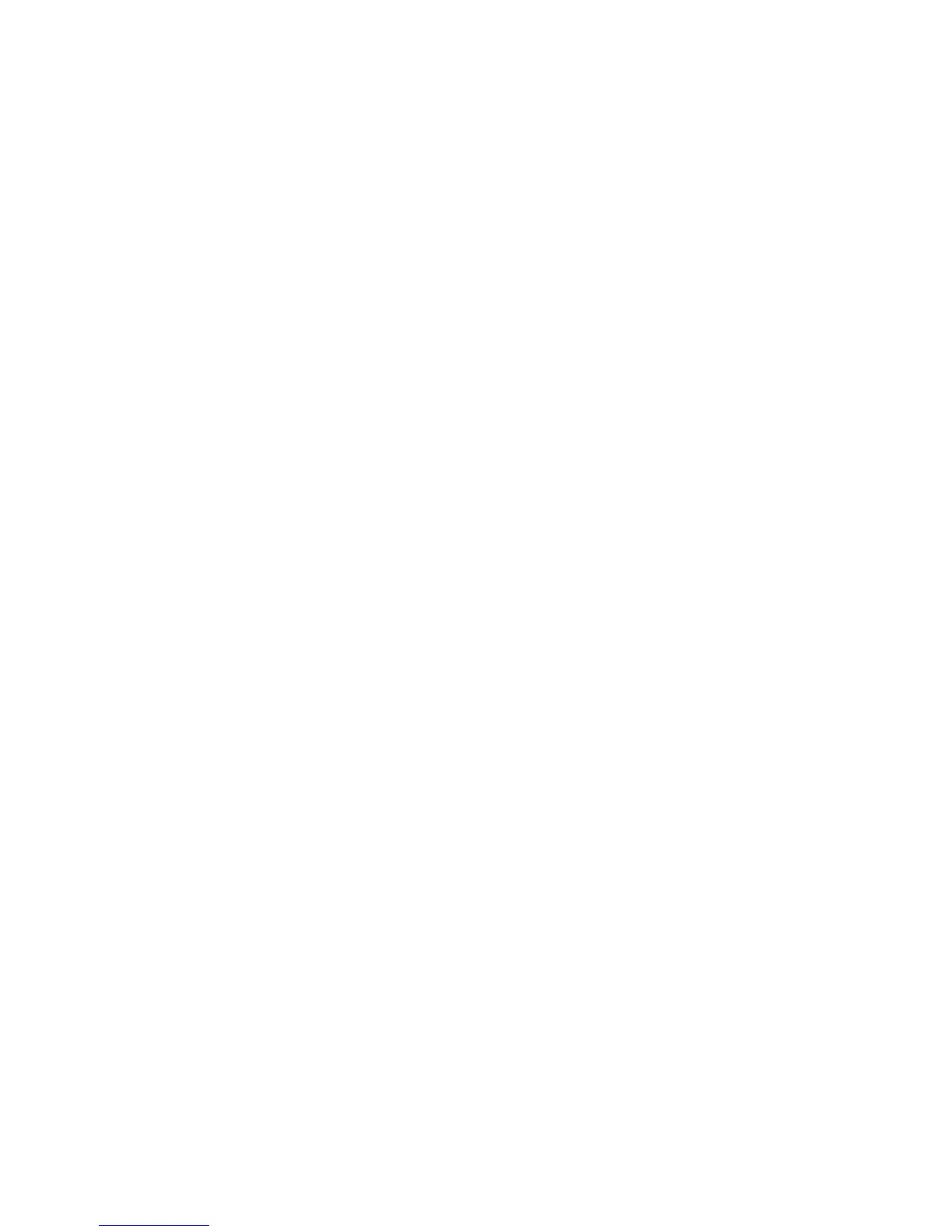Installation and Setup
WorkCentre 5300 Series Multifunction Printer
User Guide
45
13. From the Apple menu, open System Preferences, then open Print & Fax.
14. Click the Printing tab, click the printer in the list, then click Printer Setup.
15. Click Installable Options, then confirm the options installed on the printer appear.
16. If changes are made, click Apply Changes, close the window, then quit System Preferences.
The printer is now ready to use.
Adding the Printer for Macintosh OS X Version 10.5
1. Open the Applications folder, then double-click System Preferences.
2. Click Print & Fax.
3. Click the plus button under the list of installed printers.
4. Type the IP address or host name of the printer.
5. Type a Queue name for the printer, or leave it blank to use the default queue.
6. Click the printer, then click Add.
Note: If the printer was not detected by the network, check to make sure that the printer is on, and
the Ethernet cable is connected properly.
If you want to connect by specifying the printer’s IP address:
1. From the Applications folder on the dock, click the System Preferences icon.
2. Click Print & Fax.
3. Click the plus button under the list of installed printers.
4. Click IP Printer.
5. Click IPP, Line Printer Daemon – LPD, or HP Jet Direct – Socket.
6. Type the printer’s IP address in the Address field.
7. Type a name for the printer.
8. Type a location for the printer.
9. Click the desired driver in the Print Using drop-down list.
10. Click the printer model, then click Add.
