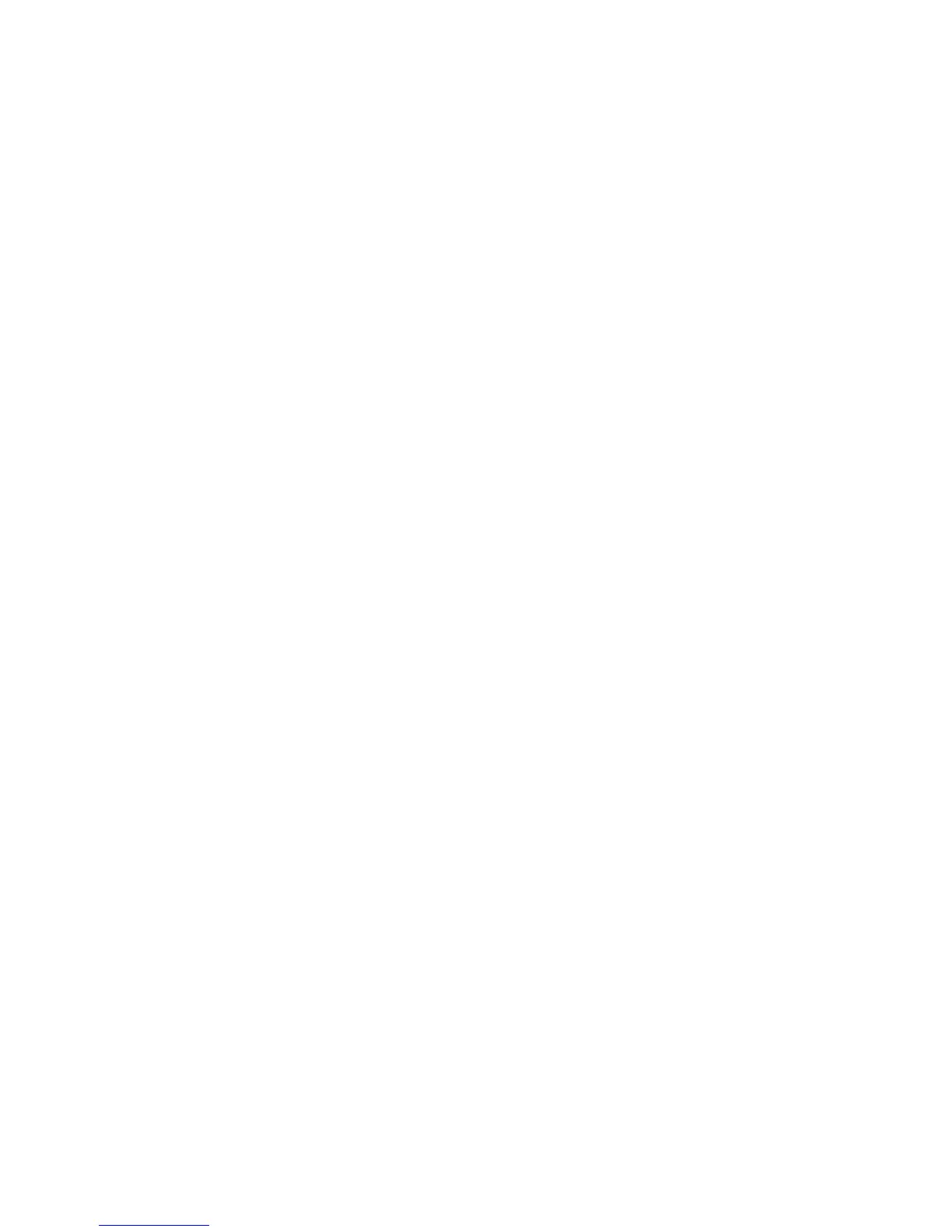Scanning
WorkCentre 5300 Series Multifunction Printer
User Guide
114
Scanning Overview
Scanning is an optional printer feature providing several methods for scanning and storing an original
document. The scanning procedure used with the printer differs from that of desktop scanners.
Because the printer is normally connected to a network rather than directly to a single computer, you
select a destination for the scanned image at the printer.
The scanning feature allows you to scan a document and store the image to any of the
following destinations:
• Folder on the printer’s hard drive
• Document repository on a network server
• Email address
•Windows computer
• Home directory
• USB Flash drive
• Computer using Xerox
®
Scan Utility
• Application using TWAIN or WIA
Notes:
• The printer must be connected to a network to retrieve a scan file.
• Scanning functions require installation of the Scan Drivers. For more information, see
Installing the Software on page 43.
• Scanning must be enabled before use. For details, see the System Administrator Guide at
www.xerox.com/office/WC53XXdocs.
• Print, copy, and fax jobs can print while you are scanning original documents or
downloading files from the printer’s hard drive.
