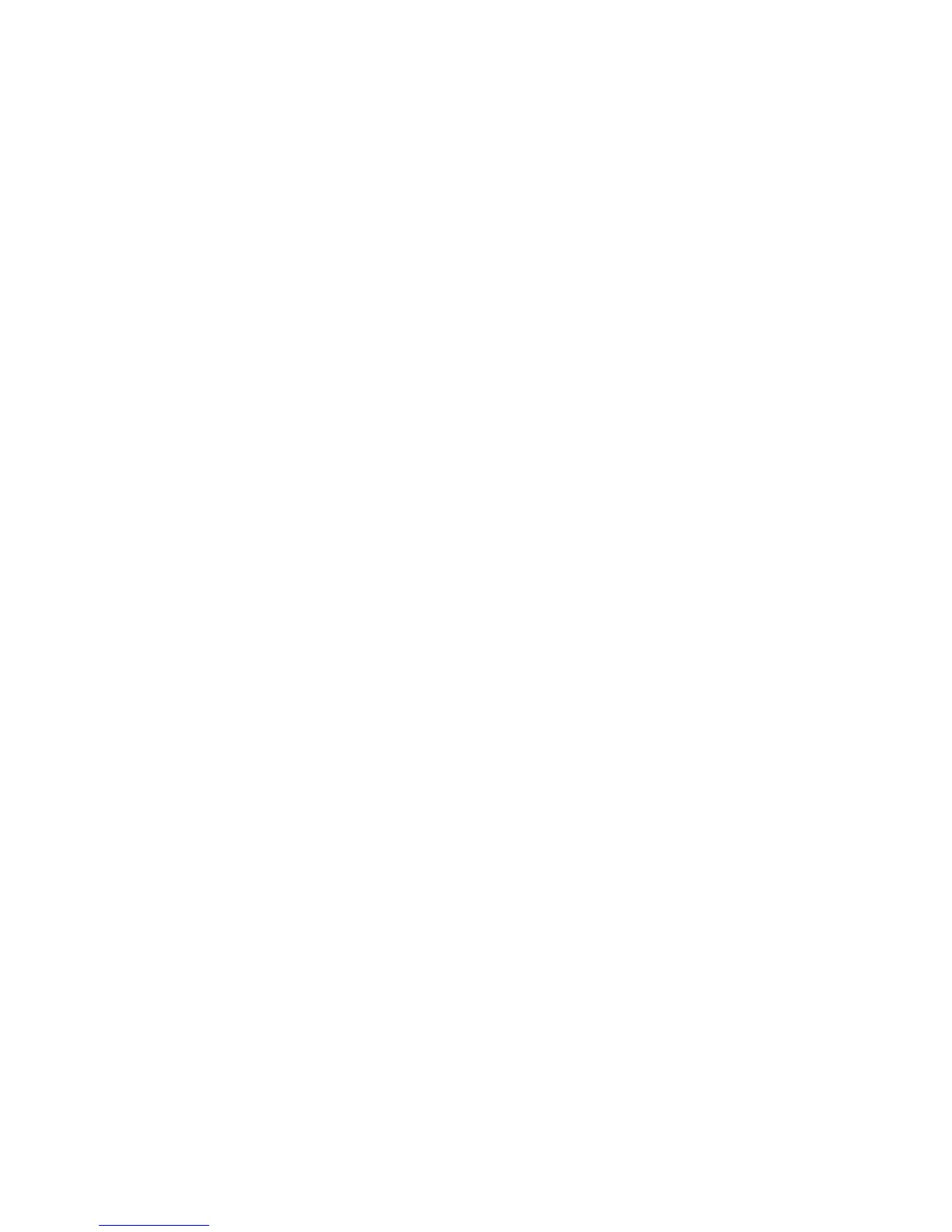Installation and Setup
WorkCentre 5300 Series Multifunction Printer
User Guide
47
Using CentreWare Internet Services
CentreWare Internet Services provides access to the printer’s embedded Web server. It enables you to
easily manage, configure, and monitor the printer using a Web browser on a network computer.
CentreWare Internet Services enables you to:
• Access printer status, configuration, and security settings.
• Check supplies status from your computer.
• Access job accounting records to allocate printing costs and plan supplies purchases.
• Retrieve scanned document files stored in the printer.
Note: Some printer capabilities must be enabled using CentreWare Internet Services. Unless your
system administrator has unlocked the printer, you will need to log in as an administrator to
access these settings.
CentreWare Internet Services requires:
• A Web browser and a TCP/IP connection between the printer and the network (in Windows,
Macintosh, or UNIX environments).
• JavaScript must be enabled in the Web browser. If JavaScript is disabled, a warning message
appears and CentreWare Internet Services may not function properly.
• TCP/IP and HTTP must be enabled in the printer.
For details see the System Administrator Guide at www.xerox.com/office/WC53XXdocs.
Finding The Printer’s IP Address
The printer’s IP address is required to use CentreWare Internet Services. Depending on the printer’s
settings, the IP Address might be displayed on the control panel touch screen. Alternatively, the IP
Address is printed under the Communication Settings section of the Configuration Report.
To print the Configuration Report:
1. At the control panel, press the Machine Status button.
2. Touch the Machine Information tab, then touch Print Reports.
3. Touch Printer Reports, touch Configuration Report, then press the green Start button on the
control panel.
4. After the report prints, touch Close.
Accessing CentreWare Internet Services
1. Make sure your printer is turned on.
2. At your computer, open a Web browser.
3. Type the IP address of the printer in the Web browser’s address field.
The CentreWare Internet Services Welcome page appears.
