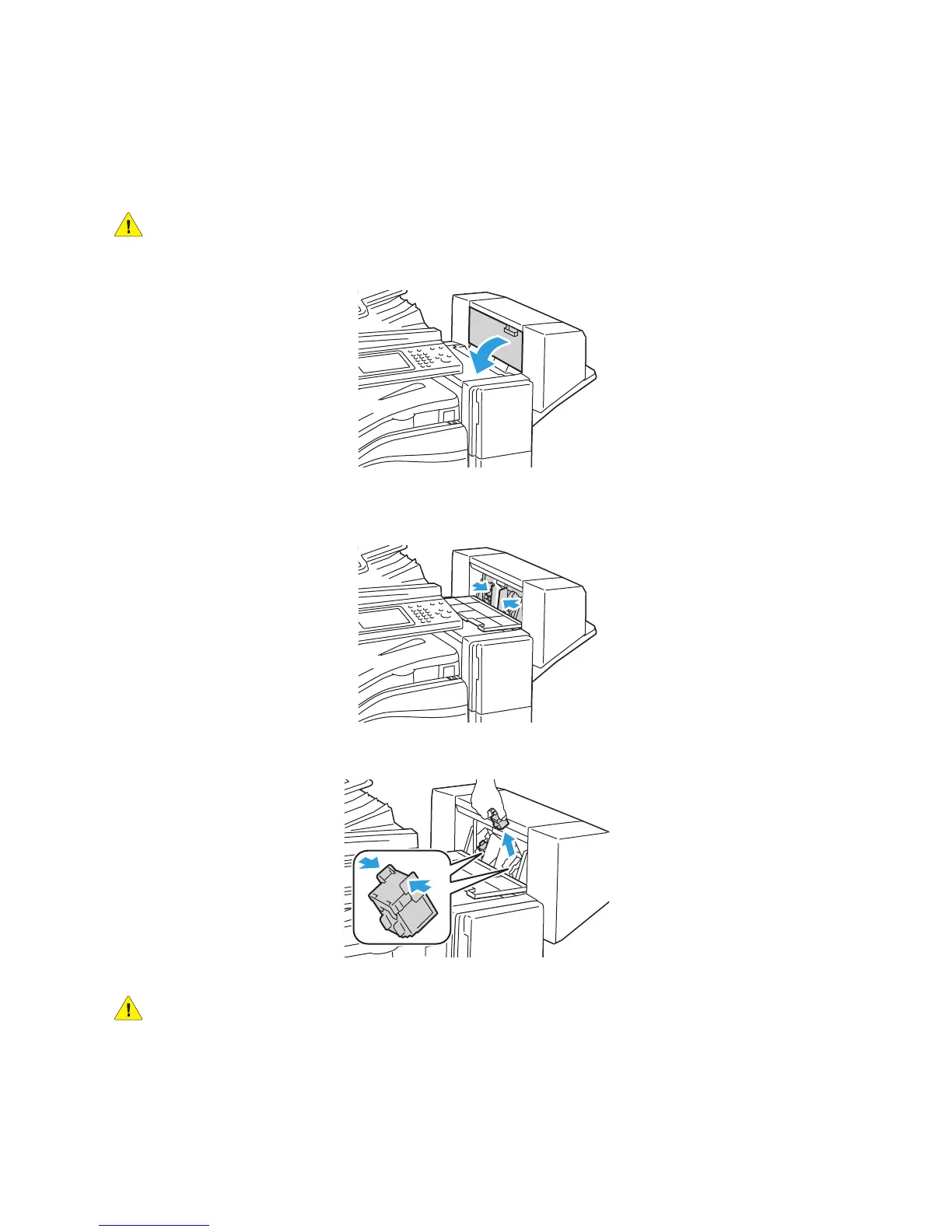Troubleshooting
WorkCentre 5300 Series Multifunction Printer
User Guide
191
Clearing Booklet Maker Staple Jams in Office Finisher LX
The booklet maker stapler uses two staple cartridges labeled R2 and R3. Booklet stapling requires that
both staple cartridges be free of jammed staples.
WARNING: Do not perform this procedure when the printer is copying or printing.
1. Open the booklet maker side cover.
2. If the staple cartridges are not visible, grip the vertical panels at the left and right of the opening
and gently slide them to the center until they stop.
3. Grip the orange tabs on both sides of the staple cartridge and pull the cartridge out of the stapler
WARNING: The points of the jammed staples are sharp. Remove the jammed staples carefully.
