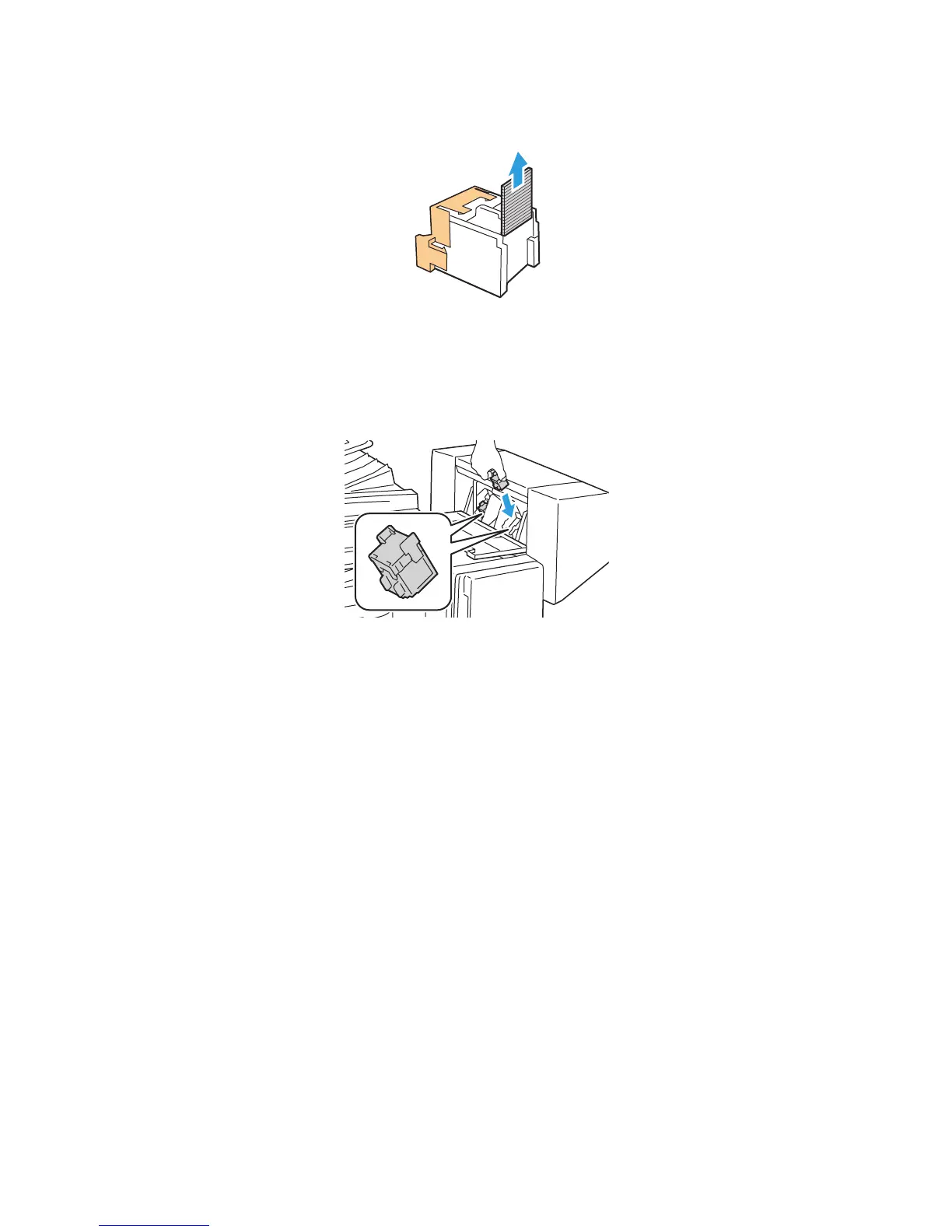Troubleshooting
WorkCentre 5300 Series Multifunction Printer
User Guide
192
4. Remove the jammed staples by pulling them in the direction shown.
5. Grip the orange tabs on both sides of the staple cartridge and insert it into the original position in
the stapler.
Note: If you have trouble inserting the cartridge, make sure the cartridge is oriented with the
orange tabs facing up.
6. If no jammed staples were found, repeat steps 3 to 5 for the other staple cartridge.
7. Close the booklet maker side cover.
wc53xx-101
