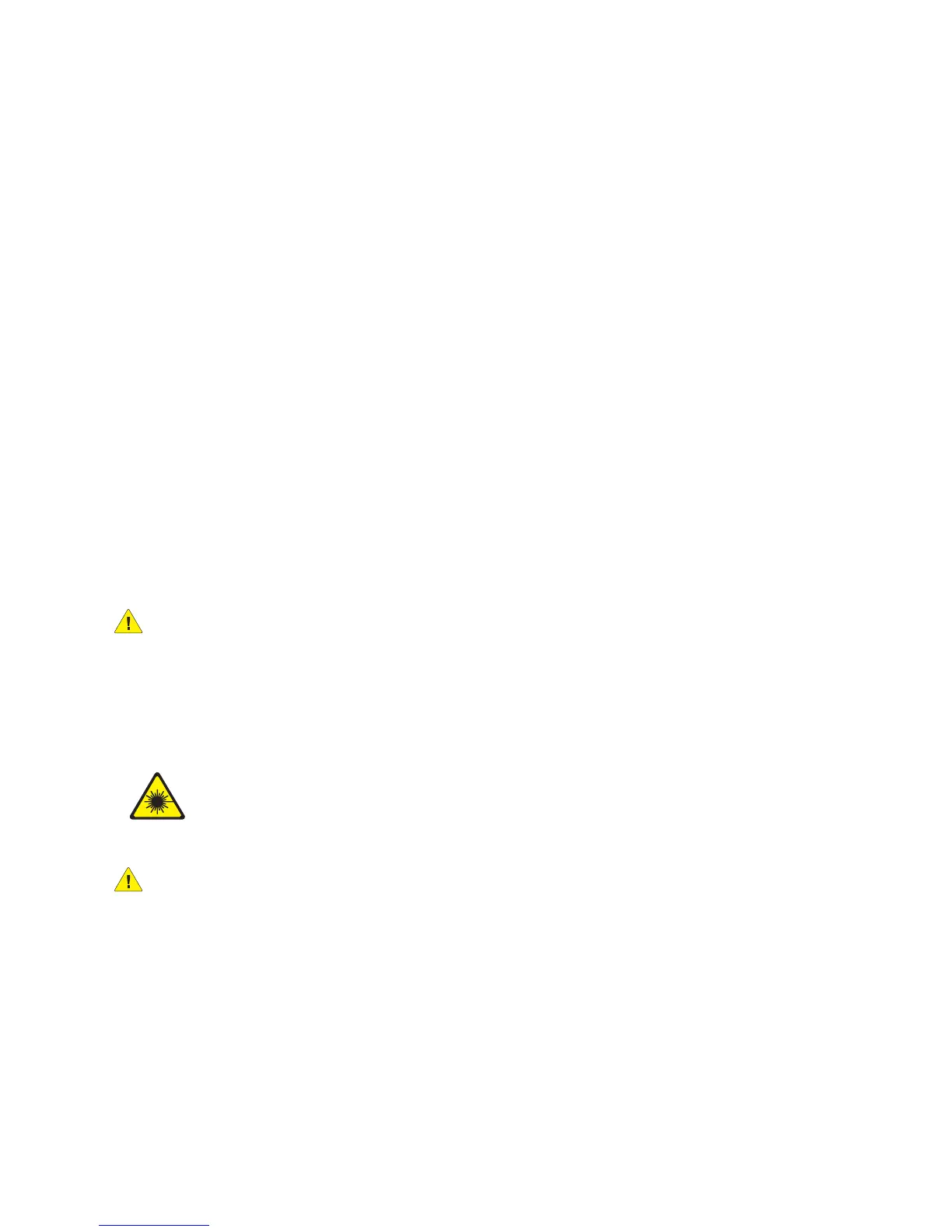Safety
WorkCentre 5300 Series Multifunction Printer
User Guide
13
• Do not place the printer in an area where people might step on the power cord.
• Do not place objects on the power cord.
The power cord is attached to the printer as a plug-in device on the back of the printer. If it is necessary
to disconnect all electrical power from the printer, disconnect the power cord from the electrical outlet.
The printer must be turned off before removing the power cord. For instructions on turning the printer
off, see Turning the Printer Off on page 40.
Emergency Power Off
If any of the following conditions occur, turn off the printer immediately and disconnect the power
cable from the electrical outlet. Contact an authorized Xerox representative to correct the problem:
• The printer emits unusual odors or makes unusual noises.
• The power cable is damaged or frayed.
• A wall panel circuit breaker, fuse, or other safety device has been tripped.
• Liquid is spilled into the printer.
• The printer is exposed to water.
• Any part of the printer is damaged.
Telephone Line Cord
WARNING: To reduce the risk of fire, use only No. 26 American Wire Gauge (AWG) or larger
telecommunication line cord.
Laser Safety
WARNING: Use of controls, adjustments, or performance of procedures other than those
specified in this manual can result in hazardous radiation exposure.
This printer complies with laser printer performance standards set by governmental,
national, and international agencies and is certified as a Class 1 Laser Product. The
printer does not emit hazardous light because the beam is totally enclosed during all
modes of customer operation and maintenance.
