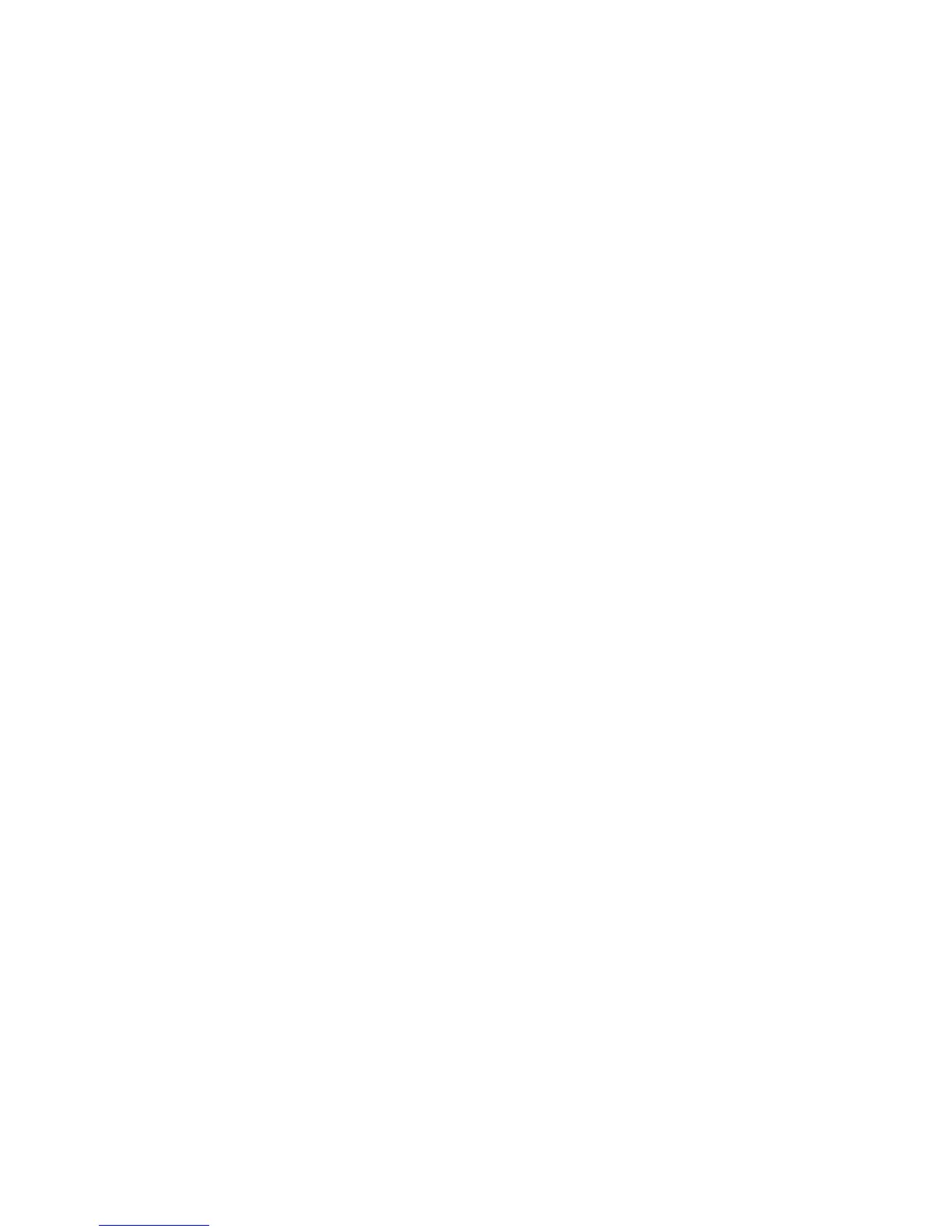Copying
WorkCentre 5300 Series Multifunction Printer
User Guide
104
Including Covers
To add covers to a copy job, select different trays for the first and last page. Those trays can be loaded
with heavier stock, color or pre-printed paper. The covers can be blank or printed.
Note: The paper used for the covers must be the same size as the paper used for the rest of
the document.
To select the type of covers and the tray to use for the cover paper:
1. Touch Copy on the touch screen, then touch the Output Format tab.
2. Touch Covers.
3. To include both a front and back cover that use the same tray and printing options:
a. Touch Front & Back Covers.
b. Touch a printing option for the cover: Blank Cover, 1-Sided Covers or Print on Both.
c. Touch the tray to use for the covers, then touch the tray to use for the main body.
4. To include only a front cover or only a back cover:
a. Touch Front Cover Only or Back Cover Only.
b. Touch a printing option for the cover: Blank Cover, 1-Sided Covers or Print on Both.
c. Touch the tray to use for the covers, then touch the tray to use for the main body of
the document.
5. Touch Save.
Page Layout
You can copy multiple original pages onto one side of a sheet of paper. The size of the page images is
reduced proportionally to fit on the selected paper.
To copy multiple pages on a sheet:
1. Touch Copy on the touch screen, then touch the Output Format tab.
2. Touch Page Layout.
3. Touch Multiple Pages per Side.
4. To select the number of original pages for each sheet of paper, touch 2 Pages, 4 Pages or 8 Pages.
For 4 Pages Up or 8 Pages Up, touch the desired Reading Order.
5. To change the orientation of the copies, touch Original Orientation, then touch Upright Images
or Sideways Images, then touch Save.
6. To repeat the same image on a page, touch Repeat Image.
a. Touch 2 Times, 4 Times, or 8 Times.
b. To automatically calculate the number of times to repeat vertically or horizontally (based on
document size, paper size, and the enlarge/reduction ratio), touch Auto Repeat.
c. To specify the number of times to repeat the image vertically or horizontally, touch Variable
Repeat, then touch the plus or minus (+/–) buttons. You can repeat an image between 1 to 23
times vertically (columns), and between 1 to 33 times horizontally (rows).
• To arrange the images evenly on the page, touch Evenly Spaced.
• To arrange the images with no space between them, touch Side by Side.
d. To change the orientation of the copies, touch Original Orientation, then touch Upright
Images or Sideways Images, then touch Save.
