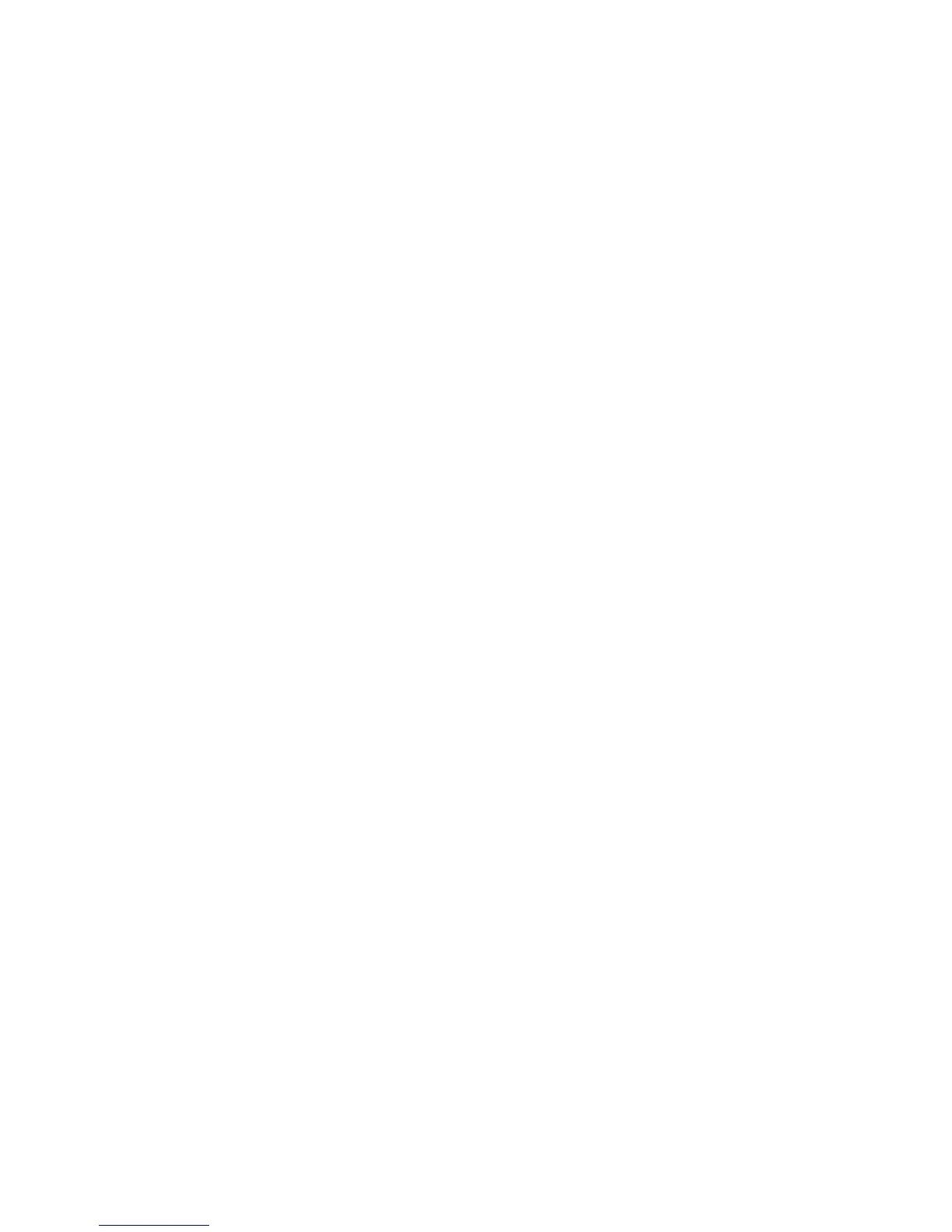Printing
WorkCentre 5300 Series Multifunction Printer
User Guide
67
Saving a Set of Commonly Used Printing Options in Windows
You can define and save a set of printing options, so that you can quickly apply them to future
print jobs.
To save a set of printing options:
1. With the document open in your application, click File, then click Print.
2. Select the printer, then click Properties. Click the tabs in the Properties window, then click the
desired settings.
3. Click Saved Settings at the bottom of the Properties window, then click Save As.
4. Type a name for the set of printing options, then click OK.
The set of options is saved and appears in the list. To print using these options, select the name
from the list.
Selecting Finishing Options for Windows
If your printer has the optional Integrated Office Finisher or the optional Office Finisher LX installed,
finishing options are selected in the print driver.
To select finishing features in the print driver:
1. Click the Paper/Output tab.
2. Click the arrow to the right of the Finishing section, then click the desired finishing options
Selecting Options for an Individual Job for Macintosh
To use specific printing options for a single job, change the settings before sending the job to
the printer.
1. With the document open in your application, click File, then click Print.
2. From the Printer list, select your printer.
3. From the Copies & Pages menu, select Xerox Features.
4. From the drop-down lists, select the desired printing options.
5. To print the job, click Print.
Saving a Set of Commonly Used Printing Options for Macintosh
You can define and save a set of options, so that you can quickly apply them to future print jobs.
To save a set of printing options:
1. With the document open in your application, click File, then click Print.
2. From the Printer list, select your printer.
3. From the drop-down lists in the Print dialog box, select the desired printing options.
4. Click the Presets menu, then click Save As.
5. Type a name for the printing options, then click OK.
The set of options is saved and appears in the Presets list. To print using these options, select the
name from the list.
