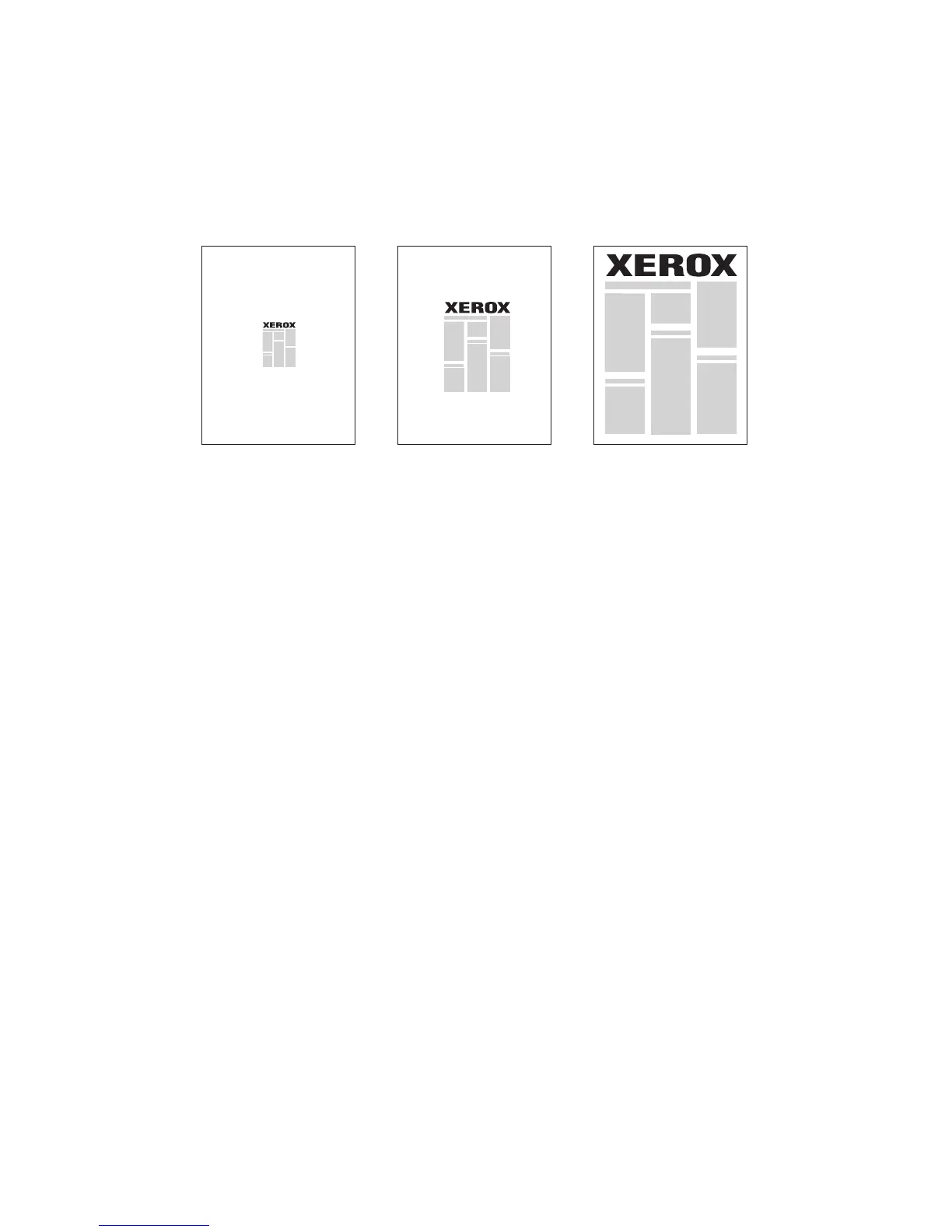Printing
WorkCentre 5300 Series Multifunction Printer
User Guide
80
Scaling
To reduce or enlarge your printed page images select a scaling value between 25 and 400 percent. The
default value is 100 percent.
Windows
1. In the print driver, click the Paper/Output tab.
2. Click the down arrow to the right of the Paper field, then click Other Size.
3. In the Paper Size window, click the arrow to the right of Scale Options, then click one of the
following options:
• Automatically Scale to scale from one standard paper size to another.
• Manually Scale to scale by a percentage entered in the percentage field.
Macintosh
1. In the application, click File, then click Page Setup.
2. In the Scale field, type the desired scale percentage value.
3. Click OK.
