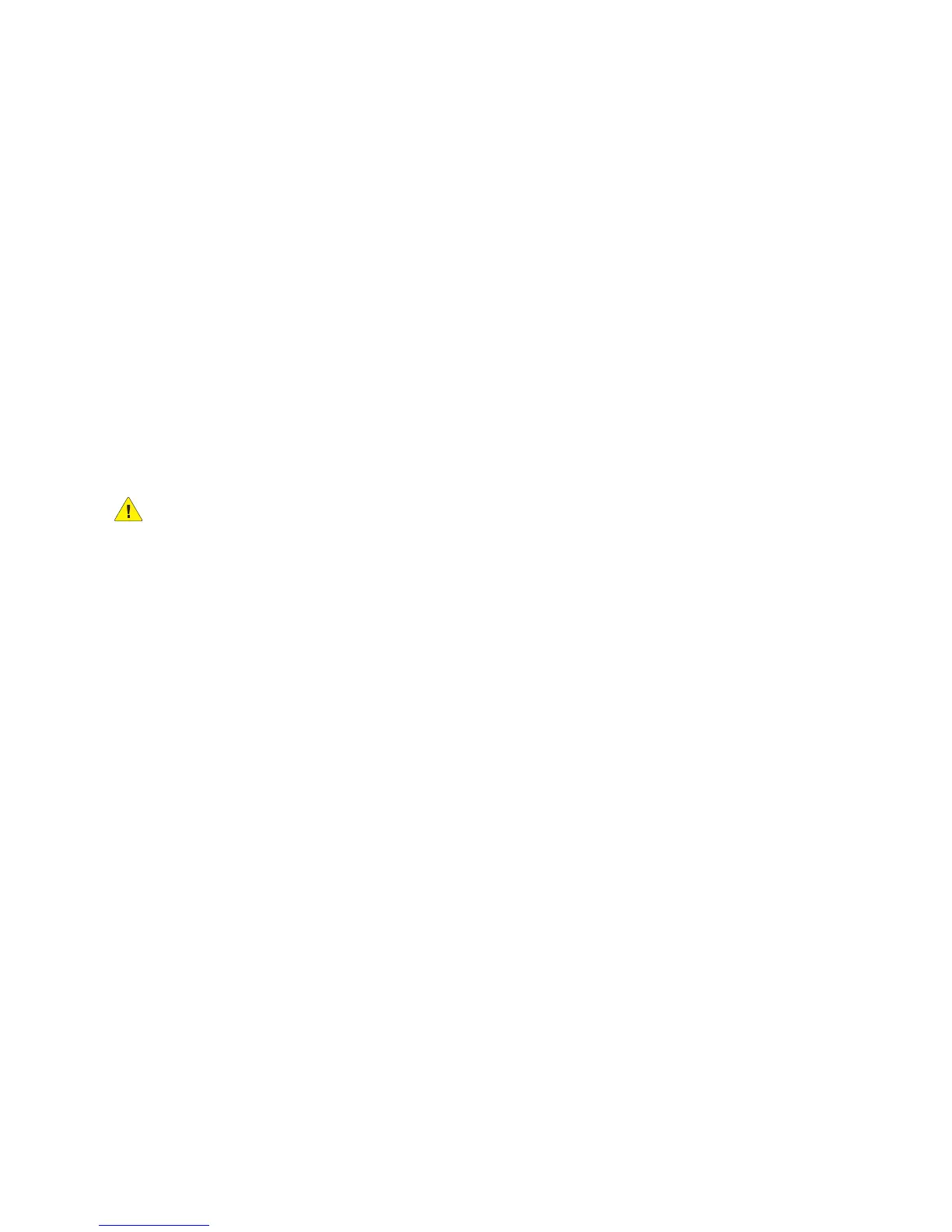Maintenance
WorkCentre 5300 Series Multifunction Printer
User Guide
154
Maintenance and Cleaning
This section includes:
• General Precautions on page 154
• Locating the Serial Number on page 155
• Billing and Usage Information on page 155
• Cleaning the Printer on page 156
• Installing Staples on page 161
See also:
Safety on page 11
General Precautions
WARNINGS:
• When cleaning your printer do NOT use organic or strong chemical solvents or aerosol
cleaners. Do NOT pour fluids directly into any area. Use supplies and cleaning materials only
as directed in this documentation. Keep all cleaning materials out of the reach of children.
• Internal parts of the printer may be hot. Use caution when doors and covers are open.
• Do NOT use pressurized air spray cleaning aids on or in the printer. Some pressurized air spray
containers contain explosive mixtures and are not suitable for use in electrical applications.
Use of such cleaners can result in a risk of explosion and fire.
• Do NOT remove the covers or guards that are fastened with screws. You cannot maintain or
service any parts that are behind these covers and guards. Do NOT attempt any maintenance
procedure that is NOT specifically described in the documentation supplied with your printer.
To avoid damaging the printer, keep the following guidelines in mind:
• Do not place anything on top of the printer.
• Do not leave the covers and doors open for any length of time, especially in well-lit places. Light
exposure can damage the drum cartridges.
• Do not open covers and doors during printing.
• Do not tilt the printer while in use.
• Do not touch the electrical contacts, gears, or laser devices. Doing so may damage the printer and
cause the print quality to deteriorate.
• Make sure any parts removed during cleaning are replaced before you plug in the printer.
