
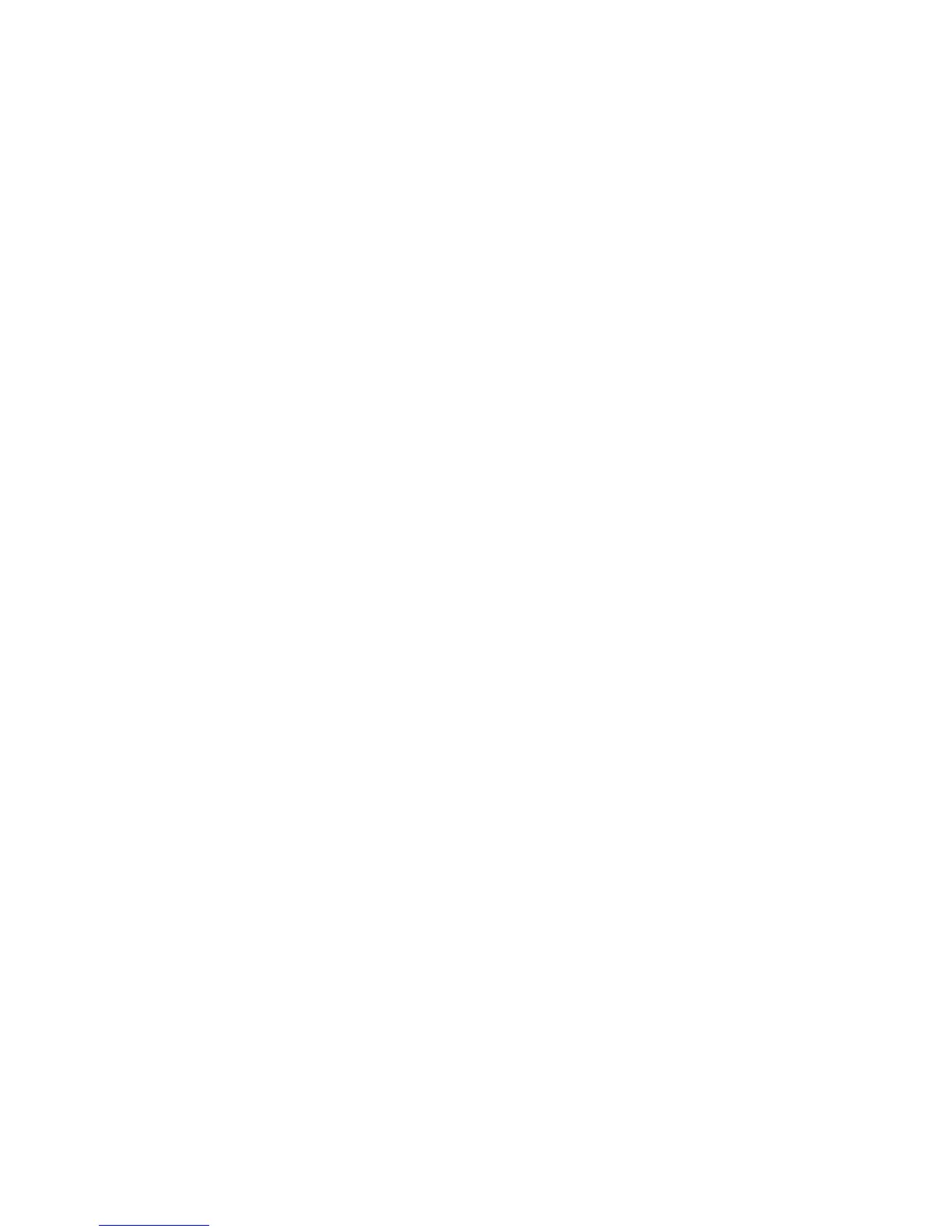 Loading...
Loading...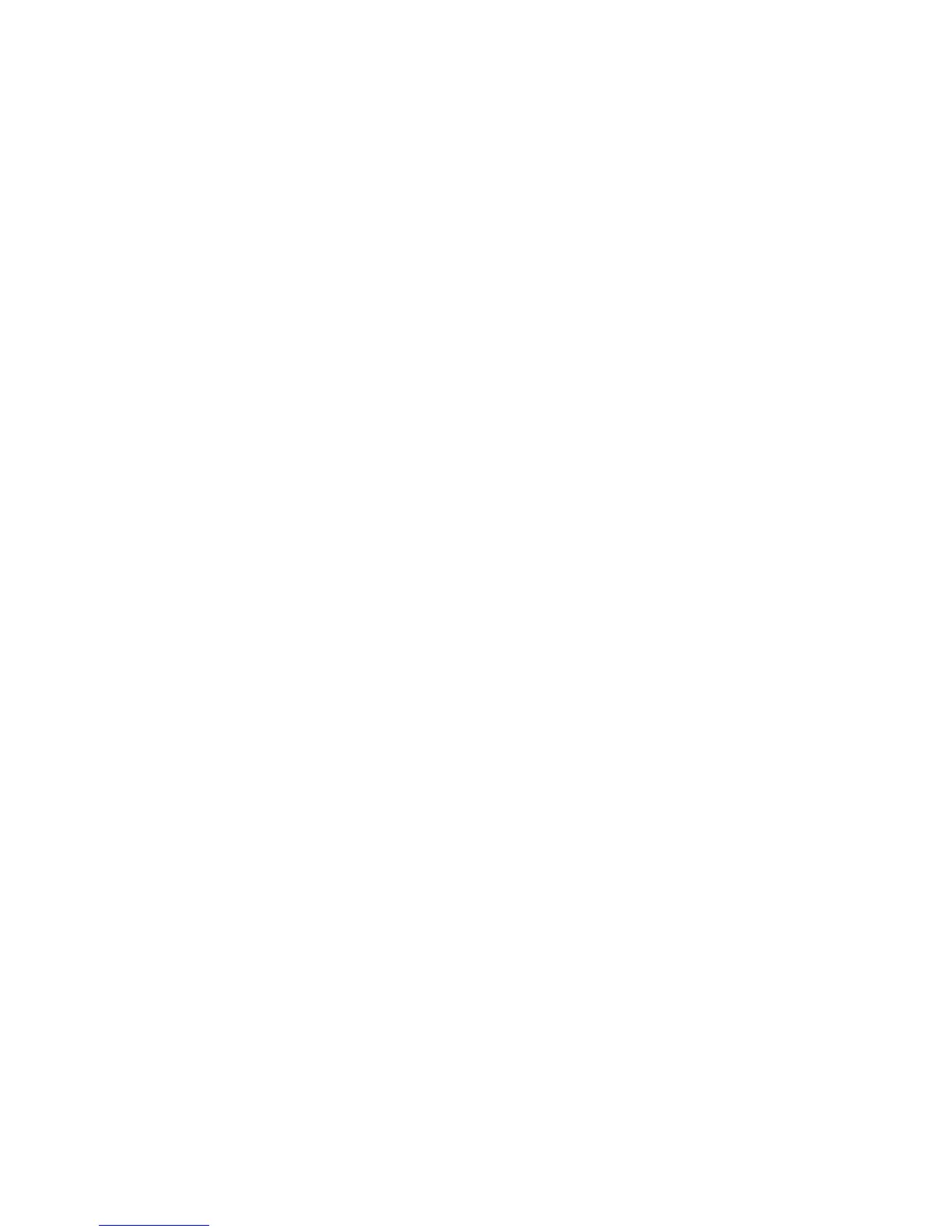






Do you have a question about the Xerox WorkCentre 5325 and is the answer not in the manual?
| Print Technology | Laser |
|---|---|
| Functions | Print, Copy, Scan, Fax |
| Print Speed (Black) | Up to 25 ppm |
| Print Resolution | Up to 1200 x 1200 dpi |
| Standard Paper Capacity | 1, 090 sheets |
| Max Paper Capacity | 5, 090 sheets |
| Processor | 533 MHz |
| Copy Speed | Up to 25 cpm |
| Copy Resolution | Up to 600 x 600 dpi |
| Scan Resolution | Up to 600 x 600 dpi |
| Duplex Printing | Automatic |
| Paper Sizes | A4, A5 |
| Memory | 256 MB |
| Hard Drive | 80 GB |
| Connectivity | USB 2.0, Ethernet |
| Scan Destinations | Email, Network, USB |
| Fax Transmission Speed | 33.6 Kbps |
| Operating System Compatibility | Windows, macOS, Linux |











