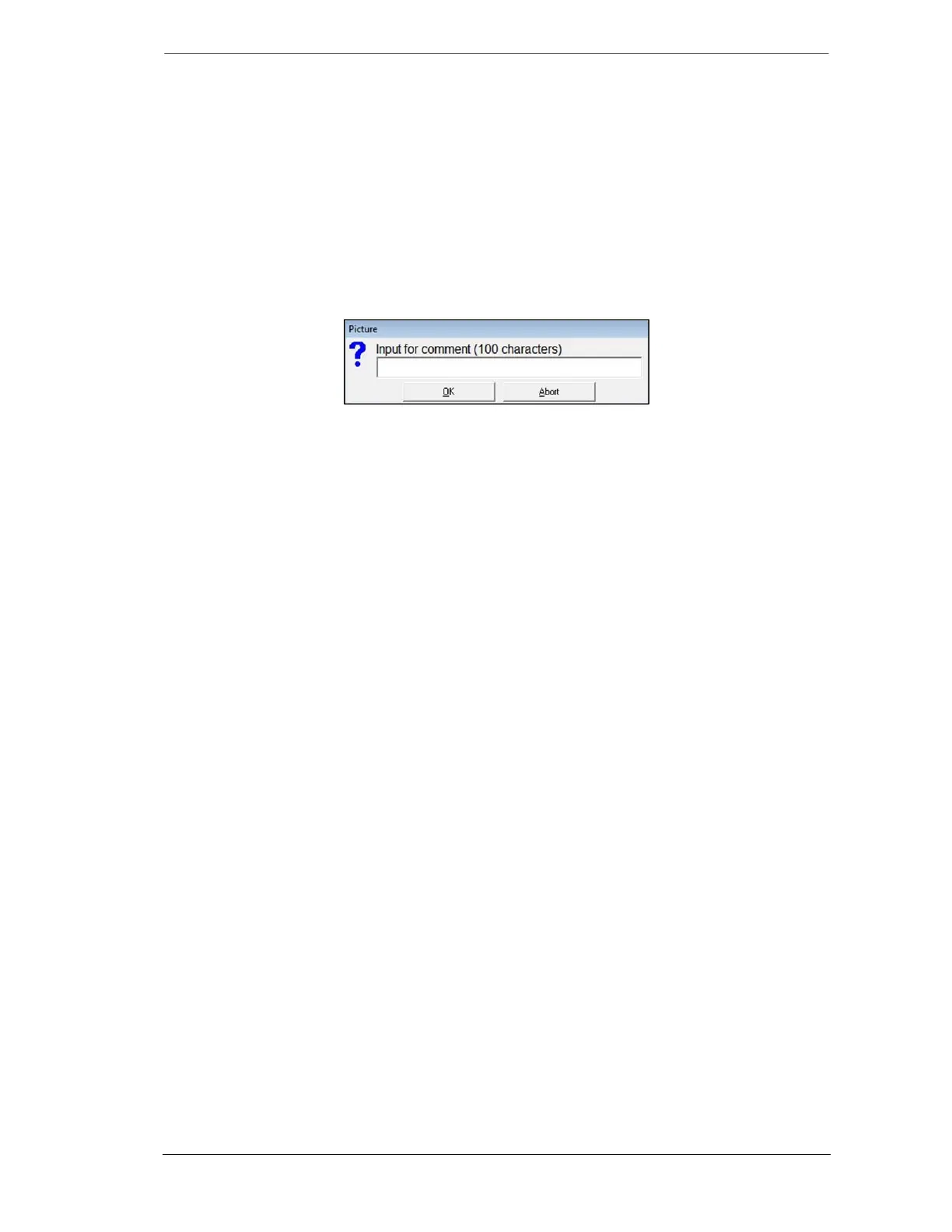Doc. 20780_03 65
DPRO Passive-Infrared (PIR) PRO Series by Xtralis Planning and Commissioning Manual
10.3.6.1 Scope
To open the Scope view, click (Scope) or press <Ctrl> + <K>.
For more information on actions you can perform in Scope view, refer to section (10.3.5
Scope).
10.3.6.2 Picture Take
This tool enables you to take pictures of the Scope view and save them in the “BMP” sub-
folder accessed through the ADPRO PRO Windows® Software folder. You can use them to
compare readings, monitor readings on certain times, etc.
To take a picture and save it, follow these steps:
1. Click (Picture take), the following field appears:
2. Enter your comment,
3. Click (OK).
The picture is saved in the BMP and given a name according to the following naming
convention:
“PRO-Model No-yymmdd_nnn.txt” where: yy=year, mm=month, dd= day, nnn=sequential
number (1 - 999).
To view a picture, open it from the computer, it appears as follows: