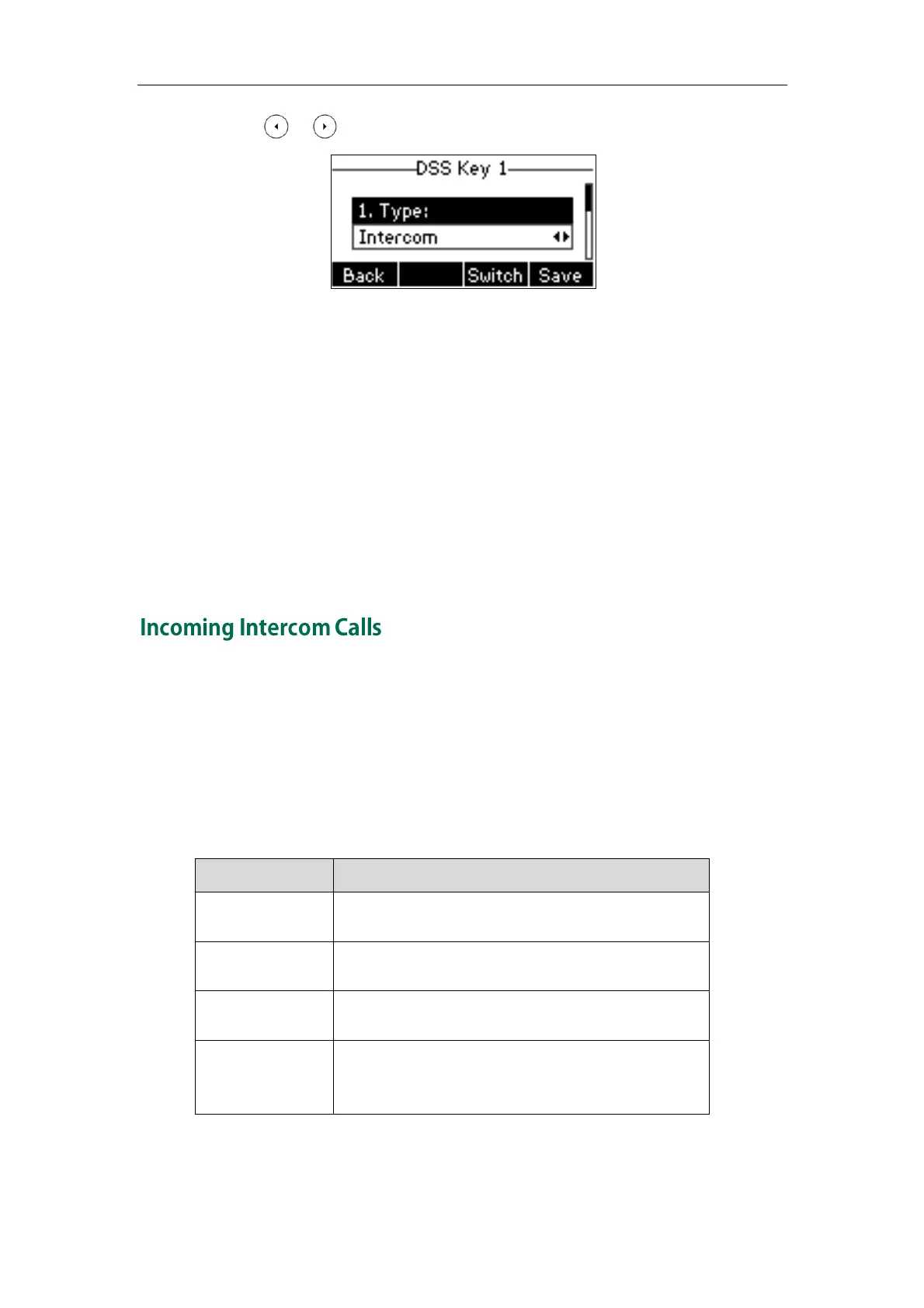Advanced Phone Features
111
3. Press or , or the Switch soft key to select Intercom from the Type field.
4. Select the desired account from the Account ID field.
5. Enter the remote extension number in the Value field.
6. Press the Save soft key to accept the change or the Back soft key to cancel.
Intercom key is configurable via web user interface at the path DSSKey.
To place an intercom call:
1. Press the intercom key when the phone is idle.
The phone is automatically connected to the extension number specified in the
Value field.
2. Press the intercom key again or the Cancel soft key to end the intercom call.
The SIP-T26P IP phone supports automatically to answer an incoming intercom call by
default. The phone automatically plays a warning tone when it receives an incoming
intercom call. In addition, you can enable the phone to mute the microphone when it
automatically answers an incoming intercom call. You can also enable the phone to
automatically answer an incoming intercom call while there is already an active call on
the phone. The active call is then placed on hold.
Intercom features you need to know:
Enable or disable the IP phone to automatically
answer an incoming intercom call.
Enable or disable the IP phone’s microphone for
intercom calls.
Enable or disable the IP phone to play a warning
tone when it receives an incoming intercom call.
Enable or disable the IP phone to automatically
answer an incoming intercom call while there is
already an active call on the phone.
To configure intercom features via phone user interface:
1. Press Menu->Features->Intercom.
