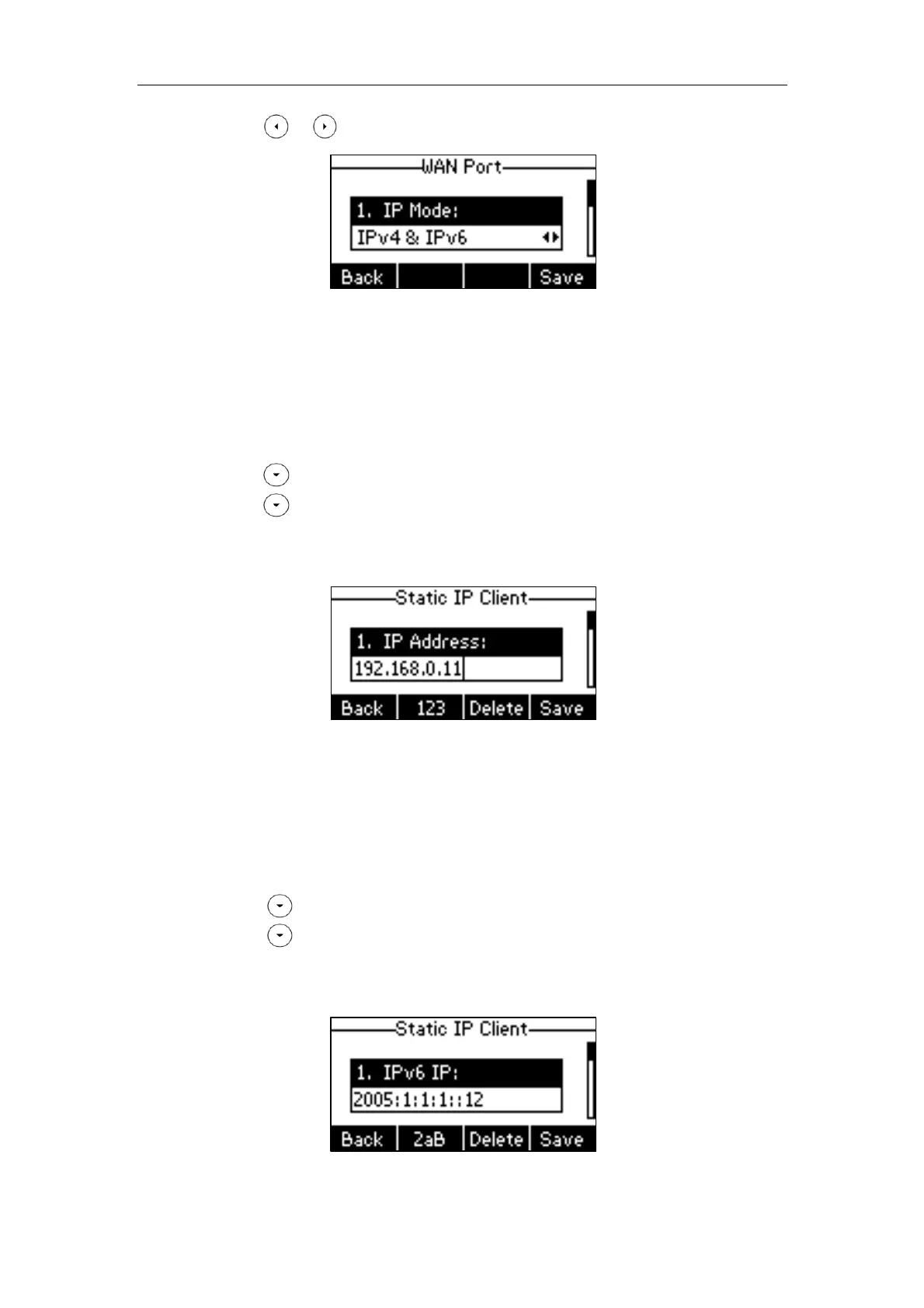Getting Started
15
3. Press or to select IPv4, IPv6 or IPv4 & IPv6 from the IP Mode field.
4. Press the Save soft key to accept the change or the Back soft key to cancel.
To configure a static IPv4 address via phone user interface:
1. Press Menu->Settings->Advanced Settings (default password: admin)
->Network->WAN Port.
Make sure that the IP address mode is configured as IPv4 or IPv4 & IPv6.
2. Press to select IPv4 and then press the Enter soft key.
3. Press to select Static IP Client and thenpress the Enter soft key.
4. Enter the desired values in the IP Address, Subnet Mask, Default Gateway, IPv4
Pri.DNS and IPv4 Sec.DNS fields respectively.
5. Press the Save soft key to accept the change or the Back soft key to cancel.
To configure a static IPv6 address via phone user interface:
1. Press Menu->Settings->Advanced Settings (default password: admin)
->Network->WAN Port.
Make sure that the IP address mode is configured as IPv6 or IPv4 & IPv6.
2. Press to select IPv6 IP and thenpress the Enter soft key.
3. Press to select Static IP Client and then press the Enter soft key.
4. Enter the desired values in the IPv6 IP, IPv6 Prefix, IPv6 Gateway, IPv6 Pri.DNS and
IPv6 Sec.DNS fields respectively.
5. Press the Save soft key to accept the change or the Back soft key to cancel.
