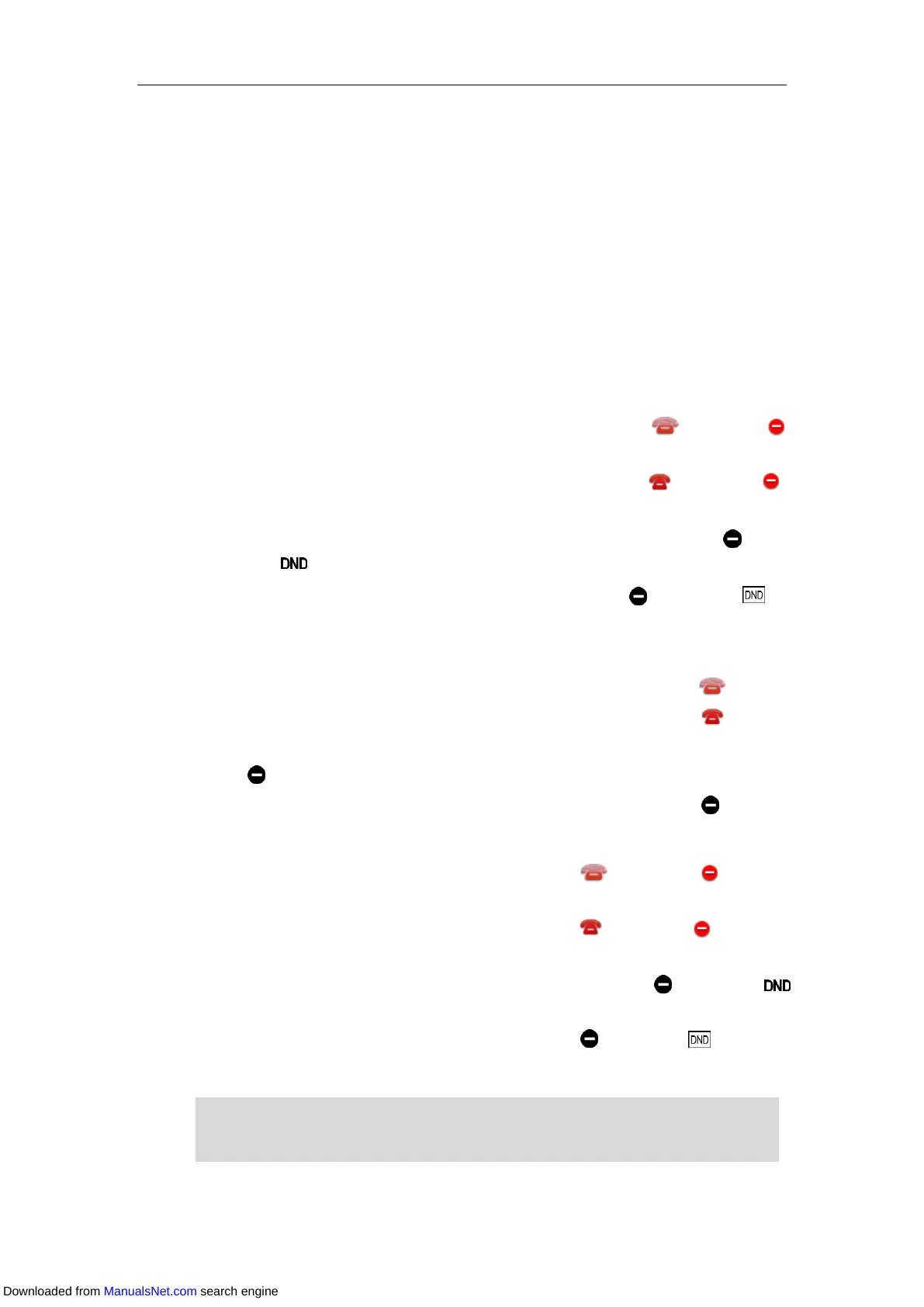Basic Call Features
129
2. Select a desired account.
3. Select Enabled from the DND Status field.
On the SIP-T48S/T48G IP phone, tap On radio box of the DND Status field.
4. (Optional.) Enter the DND on code or off code respectively in the On Code or Off Code
field.
If the on code or off code is configured, the IP phone will send the corresponding code to
activate or deactivate DND on the server. It is not available on all servers.
5. Press Save.
If you want to activate DND for all accounts, you can press the All On soft key.
When you activate DND for the default account, the following occurs:
On the SIP-T48S/T48G IP phone, the associated line icon changes to , and the icon
appears on the status bar.
On the SIP-T46S/T46G IP phone, the associated line icon changes to , and the icon
appears on the status bar.
On the SIP-T42S/T42G/T41S/T41P IP phone, the associated line icon changes to , and
the icon appears on the status bar.
On SIP-T40G/T40P IP phone, the associated line icon changes to , and the icon
appears on the status bar.
When you activate DND for the non-default account, the following occurs:
On the SIP-T48S/T48G IP phone, only the associated line icon will change to .
On the SIP-T46S/T46G IP phone, only the associated line icon will change to .
On the SIP-T42S/T42G/T41S/T41P IP phone, only the associated line icon will change
to .
On the SIP-T40G/T40P IP phone, only the associated line icon will change to .
When you activate DND for all accounts, the following occurs:
On the SIP-T48S/T48G IP phone, all line icons changes to , and the icon appears
on the status bar.
On the SIP-T46S/T46G IP phone, all line icons changes to , and the icon appears on
the status bar.
On the SIP-T42S/T42G/T41S/T41P IP phone, all line icons changes to , and the icon
appears on the status bar.
On the SIP-T40G/T40P IP phone, all line icons changes to , and the icon appears on
the status bar.
Note
When DND and busy forward are activated for a specific account, incoming calls will be
forwarded from this specific account to the configured destination number. For more
information on busy forward, refer to Call Forward.
Downloaded from ManualsNet.com search engine
