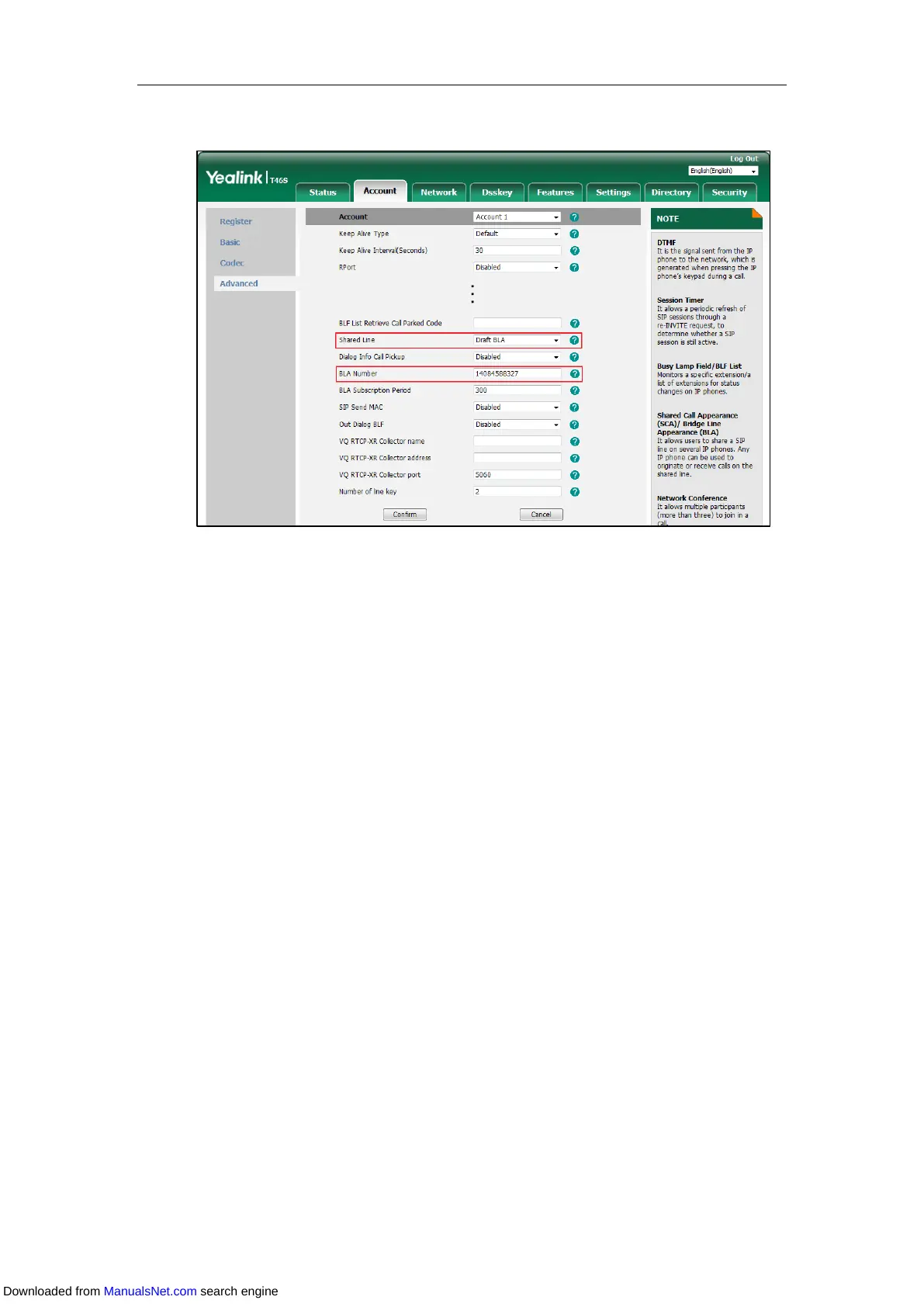Advanced Phone Features
203
3. Enter the desired number in the BLA Number field.
4. Click Confirm.
Using BLA Feature on the IP Phone
This section provides you with detailed information on using the IP phone in a BLA scenario. In a
BLA scenario, the status of the line key icon which associates with a bridged line will change. For
more information on line key icon indicators, refer to Icon indicators (associated with a bridged
line).
You can do the following using the IP phone in a BLA scenario:
Placing calls
Answering calls
Place a call on hold
Retrieving a held call
Placing Calls
You can have one call or multiple calls on the bridged line.
Placing a Call on the Bridged Line
Procedure:
Do one of following:
- Enter the desired number using the dialpad when the phone is idle.
Press the OK key, # key, or Send.
Downloaded from ManualsNet.com search engine
