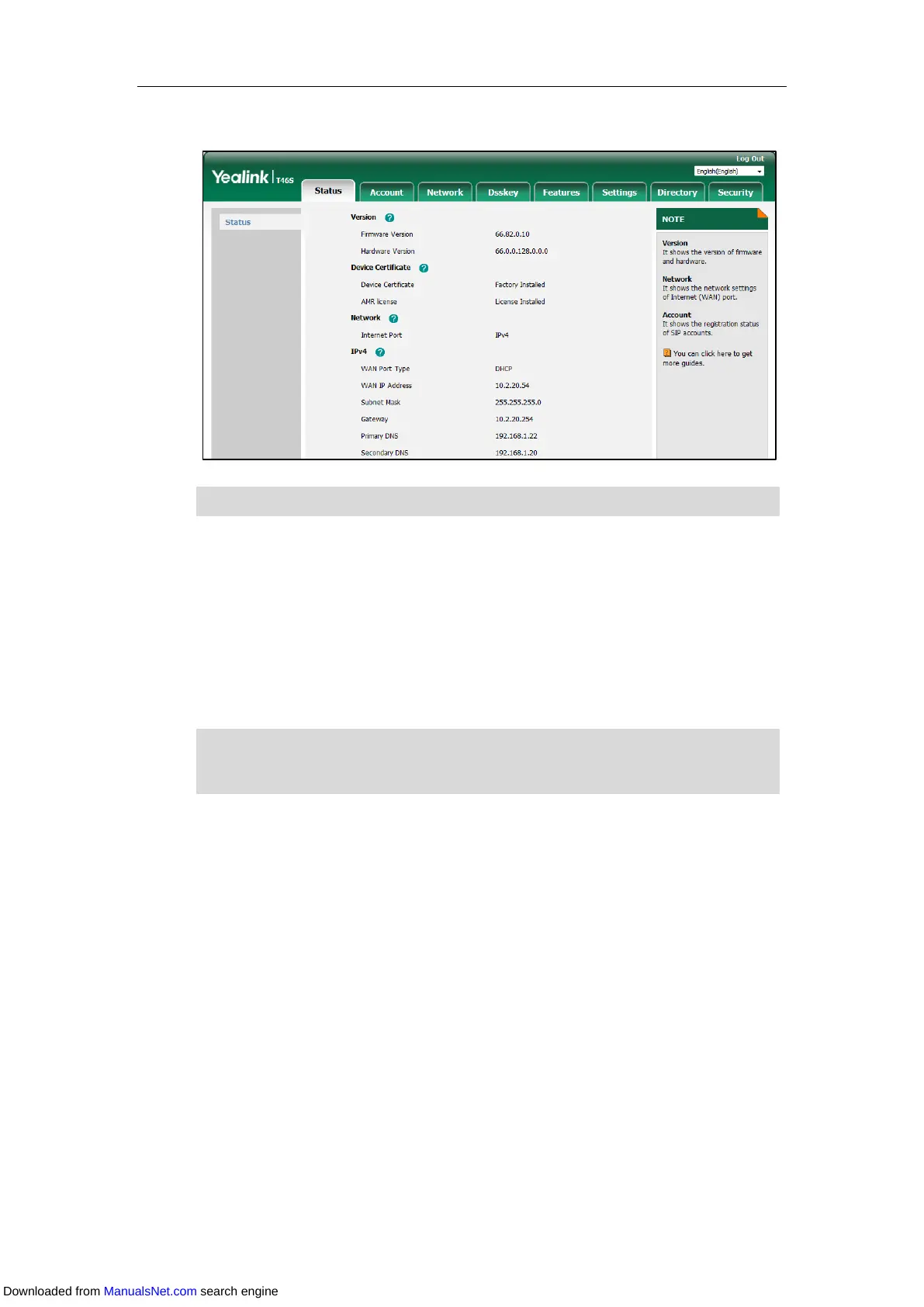Getting Started
39
The phone status is displayed on the first page of the web user interface.
Note
Basic Network Settings
In order to get your IP phones running, you must perform basic network setup. You can use
DHCP or configure a static address to connect your IP phone to the network. If your phone
cannot contact a DHCP server for any reason, you need to configure network settings manually.
The IP phone can support either or both IPv4 and IPv6 addresses.
Note
Configuring the DHCP
You can configure DHCP for IPv4 or IPv6. The following takes IPv4 as an example:
Procedure:
1. Navigate to Menu->Advanced (default password: admin) ->Network->WAN Port.
For the SIP-T42S/T42G/T41S/T41P/T40G/T40P IP phone, navigate to
Menu->Settings->Advanced Settings (default password: admin) ->Network->WAN
Port.
2. Select IPv4 or IPv4 & IPv6 from the IP Mode field.
3. Enter IPv4, and then select DHCP from the Type field.
IPv6 is not available on all servers. Contact your system administrator for more information.
The wrong network settings may result in inaccessibility of your phone and may also have an
impact on your network performance. For more information on these parameters, contact your
Downloaded from ManualsNet.com search engine
