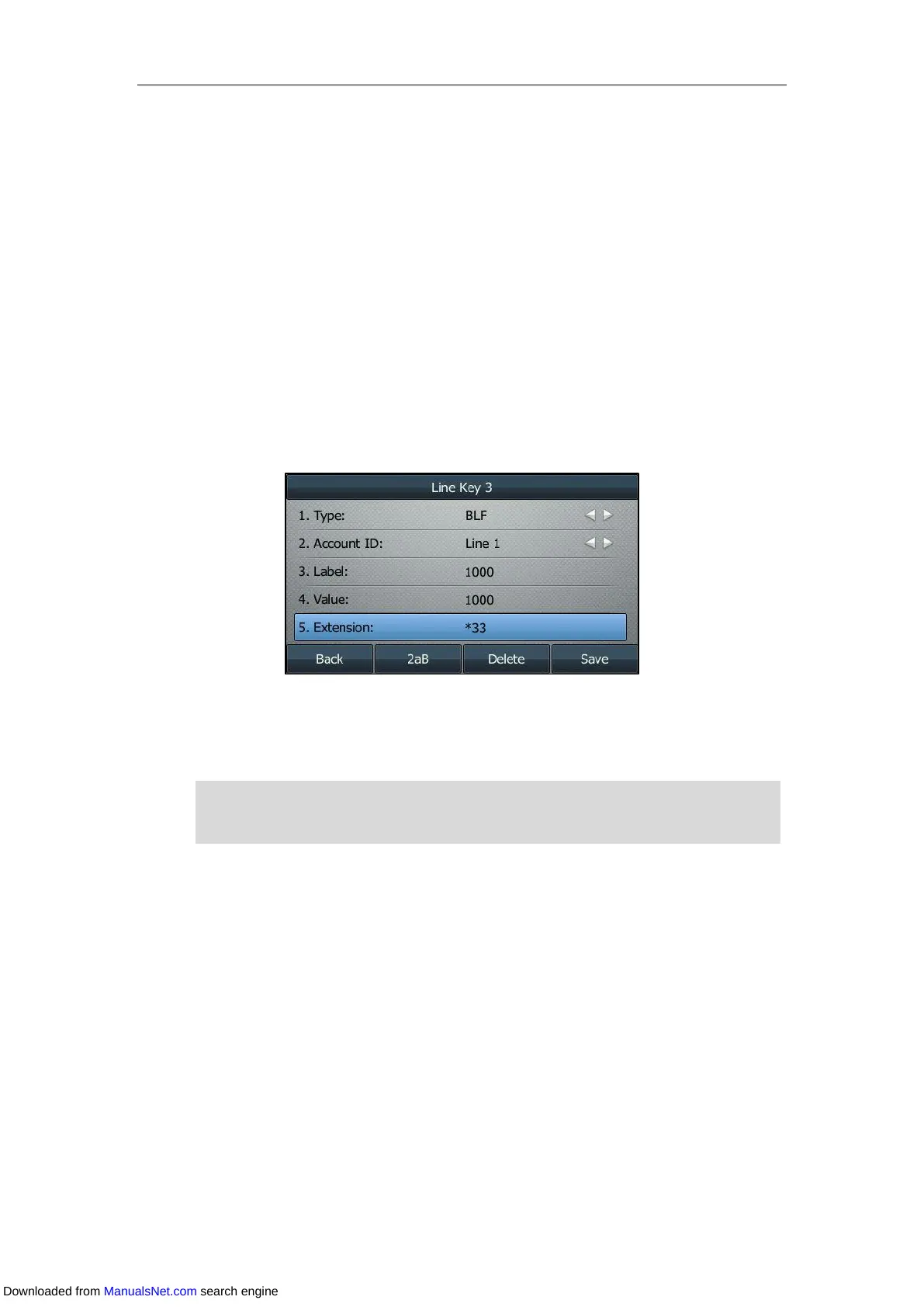User Guide for T4 Series IP Phones
158
Procedure:
1. Navigate to Menu->Features->DSS Keys.
2. Select a desired line key.
3. Select BLF from the Type field.
4. Select the desired line from the Account ID field.
5. (Optional.) Enter the string that will display on the LCD screen in the Label field.
6. Enter the phone number or extension you want to monitor in the Value field.
7. (Optional.) Enter the directed call pickup code in the Extension field.
If it is configured, you can press the BLF key to pick up the call directly when the monitored
user receives an incoming call.
If you leave it blank, and a call pickup code is configured in advance (refer to Configuring
the Directed Call Pickup), you can also use the BLF key to pick up the call directly.
8. Press Save.
BLF key is configurable via web user interface at the path Dsskey->Line key.
Note
Configuring Visual and Audio Alert for BLF Pickup
The visual alert feature for BLF pickup allows the monitoring phone to display the caller ID when
the monitored line receives an incoming call; the audio alert feature for BLF pickup allows the
monitoring phone to play an audio alert or a distinctive ring tone when the monitored line
receives an incoming call.
When the monitored line receives an incoming call, the following occurs on your phone:
The phone plays a specific ring tone (if enabled).
The BLF key LED flashes red.
The caller ID appears on the LCD screen (if enabled).
The pickup code is used in the following order of preference: Extension (Dsskey->Line
Key)>Directed Call Pickup Code (Account->Advanced)>Directed Call Pickup Code
(Features->Pick up & Park).
Downloaded from ManualsNet.com search engine
