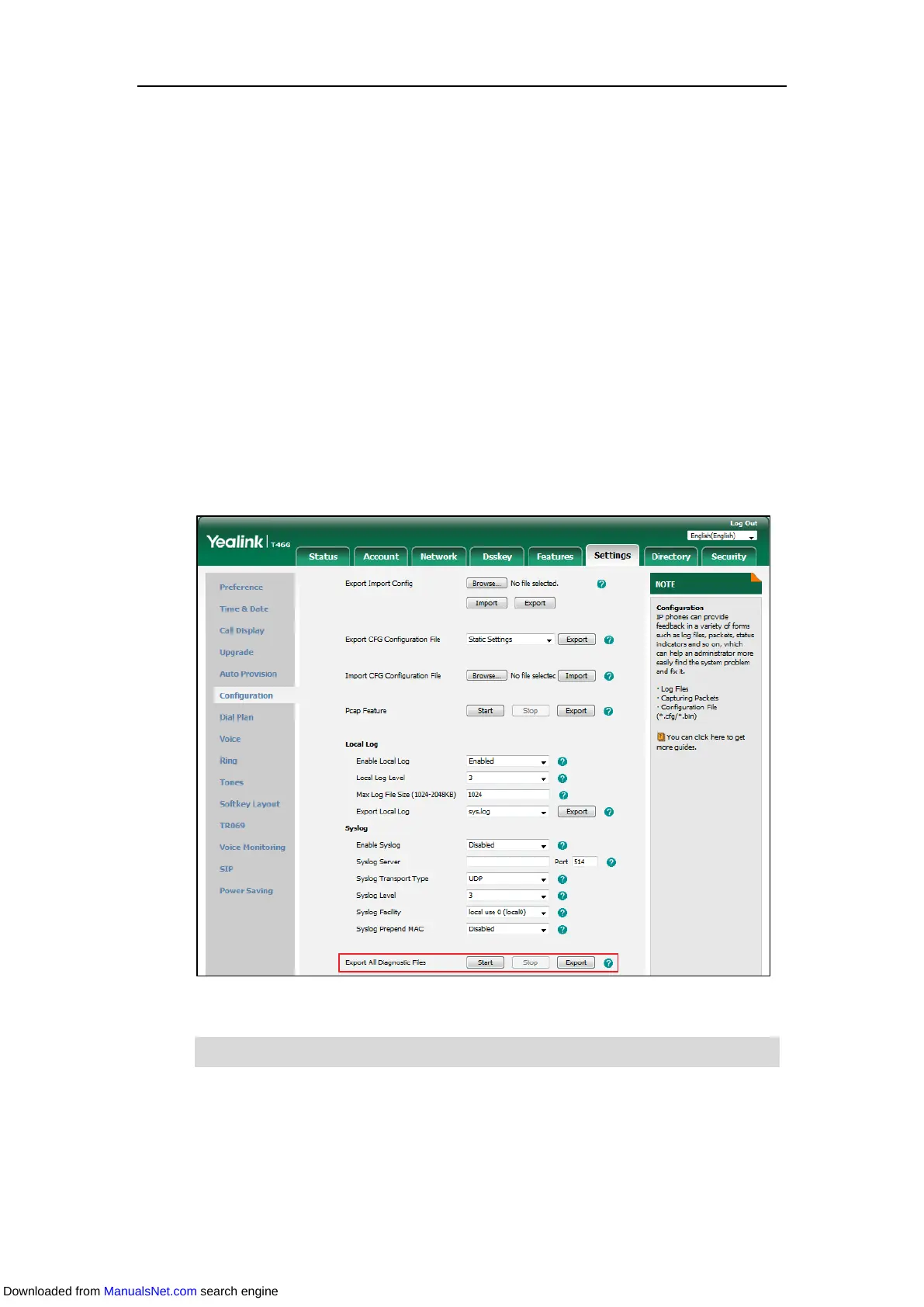Maintaining Your Phone
235
Export All Diagnostic Files
Your system administrator may ask you to export all diagnostic files to analyze your phone
problem.
Procedure:
1. Click Settings->Configuration.
2. Click Start in the Export All Diagnostic Files field to begin capturing signal traffic.
The system log level will be automatically set to 6.
3. Reproduce the issue.
4. Click Stop in the Export All Diagnostic Files field to stop the capture.
The system log level will be reset to 3.
5. Click Export to open file download window, and then save the diagnostic file to your local
system.
A diagnostic file named
allconfig.tgz
is successfully exported to your local system.
Note
If the issue cannot be reproduced, just directly click Export to export all diagnostic files.
Downloaded from ManualsNet.com search engine
