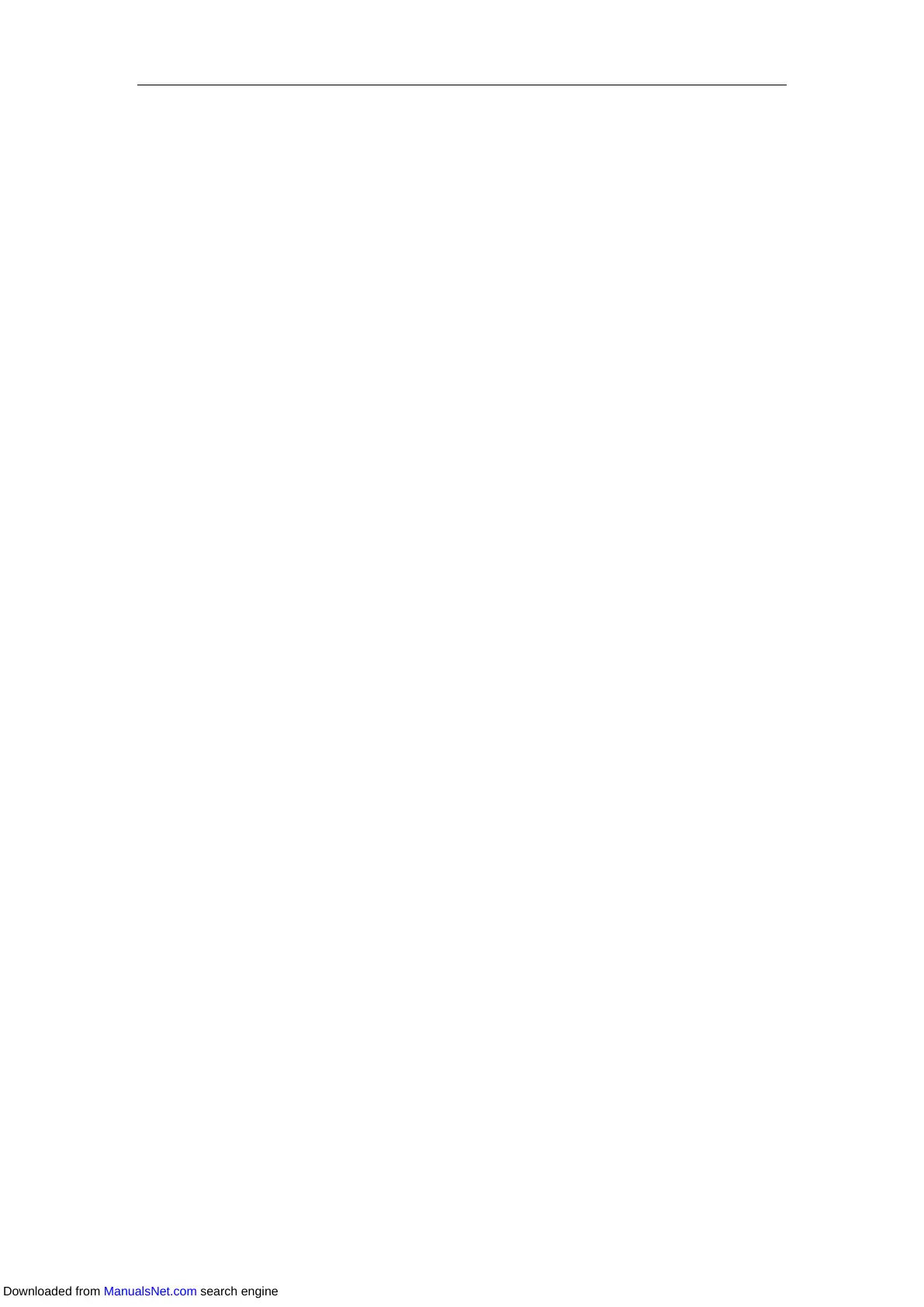Basic Call Features
133
You can also press the Forward key (refer to Configuring a Forward Key) on the Idle screen to
activate forward feature. The Forward key LED is solid green.
On the SIP-T48S/T48G/T46S/T46G IP phone, you can also press the TRANSFER key when the
phone is idle to activate always/busy/no answer forward.
Deactivating Call Forward in Phone Mode
You can deactivate call forward when you no longer want to forward your calls.
Procedure:
1. Navigate to Menu->Features->Call Forward, and then select a desired forwarding type.
2. Select Disabled from the Always Forward/Busy Forward/No Answer Forward field.
For the SIP-T48S/T48G IP phone, tap the Off radio box of the Always Forward/Busy
Forward/No Answer Forward field.
3. Press Save.
You can also press the Forward key (refer to Configuring a Forward Key) on the Idle screen to
deactivate forward feature. The Forward key LED goes out.
On the SIP-T48S/T48G/T46S/T46G IP phone, you can also press the TRANSFER key when the
phone is idle to deactivate always/busy/no answer forward.
Custom Mode
Activating Call Forward in Custom Mode
Procedure:
1. Navigate to Menu->Features->Call Forward or press the TRANSFER key when the phone
is idle.
2. If your phone has multiple accounts, select an desired account.
3. Select a desired forwarding type.
4. Select Enabled from the Always Forward/Busy Forward/No Answer Forward field.
For the SIP-T48S/T48G IP phone, tap the On radio box of the Always Forward/Busy
Forward/No Answer Forward field.
5. Enter the destination number you want to forward incoming calls to in the Forward to field.
6. If you select the No Answer Forward option, select the desired ring time to wait before
forwarding from the pull-down list After Ring Time.
7. (Optional.) Enter the always/busy/no answer forward on code or off code respectively in the
On Code or Off Code field.
If the forward on code or off code is configured, the IP phone sends the corresponding
code to the server when a certain action takes place. For example, if you set the Always
Forward on code to be *71 (may vary on different servers), and the target number to be
Downloaded from ManualsNet.com search engine
