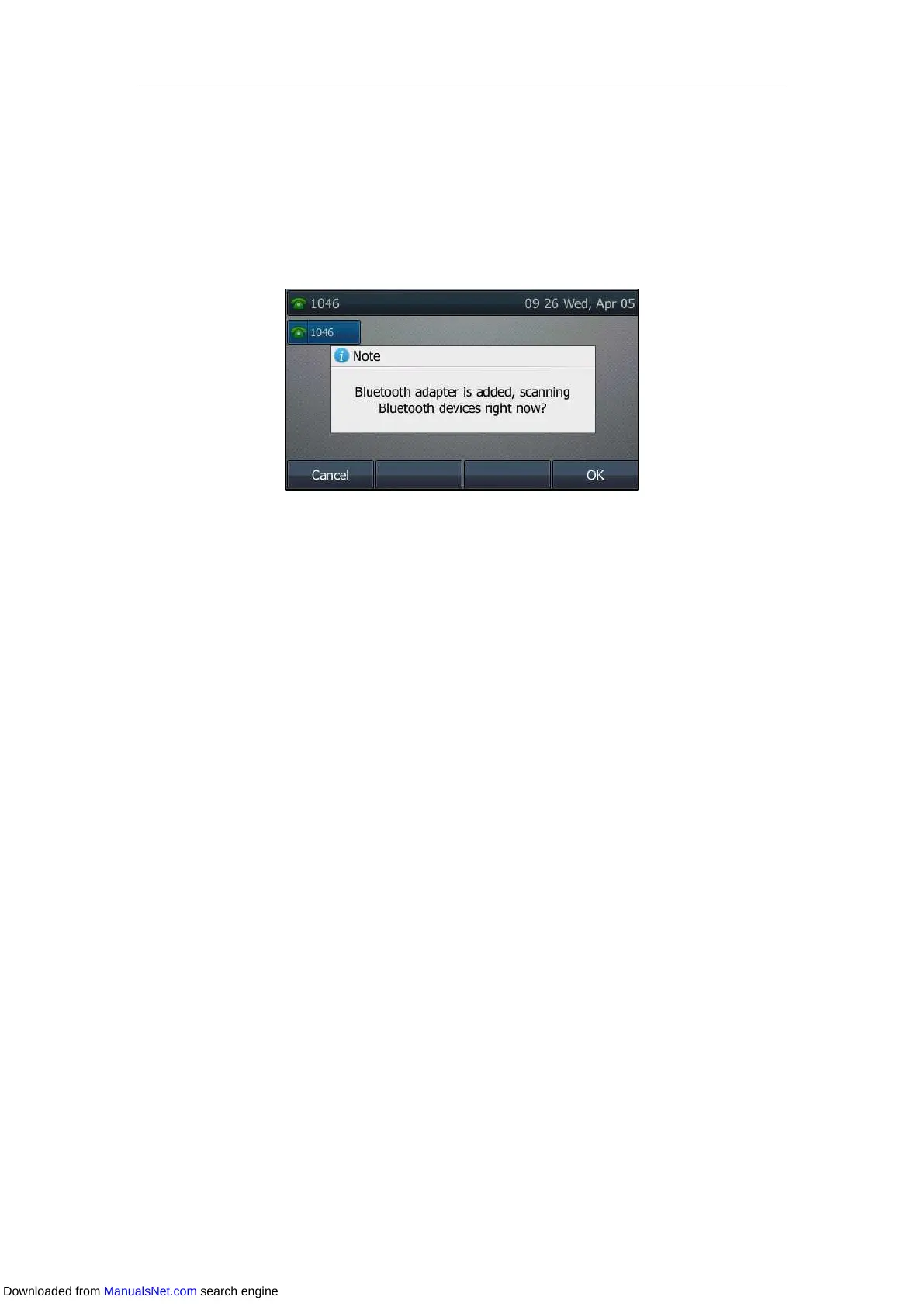Available Features with Optional Accessories
215
For more information on Bluetooth USB dongle BT40, see the user guide on the Bluetooth USB
dongle BT40’s support page on Yealink Technical Support.
Activating the Bluetooth Mode
When you insert Bluetooth USB dongle BT40 into the USB port on the back of the IP phone, a
message is displayed on the LCD screen:
You can press OK to activate Bluetooth mode directly.
If you press Cancel, you can activate Bluetooth mode when you want to use the Bluetooth
feature.
Procedure:
1. Navigate to Menu->Basic->Bluetooth.
On the SIP-T42S/T41S IP phone, navigate to Menu->Settings->Basic
Settings->Bluetooth.
2. Select On from the Bluetooth field.
On the SIP-T48S/T48G IP phone, The IP phone scans the available Bluetooth devices
automatically and displays the Bluetooth device information (device name and MAC
address).
3. Press Save on all IP phones except SIP-T48S/T48G IP phone.
Bluetooth activation is configurable via web user interface at the path Features->Bluetooth.
Deactivating the Bluetooth Mode
You can deactivate the Bluetooth mode when you no longer use a Bluetooth device.
Procedure:
1. Navigate to Menu->Basic->Bluetooth.
On the SIP-T42S/T41S IP phone, navigate to Menu->Settings->Basic
Settings->Bluetooth.
2. Select Off from the Bluetooth field.
3. Press Save on all IP phones except SIP-T48S/T48G IP phone.
Downloaded from ManualsNet.com search engine
