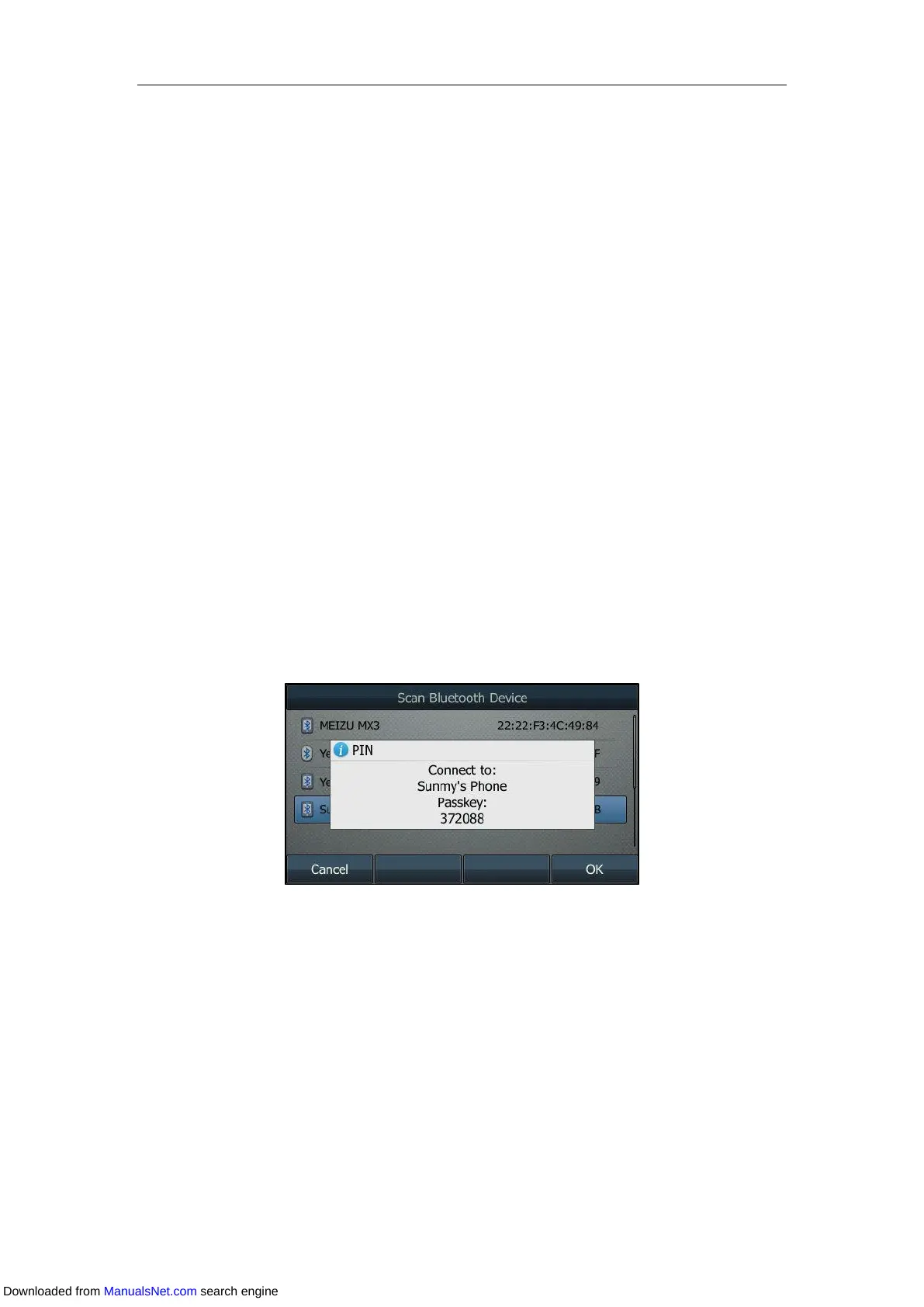Available Features with Optional Accessories
217
The Bluetooth icon appears on the LCD screen except on SIP-T42S/T41S IP phone.
With the Bluetooth headset paired and connected, you can use the Bluetooth headset to
place and answer calls. For more information, refer to the documentation from the
Bluetooth headset manufacturer.
Pairing and Connecting the Bluetooth-Enabled Mobile Phone
You can pair and connect the Bluetooth-Enabled mobile phone to
SIP-T48S/T48G/T46S/T46G/T42S/T41S IP phone. Before pairing a Bluetooth-Enabled mobile
phone, make sure that the Bluetooth-Enabled mobile phone is discoverable.
Procedure:
1. Navigate to Menu->Basic->Bluetooth.
On the SIP-T42S/T41S IP phone, navigate to Menu->Settings->Basic
Settings->Bluetooth.
2. Activate the Bluetooth mode.
3. On the SIP-T46S/T46G/T42S/T41S IP phone, press Scan to search for the
Bluetooth-Enabled mobile phone.
4. Find your Bluetooth-Enabled mobile phone, and then press Connect.
On the SIP-T48S/T48G IP phone, tap your Bluetooth-Enabled mobile phone.
The IP phone will prompt the connect passkey on the LCD screen, as shown below:
5. Make sure your mobile phone is showing the same passkey, and then press the OK on
both mobile phone and IP phone.
Downloaded from ManualsNet.com search engine
