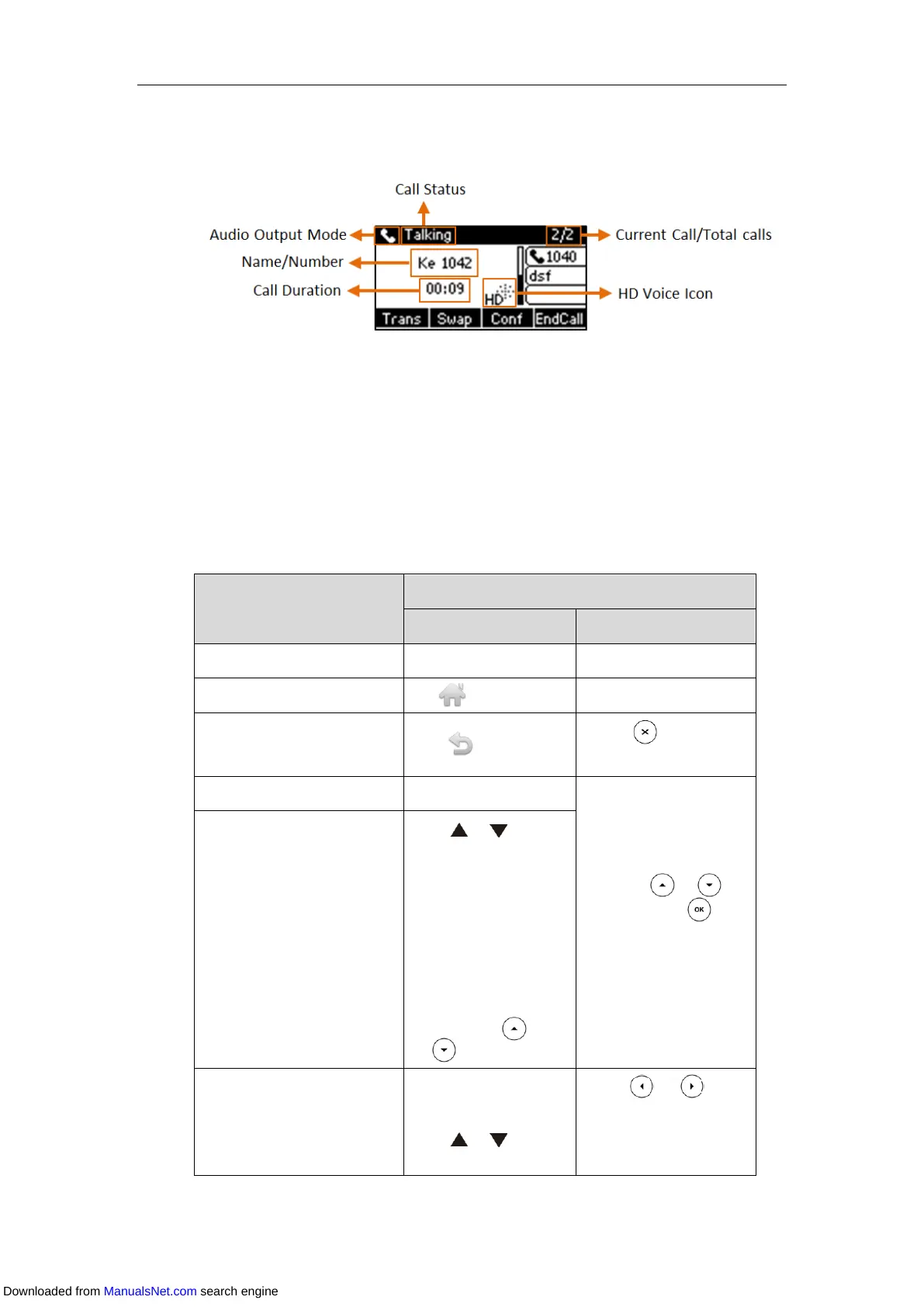User Guide for T4 Series IP Phones
26
When there is an active call and a held call, the Calls screen on SIP-T40G/T40P IP phone is
shown as below:
Navigating Menus and Fields
To navigate menus and fields, you can:
Tap soft keys on the touch screen (on the SIP-T48S/T48G IP phone)
Tap menu items, fields, and arrows on the touch screen (on the SIP-T48S/T48G IP phone)
Press soft keys, navigation keys or dialpad keys on the phone (on all IP phones)
To operate your phone, follow these tips:
Return to the Idle screen.
Go back to the previous menu.
• Press .
• Press the Back soft key.
• Scroll to the item by
pressing or ,
and then press .
• Use the dialpad keys to
select items that have
index numbers.
• Tap or to
scroll through items
page by page.
(If you are in the call
history, local directory,
language configuration
screen or ring tones
configuration screen, you
can also press
or .)
Scroll through values for a
field.
• Tap the field’s
highlighted gray box.
• Tap or to scroll
through values page by
• Press or , or
the Switch soft key to
switch among available
values one by one.
Downloaded from ManualsNet.com search engine
