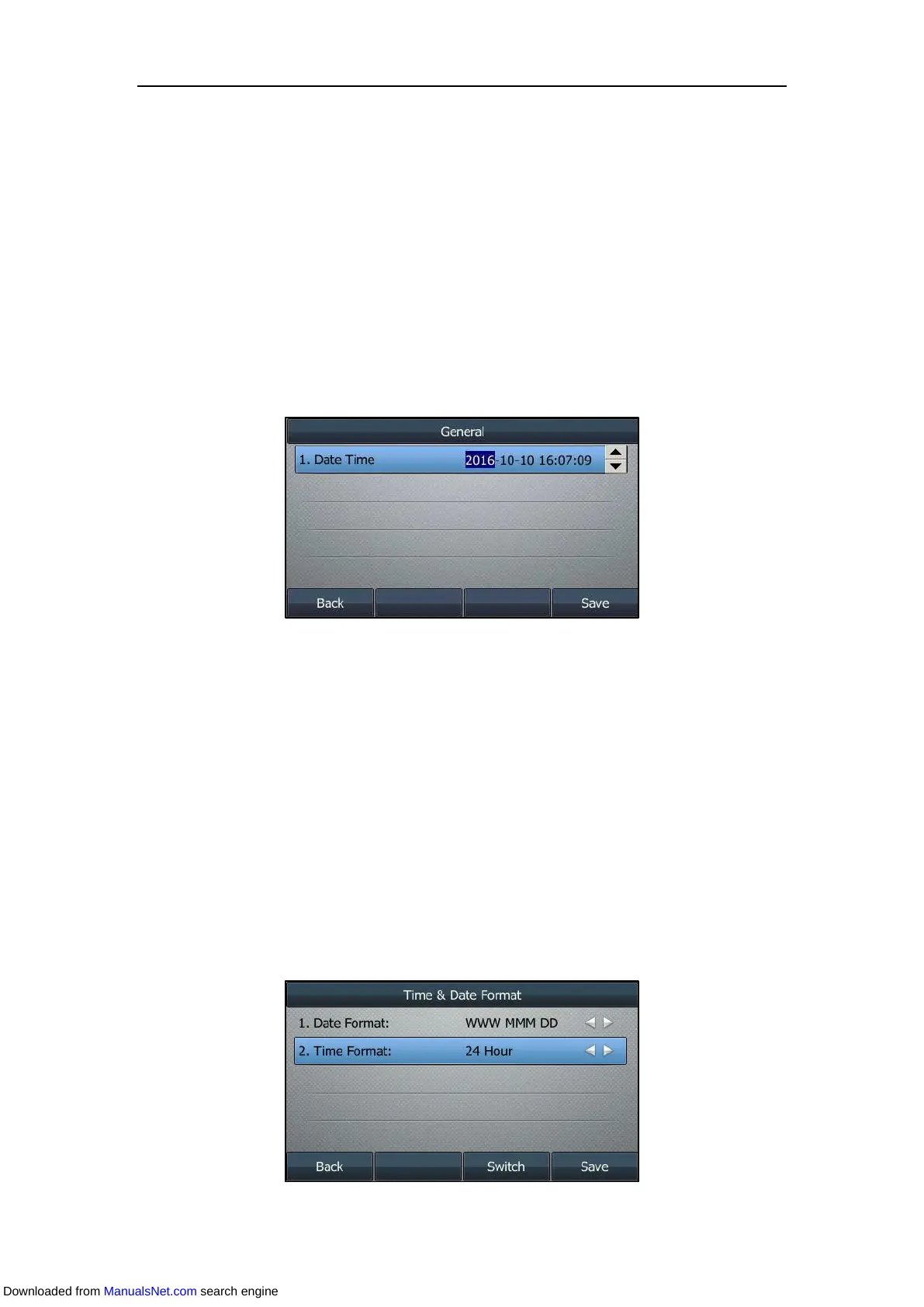Customizing Your Phone
61
Configuring the Time and Date Manually
Procedure:
1. Navigate to Menu->Basic->Time & Date->General->Manual Settings.
For the SIP-T48S/T48G IP phones, navigate to Menu->Basic->Time & Date->General.
And then select Manual Settings from the pull-down list of Type.
For the SIP-T42S/T42G/T41S/T41P/T40G/T40P IP phone, navigate to
Menu->Settings->Basic Settings->Time & Date->Manual Settings.
2. Enter the specific date and time in the corresponding fields.
For the SIP-T46S/T46G IP phone, you can also press the up or down navigate key to select
the desired date and time.
3. Press Save.
The time and date displayed on the LCD screen will change accordingly.
Time and date are configurable via web user interface at the path Settings->Time & Date.
Configuring the Time and Date Format
Procedure:
1. Navigate to Menu->Basic->Time & Date->Time & Date Format.
For the SIP-T42S/T42G/T41S/T41P/T40G/T40P IP phone, navigate to
Menu->Settings->Basic Settings->Time & Date->Time & Date Format.
2. Select the desired date format from the Date Format field.
3. Select the desired time format from the Time Format field.
Downloaded from ManualsNet.com search engine
