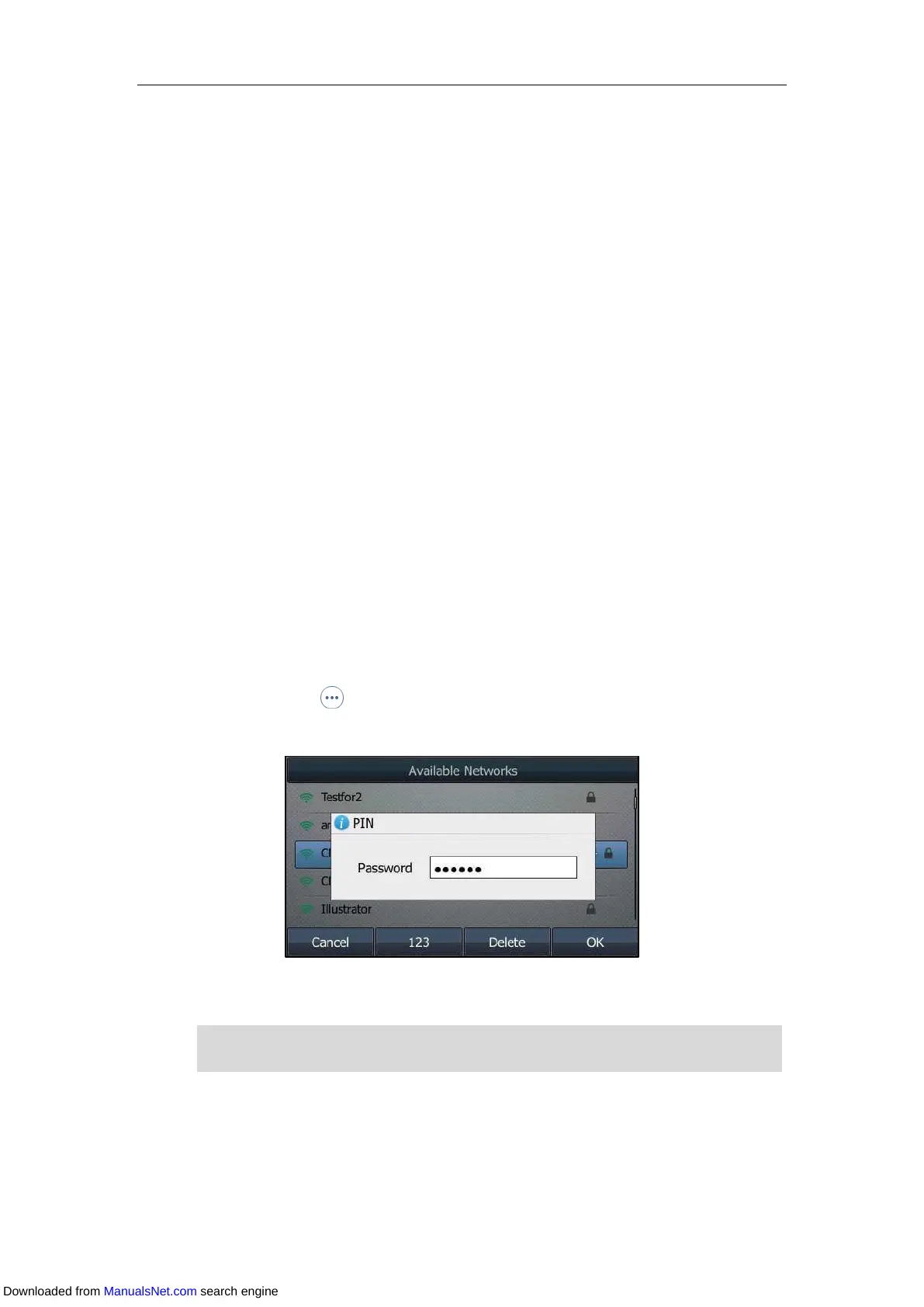User Guide for T4 Series IP Phones
224
wireless network. This section provides you how to connect and disconnect to the wireless
network, and how to view and manage the wireless network.
Connecting to the Wireless Network
Three ways to connect IP phone to the wireless network:
Manually connect to an available wireless network
Wi-Fi Protected Setup (WPS)
Manually add a wireless network
Connecting to an Available Wireless Network Manually
Procedure:
1. Navigate to Menu->Basic->Wi-Fi.
On the SIP-T42S/T41S IP phone, navigate to Menu->Settings->Basic Settings->Wi-Fi.
2. Activate the Wi-Fi mode (refer to Activating the Wi-Fi Mode).
3. On the SIP-T46S/T46G/T42S/T41S IP phone, highlight the X Available Network(s) (X
represents the number of available networks), and then press Enter.
4. (Optional.) To re-search the available network, press Scan.
5. Select the desired wireless network and then press Connect.
On the SIP-T48S/T48G IP phone, tap the desired wireless network to connect to your IP
phone. Or tap after the desired wireless network, and then tap Connect.
6. If the network is secure, enter its password.
7. Press OK.
Note
Connecting to the Wireless Network Using Wi-Fi Protected Setup (WPS)
Wi-Fi Protected Setup (WPS) provides simplified mechanisms to configure secure wireless
networks which can automatically configure a wireless network with a network name (SSID) and
For more information on the password of the wireless network, contact your system
administrator.
Downloaded from ManualsNet.com search engine
