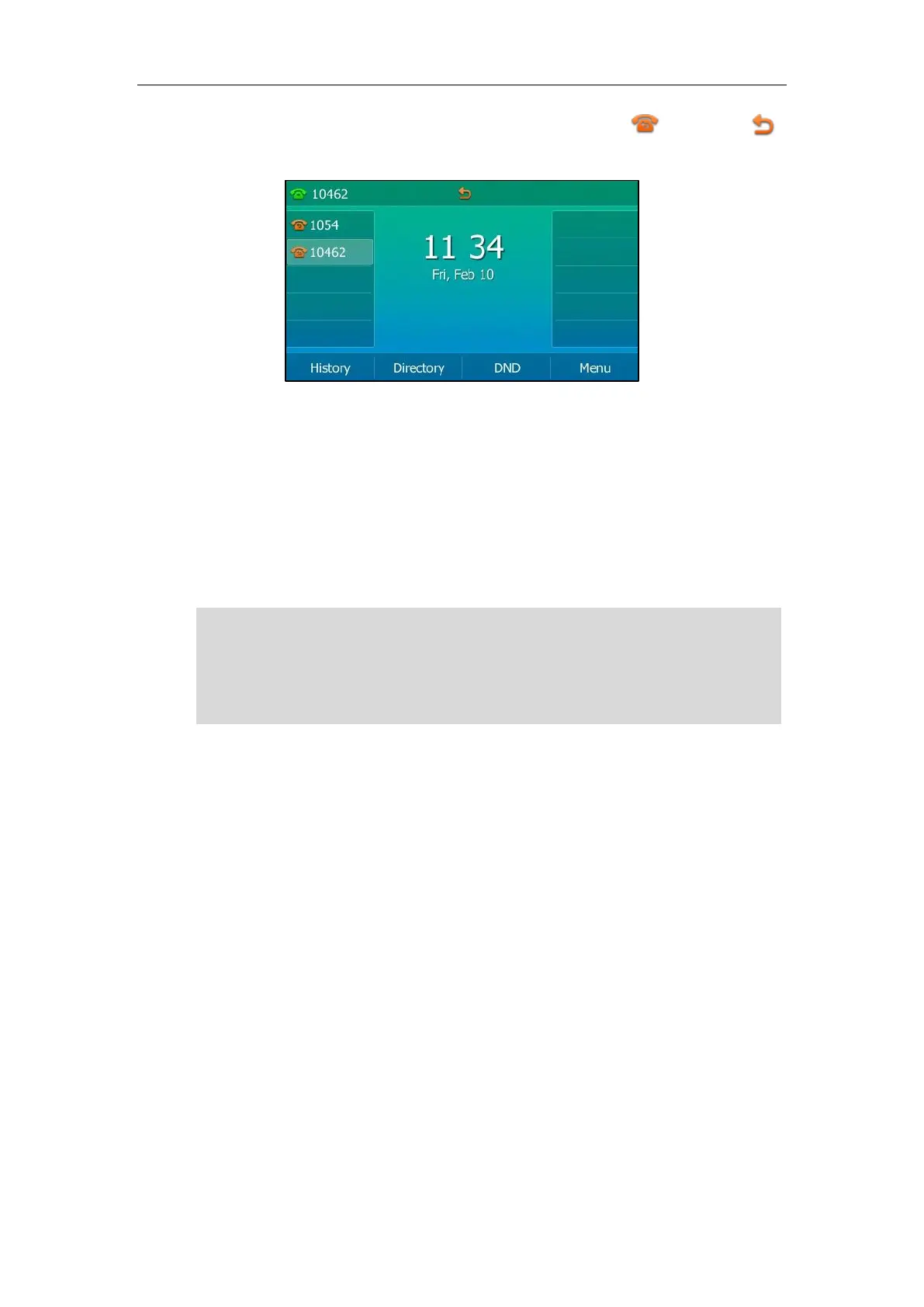User Guide for the SIP-T54S Media IP Phone
142
If you activate call forward for all accounts, all line icons will change to , and the icon
will appear on the status bar.
If the forward on code or off code is configured, the IP phone sends the corresponding code to
the server when a certain action takes place. For example, if you set the Always Forward on code
to be *71 (may vary on different servers), and the target number to be 1234. When you activate
Always Forward on the IP phone, the IP phone sends *711234 to the server, and then the server
will activate Always Forward feature on the server side, hence being able to get the right status
of the extension.
Call forward is configurable via web user interface at the path Features->Forward&DND.
Note
To configure the forward authorized numbers via web user interface:
1. Click on Features->Forward&DND.
2. Select Enabled from the pull-down list of Forward Emergency.
3. Enter the numbers in the Forward Authorized Numbers field.
You can also enter the SIP URI or IP address in the Forward to field. For more information on
using the SIP URI or IP address, refer to Placing Calls on page 117.
Call forward is local to the phone, and may be overridden by the server settings. Call forward on
code or off code may be different between servers. For more information, contact your system
