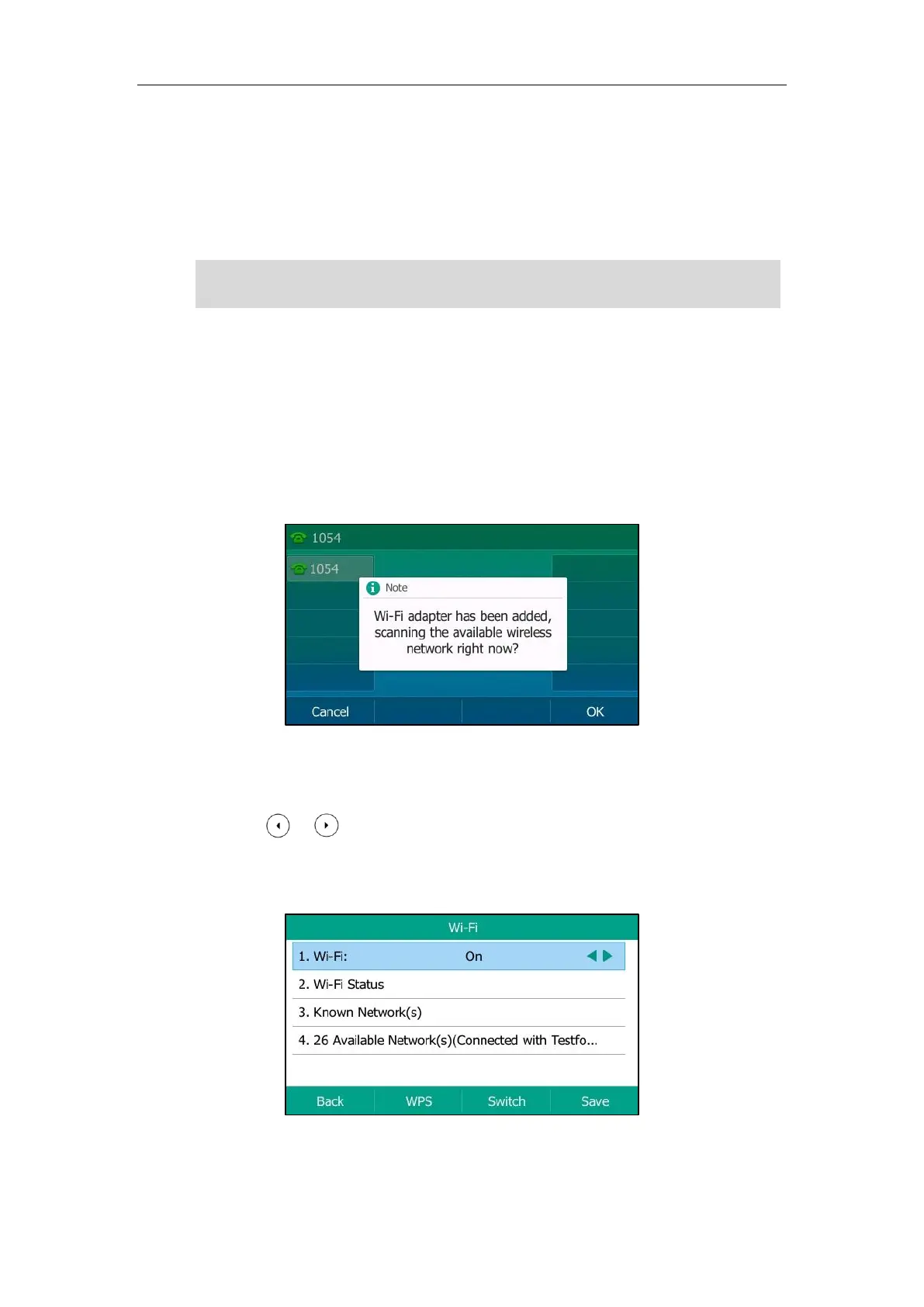User Guide for the SIP-T54S Media IP Phone
28
Wireless Network Settings
Wi-Fi is a popular wireless networking technology that uses radio waves to provide wireless
high-speed Internet and network connections. You can activate/deactivate the Wi-Fi mode on
the IP phone, and then connect your phone to the desired wireless network.
Note
Activating the Wi-Fi Mode
When Wi-Fi USB dongle WF40 is connected to the USB port at the back of the IP phone, the LCD
screen will prompt “Wi-Fi adapter has been added, scanning the available wireless network right
now?”. You can press the OK soft key to activate Wi-Fi mode directly and scan Wi-Fi devices
automatically.
To activate the Wi-Fi mode via phone user interface:
1. Press Menu->Basic->Wi-Fi.
2. Press or , or the Switch soft key to select On from the Wi-Fi field.
3. Press the Save soft key.
The IP phone scans the available wireless networks in your area.
Ensure that the Wi-Fi USB Dongle WF40 is properly connected to the USB port at the back of the
IP phone. For more information, refer to Phone Installation on page 20.
