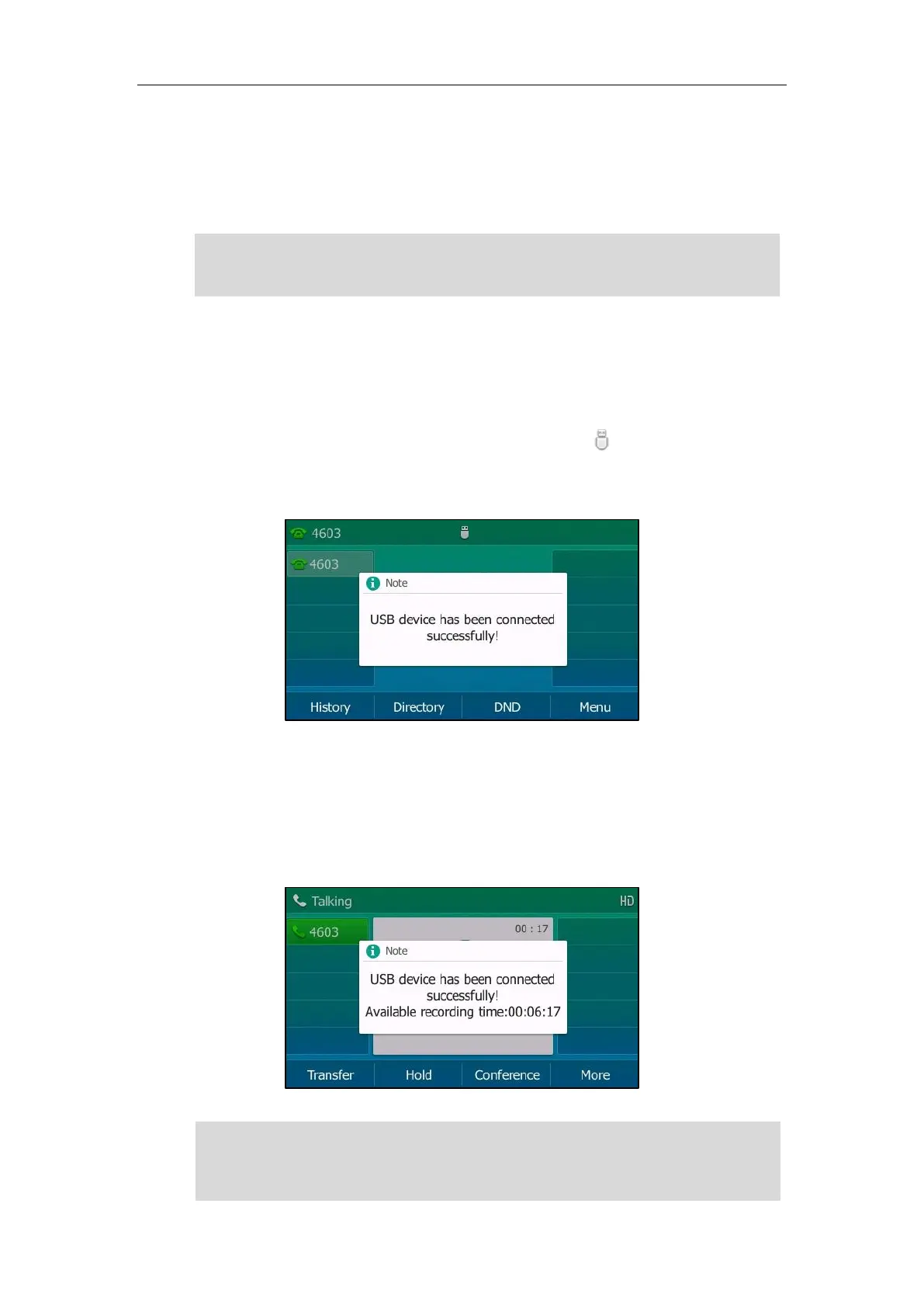Advanced Phone Features
173
into the USB port on your phone, you can record active calls on your phone. The recordings are
saved as *.wav files on your USB flash drive. You can also record active calls by pressing a record
key on the phone (refer to Recording Using a Record Key). The recordings are saved on the
server.
Note
Recording Using a USB Flash Drive
When the phone is idle, and you insert a USB flash drive into the USB port on IP phone, the
phone will detect the USB flash drive and display a flashing icon . After detecting the USB
flash drive, the icon stops flashing and LCD screen prompts “USB device has been connected
successfully!”.
When there is an active call, and you insert a USB flash drive into the USB port on your phone,
the LCD screen will prompt “USB device has been connected successfully! Available recording
time: XX:XX:XX”. For more information on the available recording time, refer to Viewing the
Storage Space on page 179.
The following figure shows an example:
Note
Before recording any call, especially those involving PSTN, it is necessary to know about the rules
and restrictions of any governing call-recording in the place you are in. It is also very important to
have the consent of the person you are calling before recording the conversation.
Recording using a USB flash drive is not available by default. For more information, contact your
system administrator.
The size of a single recording file should be less than 2G.