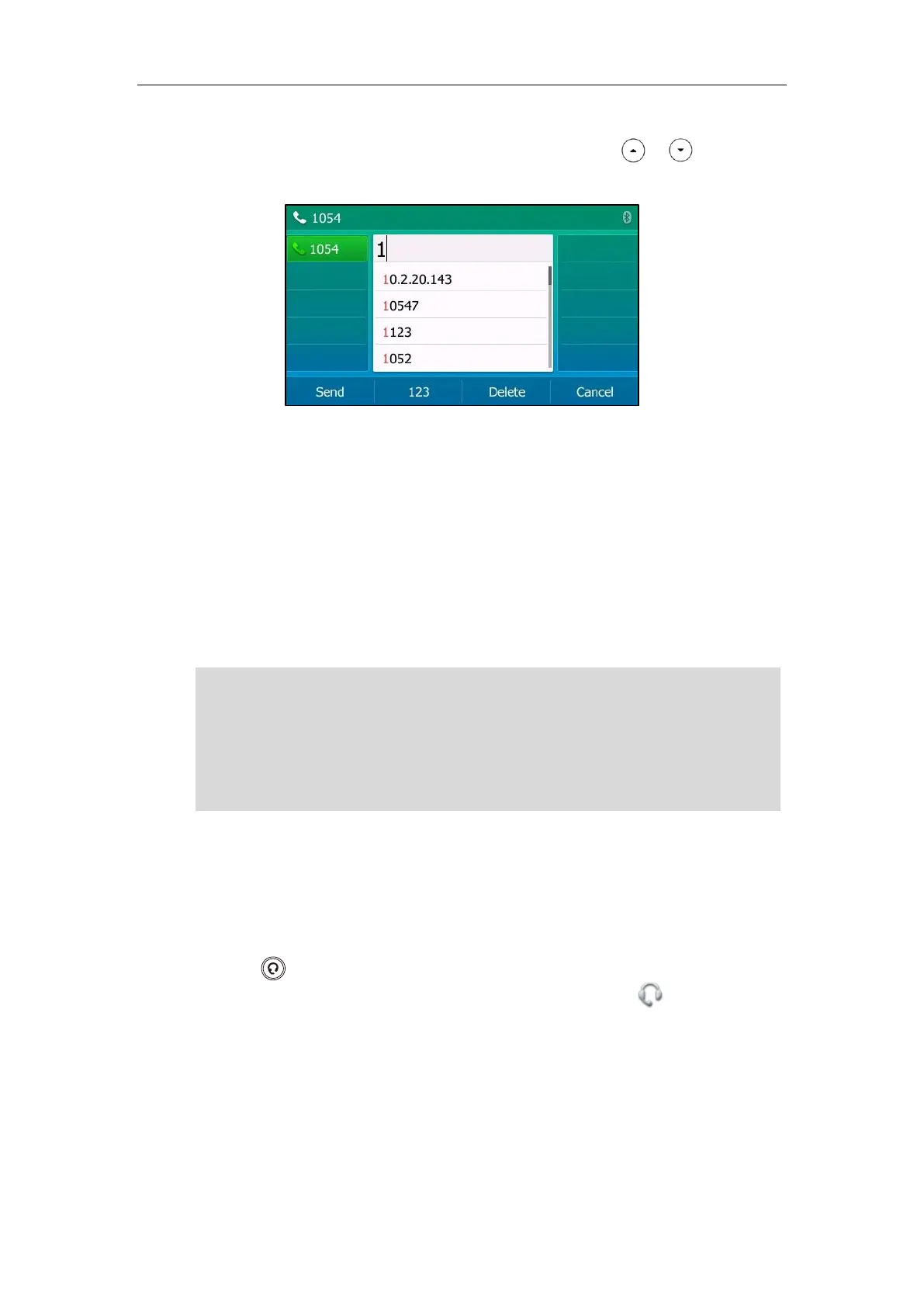Customizing Your Phone
85
The entries in the enabled search source lists whose name or phone number matches the
characters entered will appear on the LCD screen. You can press or to scroll to
the desired entry and then place a call to the entry.
System Customizations
Headset Use
If you want to use a YHS32/YHS33/USB headset, physically connect your headset to the phone
and activate the headset mode for use. For more information on physically connecting a
headset, refer to Phone Installation on page 20.
Note
Headset Mode Activation/Deactivation
To activate the headset mode:
1. Press on the phone.
The HEADSET key LED illuminates solid green and the headset icon appears on the idle
screen.
Press the line key or the Answer soft key to answer an incoming call. The call will be
connected to your headset automatically.
Enter the desired number and then press the Send soft key, the phone will then place a call
using the headset automatically. For more information on using the headset to place a call,
refer to Placing Calls on page 117.
The SIP-T54S IP phone supports three types of headsets: YHS32/YHS33 headset, USB headset
and Bluetooth headset. You can connect up to three types of headsets at once. The IP phone will
use the headset according to the priority: USB/Bluetooth headset>YHS32/YHS33 headset. If both
a Bluetooth headset and a USB headset are connected, only the last connected headset can be
used.
You can use USB headset to answer an incoming call directly without activating the headset