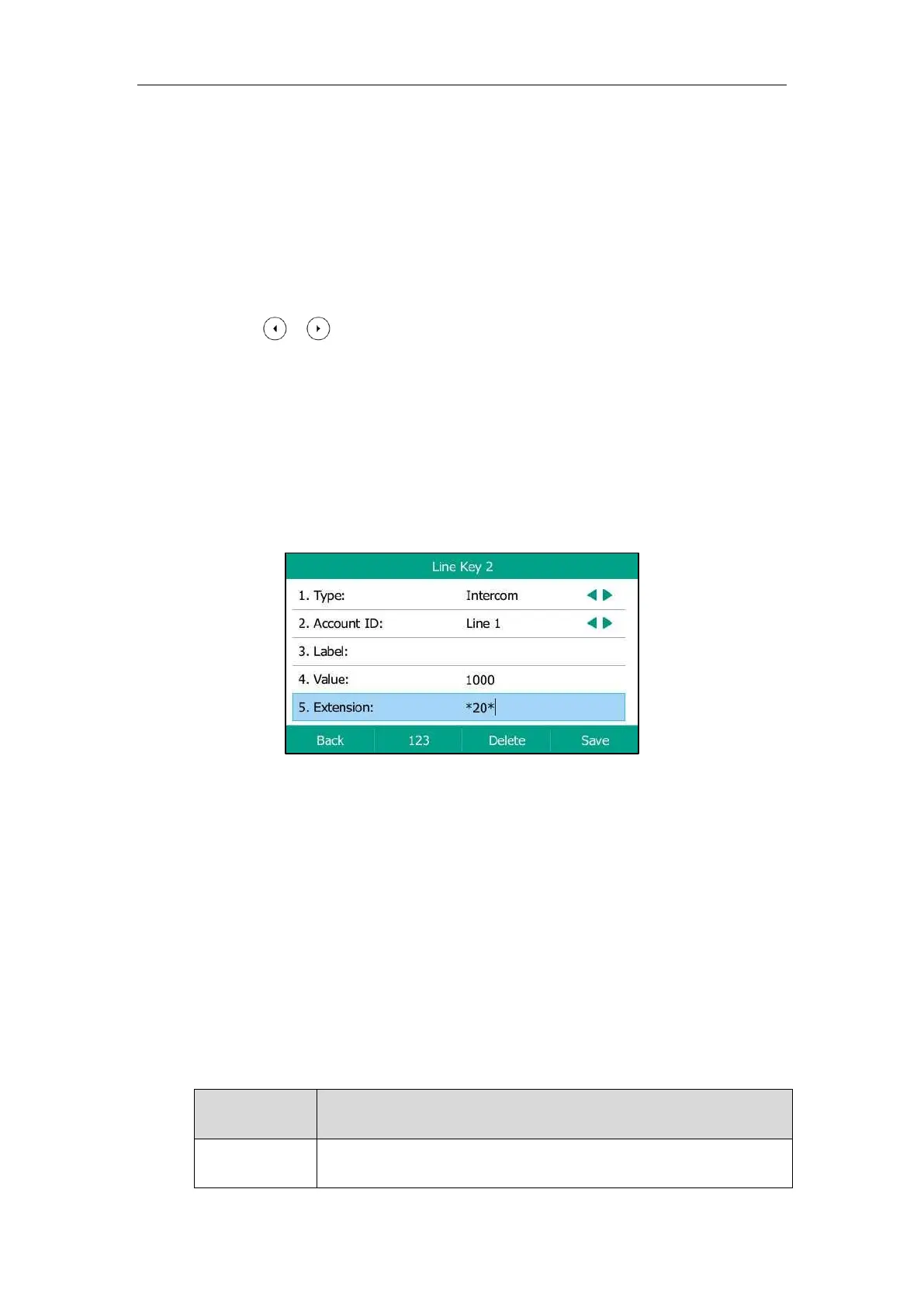User Guide for the SIP-T54S Media IP Phone
184
Configuring the Intercom Feature on the IP Phone
Configuring an Intercom Key
To configure an intercom key via phone user interface:
1. Press Menu->Features->DSS Keys.
2. Select the desired DSS key.
3. Press or , or the Switch soft key to select Intercom from the Type field.
4. Select the desired line from the Account ID field.
5. (Optional.) Enter the string that will appear on the LCD screen in the Label field.
6. Enter the target extension number in the Value field.
7. (Optional.) Enter the directed call pickup code in the Extension field.
If it is configured, when the target extension receives an incoming call, the supervisor can
press the intercom key to pick up the call directly. Contact your system administrator for
more information.
8. Press the Save soft key to accept the change or the Back soft key to cancel.
Intercom key is configurable via web user interface at the path Dsskey->Line Key.
Incoming Intercom Calls
The SIP-T54S media IP phone supports automatically to answer an incoming intercom call by
default. The phone automatically plays a warning tone when it receives an incoming intercom
call. In addition, you can enable the phone to mute the microphone when it automatically
answers an incoming intercom call. You can also enable the phone to automatically answer an
incoming intercom call while there is already an active call on the phone. The active call is then
placed on hold.
Intercom features you need to know:
Enable or disable the IP phone to automatically answer an incoming
intercom call.
